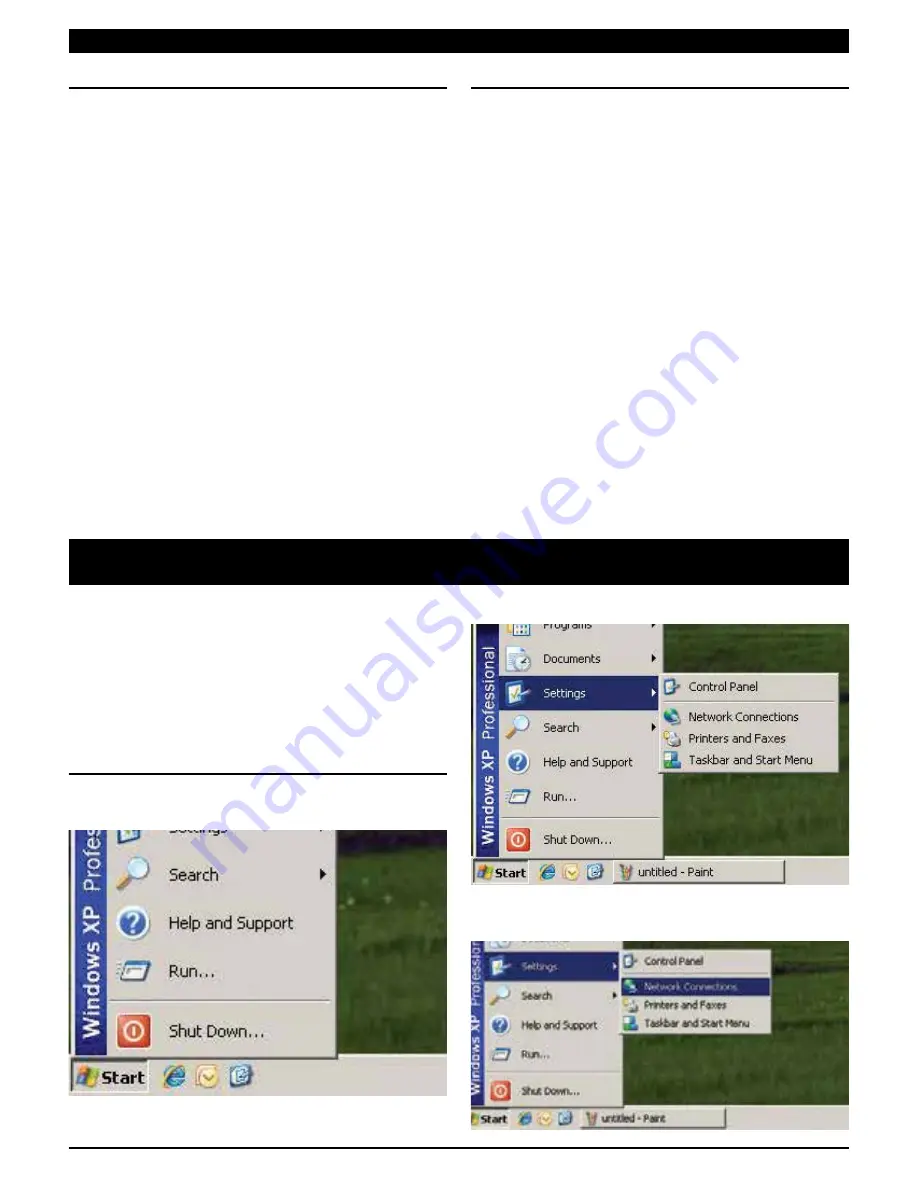
PA G E 1 2
P R O G R A M M I N G M A N UA L
K L A - 1 1 0
6.0 TROUBLE SHOOTING
NO COMMUNICATION VIA ETHERNET
Problem
I have connected the network cable directly to the KLA-
110 and computer, opened the web browser, entered
the default IP address (192.168.1.1), but there is still
no communication.
Solution
Check that you have set you computer with a static IP address
within the same range.
E.g.
IP Address:
192.168.1.80
Subnet Mask:
255.255.255.0
Problem
I have connected the system as above but still no
connection. I noticed the communication LED’s do not
flash on the KLA-110 when plugging in the
ethernet lead.
Solution
If the computer you are using is old, (i.e. over 5 years old), you
may need to use a cross over cable.
NO COMMUNICATION VIA USB
Problem
I have loaded the driver, followed by the software, but
it doesn’t communicate with the module.
Solution
Check that your USB port in the computer is the same as what
the software is. Check you communication ports in Device
Manager and check in the USB software under the headings
‘Connection’ and ‘Settings’.
Problem
I ran the USB software but an error message came back
saying ‘Failed to read data from Channel Converter’.
Solution
Check that you have connected to a channel Converter module.
Instructions on how to change your IP address settings so you
can communicate with the Kingray Professional System. If your
computer is set up to obtain an IP address automatically, then
you will need to follow these instructions. Make sure that if
you do make changes to your IP settings, that you record your
current settings somewhere so you can change them back when
connecting back into your network.
USING WINDOWS XP
Go to START.
Click on SETTINGS.
Click on NETWORK CONNECTIONS.
APPENDIX A
CHANGING YOUR IP ADDRESS
















