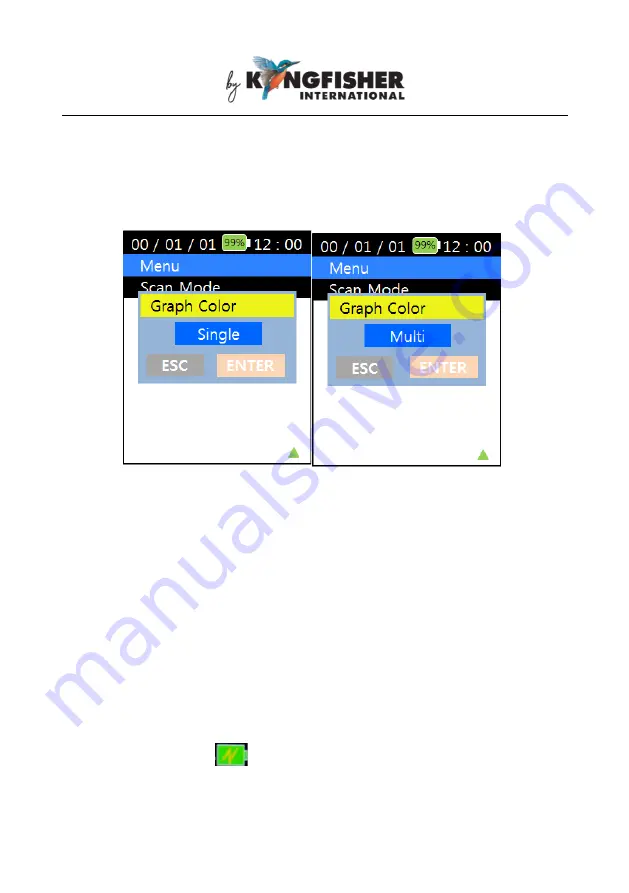
Revision: 4 Date: 18 Jun 2020 Page 27 of 28
See pictures below for the user interfaces. Use
[▲, ▼] to toggle between
the available selections,
“Single” (displays peak wavelengths in same
color)
and “Multi” (displays peak wavelengths in different colors) and press
[ENTER] to save setting of pres [ESC] to quit without saving.
7. Charging of Instrument
Link the mini-USB connector on instrument (see section 5, Instrument
Layout) to a
PC’s USB port or a USB-charger using the provided USB
cable. The Charging Status LED (see section 5, Instrument Layout) will
light up to indicate the status of charging as described below;
Red light
– charging in progress
Green light
– fully charged
This battery indicator,
displayed on
instrument’s LCD indicates that
the instrument is being charged.
Note that when linked to an external power supply, the instrument is still


































