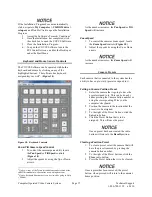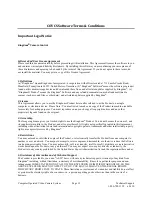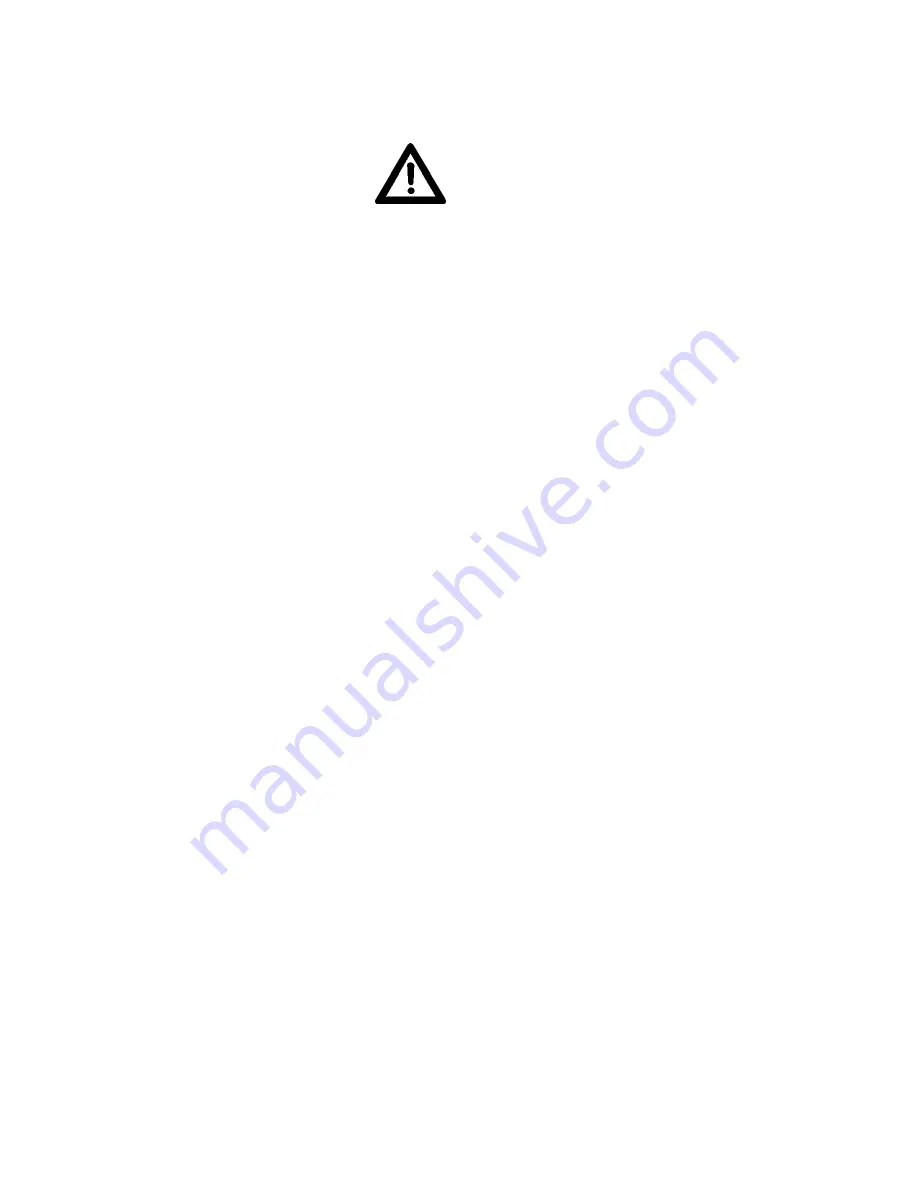
Computer Operated Video Camera System
Page 5
Technical Support
1-800-788-1122 x 2430
WARNING
This manual provides critical safety instructions on the proper setup, operation,
maintenance, and service of this system. Save this document, refer to it often,
and use it to instruct other operators. Failures to read, understand, and follow the
instructions in this manual may result in fire or serious personal injury.
The owner of this system is solely responsible for its safe use.
This
responsibility includes but is not limited to proper installation in a safe
environment, personnel training and usage authorization
, proper inspection
and maintenance, manual availability and comprehension, application of safety
devices, and the usage of personal protective equipment.
The manufacturer will not be held liable for injury or property damage from
negligence, improper training, machine modifications or misuse.