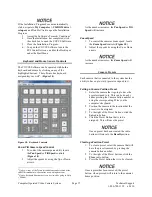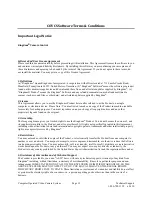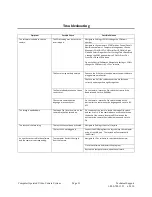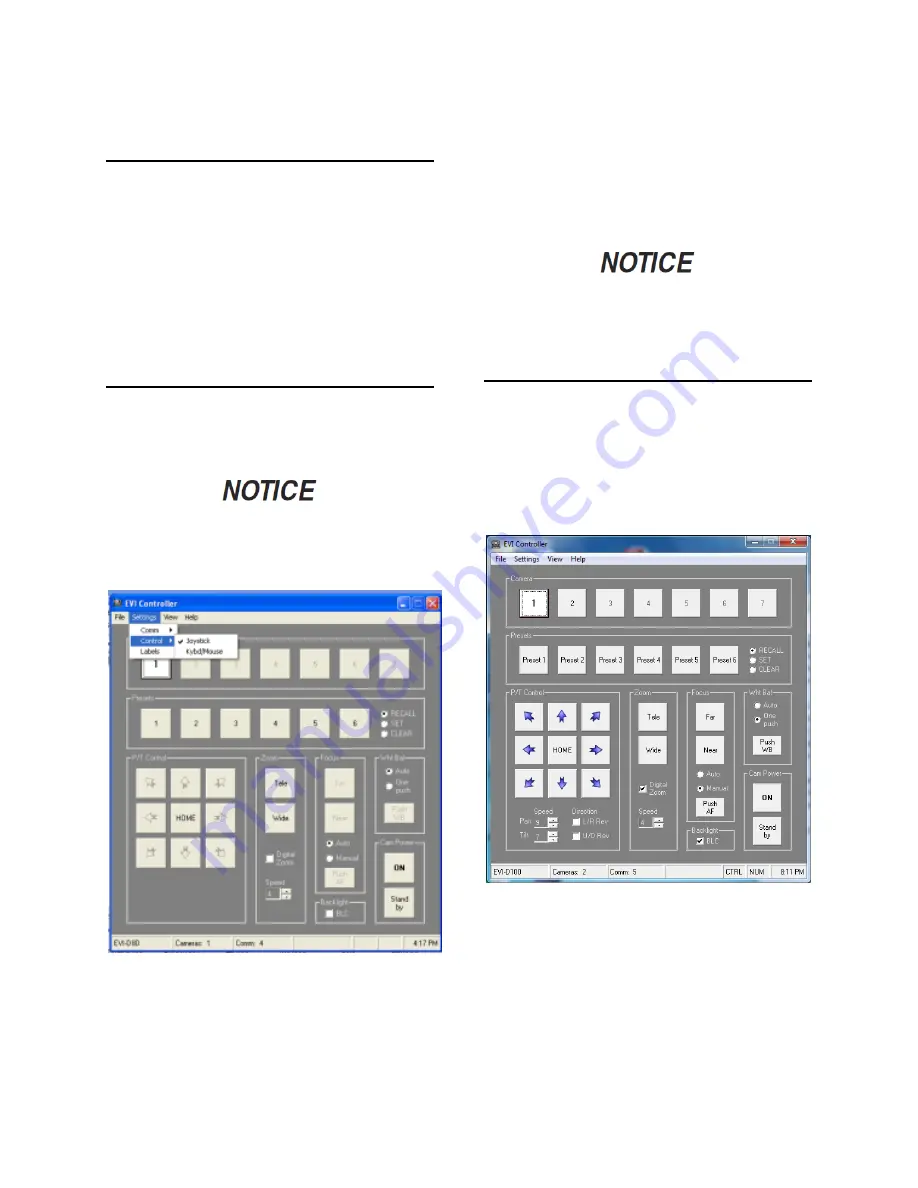
Computer Operated Video Camera System
Page 18
Technical Support
1-800-788-1122 x 2430
Camera Preset Labels
1.
On the Menu Bar select Settings.
2.
Click on Labels.
3.
Click on the camera Preset that is to be
named.
4.
Edit the name.
5.
Click the Save button.
6.
Select the camera for the assigned Preset to
confirm that the Preset button name has
been changed.
Joystick Control
1.
To select the Joystick as the camera control,
go to Settings > Control > Joystick (
Figure
11
)
When the Joystick has been selected as the
control method, many of the onscreen
controls will become disabled and grayed-
out. Active controls will still be highlighted.
Figure 11: Selecting Camera Control Method
2.
The camera can be moved by pushing the
joystick in different directions.
3.
To move and zoom the camera at the same
time, start the zoom first and then move the
Joystick to control the camera’s direction.
4.
To recall a preset while utilizing the Joystick
control, let go of the Joystick and press the
preset button.
If the Joystick is used while a preset is
activated, the software may perform an
unwanted operation.
Reverse Joystick Direction Controls
Reverse Left and Right Joystick Control
1.
To reverse the Left and Right directions that
the joystick controls the PTZ camera, locate
the Directions section at the bottom of the
window
(Figure 12
).
2.
Click the
L / R Rev
check box.
Figure 12: Selecting Camera Control Method
Reverse Up and Down Joystick Control
1.
To reverse the Up and Down directions that
the joystick controls the PTZ camera, locate
the Directions section at the bottom of the
window
(Figure 12
).
2.
Click the
U / D Rev
check box.