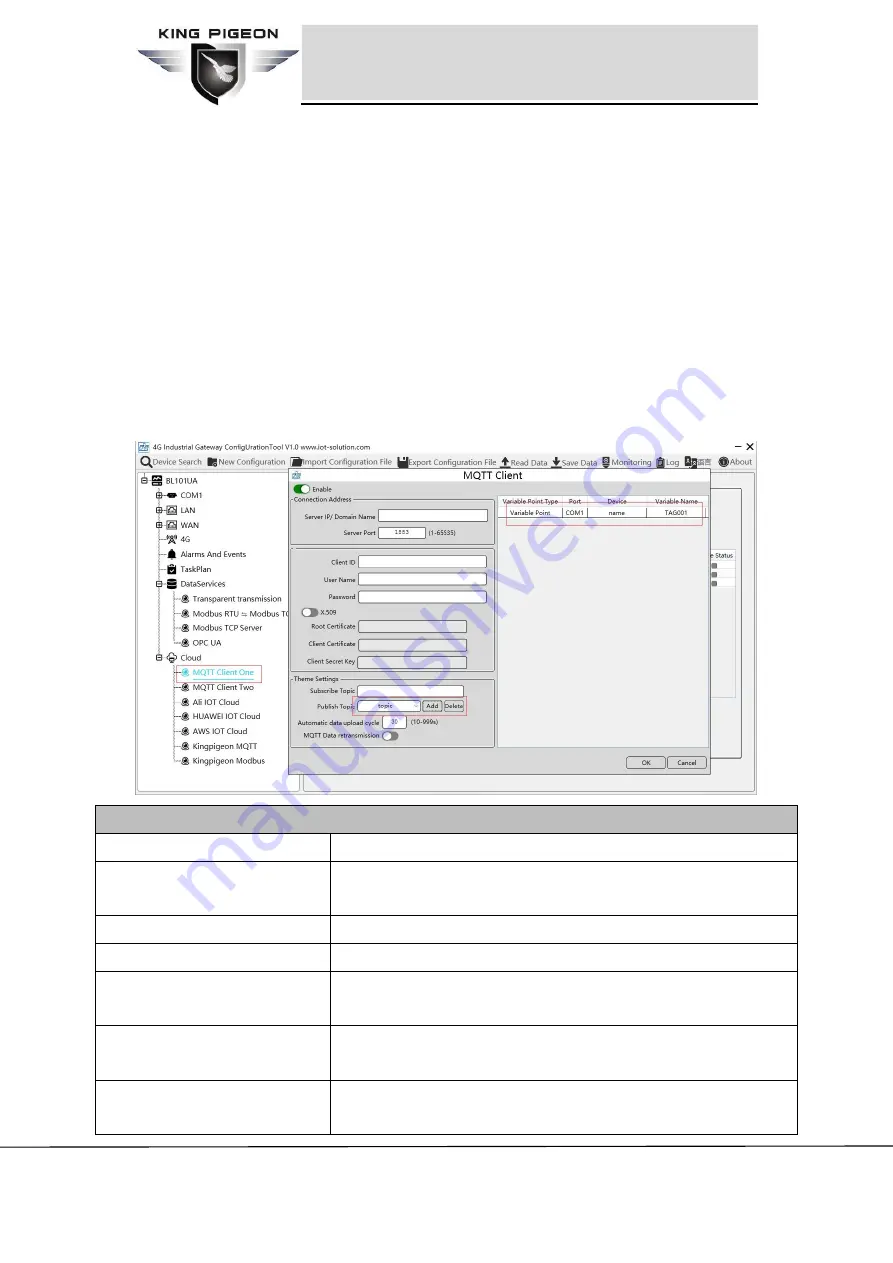
Page
43 of 76
King Pigeon Communication Co., Ltd.
V1.0
www.iot-solution.com
Modbus to MQTT IoT Gateway
-BL101
It supports multiple publishing topics.
Click Add to set publish topic. Publish topic name can be viewed from drop-down list
of Publish Topic. Select Publish Topic Name and click Delete to delete publish topic.
MQTT Client One supports publishing certain datapoints of each topic. Move mouse
cursor to the right box, right click it and click Add to enter datapoint dialog box. Select
the datapoint to publish and click OK to confirm it. Double click datapoint to view its
attributes.
Take below picture for example, only datapoint TAG001 of COM Device 1 is published
and other datapoints are not published.
Note: Datapoint box is blank in default which means all datapoints will be published in
default. If multiple topics are published, only one topic datapoint box can be blank.
Other topic datapoints must be selected.
MQTT Client One Configuration
Item
Description
Enable
Green indicates MQTT Client One is enabled
Gray indicates MQTT Client One is not enabled.
Server IP/ Domain Name
Input Server IP/Domain name
Server Port
Input server port(required), default is 1883
Client ID
Client Identifier of MQTT Connecting message.
Server uses it to identify Client
User Name
User Name of MQTT Connecting message.
Server uses it for ID verification and authorization
Password
Password of MQTT Connecting message
Server uses it for ID verification and authorization






























