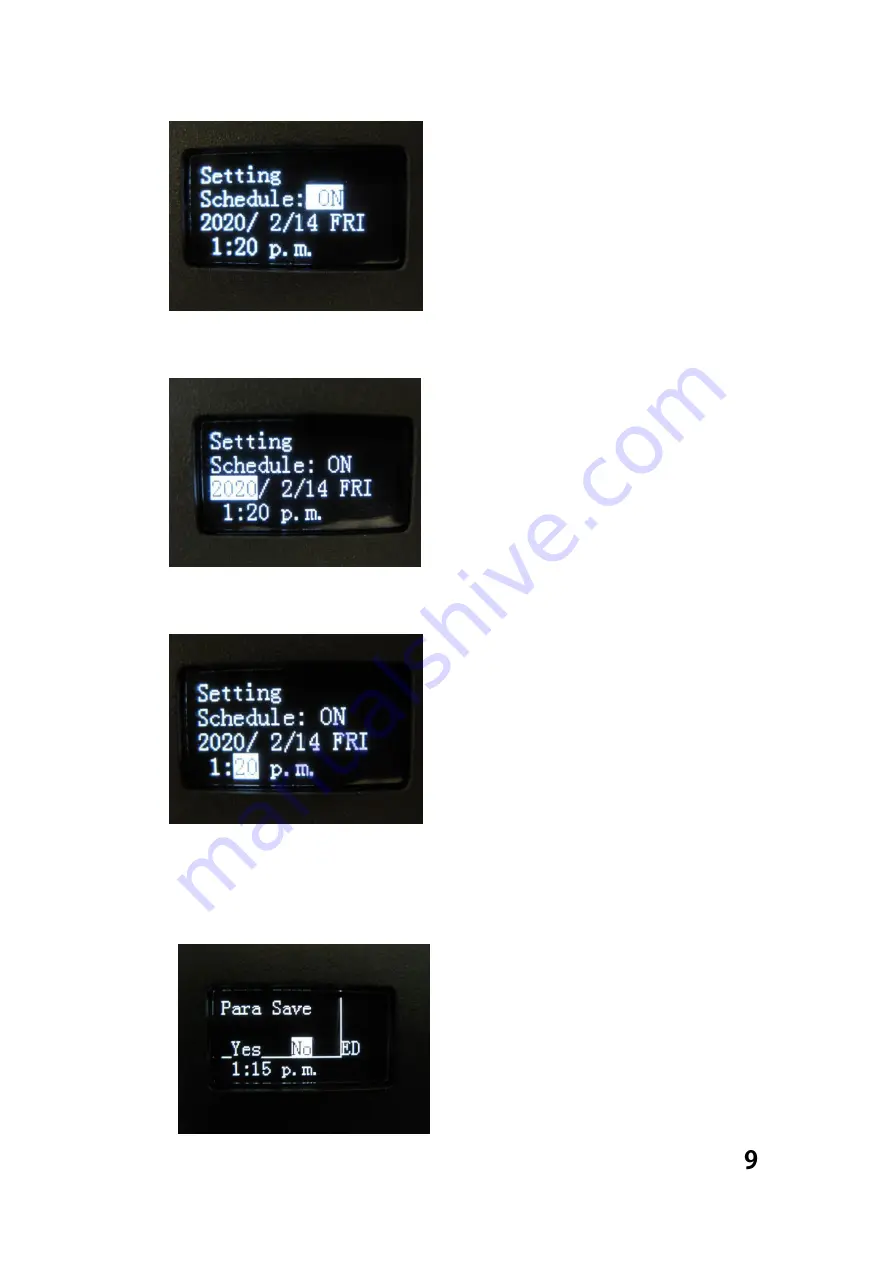
a.2 Next, adjust time and date by pressing the “up/down” keys to
select date, then using the “left/right” keys to set date
a.3 Continue and press the “down” key to enter time settings; time
can be set similarly to date settings
Once all settings are complete, press and hold the “left” key to exit to
the save settings menu, select Yes then press and hold the “left” key
to return to the main menu.



















