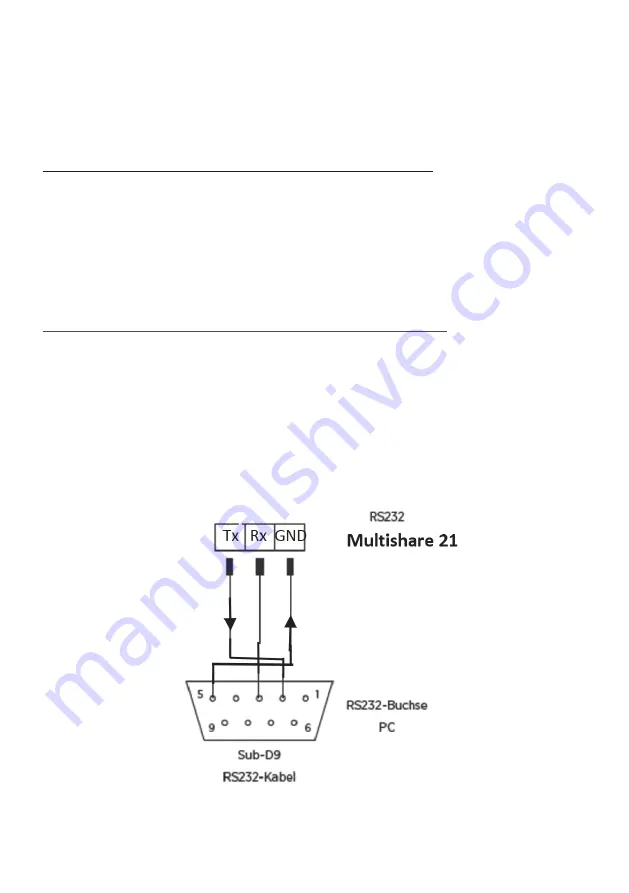
8
7. Konfiguration und Bedienung über grafische Benutzeroberfläche RS232-GUI
- GUI configuration and operation
Der Multishare 21 besitzt eine Benutzeroberfläche (GUI) zum Konfigurieren, Programmieren und Steuern
über PC via Serieller Schnittstelle. Einfache Adapter USB auf RS232 sind im Handel erhältlich, um den
Multishare 21 an einen USB-Port eines Laptops anzuschließen.
Die kostenlose PC-Tool zur Konfiguration (nur für Windows) finden Sie in unserem Portal zum Download:
http://shop.kindermann.de/erp/webshop/navigationPath/7456000546.html
RS232 Kabel an Schraubklemme an Multishare 21, wie an der Rückseite angegeben, anschließen.
Wir empfehlen im Falle einer dauerhaften Anbringung Kabelbinder zur Zugentlastung anzubringen,
wie im Bild Seite 6 gezeigt.
Setup and control by the Graphical User Interface (GUI). If the computer has no RS232 interface, use
an USB to RS232 adapter (commercially available). Connect the RS232 cable with free leads to screw
terminals at back of Multishare 21, as indicated in the sketch. Don‘t forget a strain relief, if permanently
mounted, as can be seen at page 6.
The free software can be found on the Kindermann webpage:
http://shop.kindermann.de/erp/webshop/navigationPath/7456000546.html
Wählen Sie nach dem Start der Software „Kindermann GUI“, den richtigen COM-Port, sowie die Baudrate
(Default=19200 bd), „Verbinden“.
After starting the software „Kindermann WP GUI“, select COM-Port, Baudrate (Default=19200 bd), click
„Connect“.


































