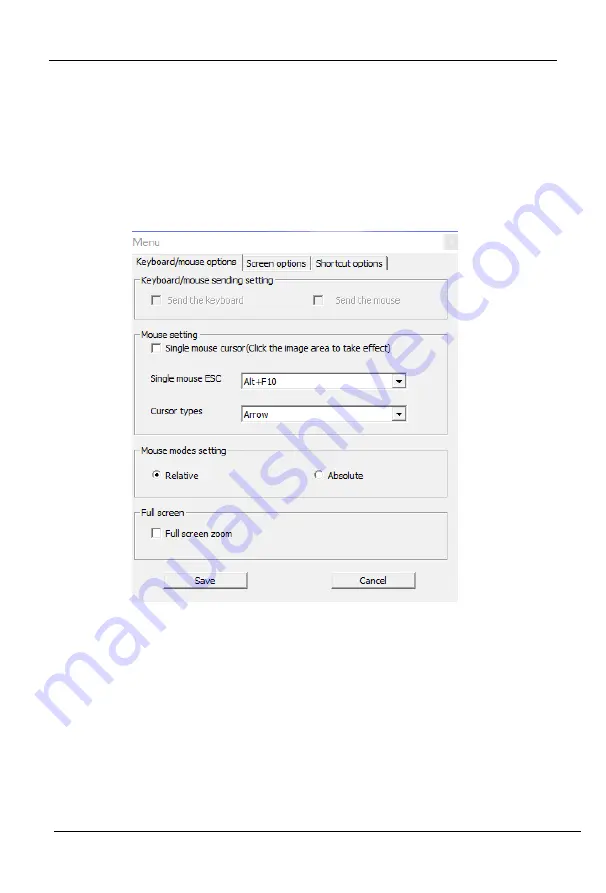
8 Port /16 Port / 32 Port
User Manual
- 32 -
Full Screen Setting
Full Screen Zoom: If the
“Full Screen Zoom” is disabled, the video will be
displayed in the remote full screen; If the
“Full Screen Zoom” is enabled
and
the target server’s resolution is different from the remote user
computer’s resolution (the resolution of the general target server is less
than the resolution of the remote user computer), the video plug-in will
display the screen in the middle of the screen according to the resolution
of the target server.
When users only have authority to view, remote users can only view the video
window and cannot control it, as shown in Chart 2-2.
Chart 2-2
2.2 Display option
Display option dialogue shows screen parameters and screen information, as shown
in 2-3
Frame Parameter
Automatic calibration: The video window will automatically adjust the screen
parameters of the target server to the default best effect.
Contrast, brightness, hue and saturation: if
“automatic calibration” is disabled,
users can customized screen parameters of target server.
Frame information
Resolution: it shows the resolution of the target server. When the target se
rver’s
platform is win10, it shows the resolution of video
Содержание HT1108
Страница 8: ...8 Port 16 Port 32 Port User Manual 8 3 Screw the KVM device to the rack cabinet front or rear part...
Страница 19: ...8 Port 16 Port 32 Port User Manual 19 Equipment information Encoding parameters...
Страница 29: ...8 Port 16 Port 32 Port User Manual 29 Edit Port Name...
Страница 38: ...8 Port 16 Port 32 Port User Manual 38 Edit user Click A1 edit user window pop up...






























