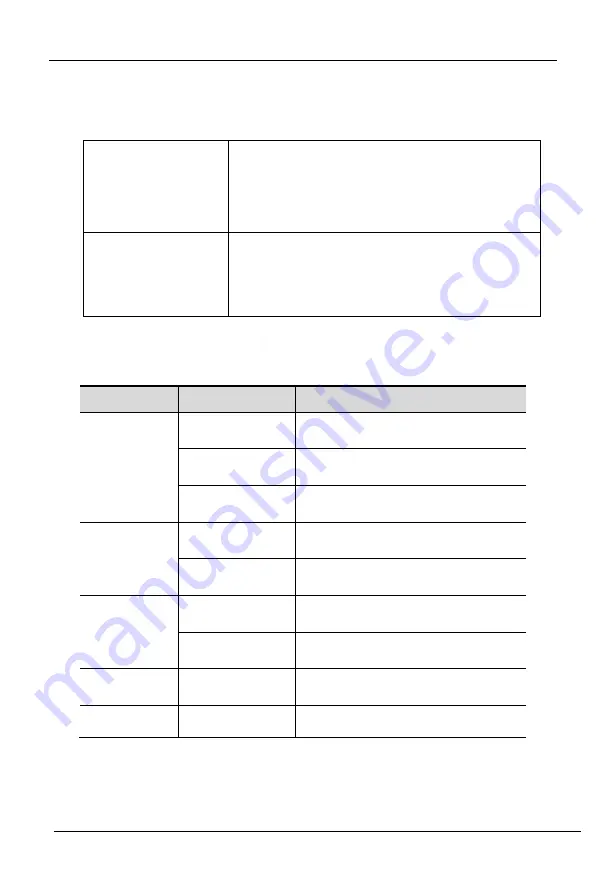
8 Port /16 Port / 32 Port
User Manual
- 11 -
3.3 Key combination function
If you want to set other hotkeys to pop up the UI interface or key combination switch,
set up via the local console,
【
System Settings
】
>
【
Device info
】
.For details, see Device Information (Page: 21)
Pop up the
UI interface
Double click
【
L_Ctrl
】
Double click
【
L_Alt
】
Double click
【
Scroll Lock
】
Double click
【
Caps Lock
】
Hot key
【
L _Alt
】
+
【
L_Ctrl
】
【
L_Win
】
+
【
L_Ctrl
】
【
L_Alt
】
+
【
L_Win
】
Hotkey commands are as follows
:
Hot key + the corresponding function key
Function
Operating
Function description
Port switch
+Number
Skip ports from 1~16
+
【
↑
】
/
【
←
】
Skip to previous port
+
【
↓
】
/
【
→
】
Skip to next port
Brightness
+
【
+
】
+
+
【
-
】
-
definition
+
【
>
】
-
+
【
<
】
-
Reset Video
+
【
R
】
Reset the video
Lock KVM
+
【
L
】
Lock KVM and a user login window
appears
Содержание HT1108
Страница 8: ...8 Port 16 Port 32 Port User Manual 8 3 Screw the KVM device to the rack cabinet front or rear part...
Страница 19: ...8 Port 16 Port 32 Port User Manual 19 Equipment information Encoding parameters...
Страница 29: ...8 Port 16 Port 32 Port User Manual 29 Edit Port Name...
Страница 38: ...8 Port 16 Port 32 Port User Manual 38 Edit user Click A1 edit user window pop up...


























