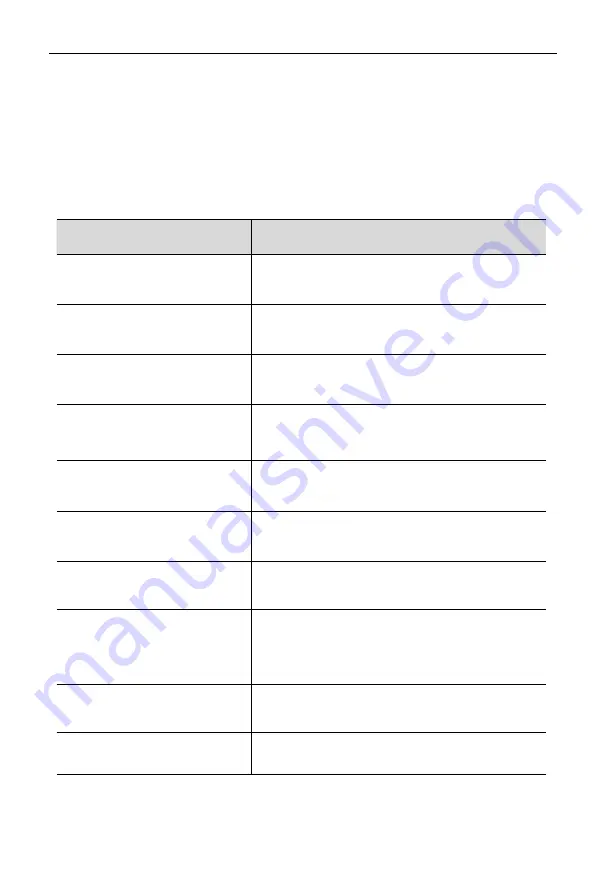
HD1104
User Manual
5
Hot Key Operations
Press the “ L_ Ctrl” key twice (with 2S interval), the keyboard is under hotkey mode after
hearing one beeper sound. The keyboard will exit the hotkey mode if you do not press any
hotkey within 2 seconds under keyboard hotkey mode.
Hotkey command as below: Press “ L_ Ctrl” key twice + corresponding key
Operation
Function Description
【
Scroll-Lock
】
+
【
Scroll-Lock
】
+
【
F1
】
~
【
F4
】
Switching between Port 1-4 (Brings the KVM,
USB and audio focus from the current port to
the next port).
【
Scroll-Lock
】
+
【
Scroll-Lock
】
+
【
↑
】
/
【
↓
】
Switching to Previous or next port.
【
Scroll-Lock
】
+
【
Scroll-Lock
】
+
【
Num1
】
~
【
Num4
】
Brings the audio focus to the computer attached
to the specified port.
【
Scroll-Lock
】
+
【
Scroll-Lock
】
+
【
1
】
~
【
4
】
Only brings the KVM focus to the computer
attached to the specified port. The USB and
audio focus remain where they are.
【
Scroll-Lock
】
+
【
Scroll-Lock
】
+
【
A
】
+
【
1
】
~
【
4
】
Brings the KVM and audio focus to the computer
attached to the specified port. The USB focus
remains where they are.
【
Scroll-Lock
】
+
【
Scroll-Lock
】
+
【
U
】
+
【
1
】
~
【
4
】
Brings the KVM and USB HUB focus to the
computer attached to the specified port. The
audio focus remains where they are.
【
Scroll-Lock
】
+
【
Scroll-Lock
】
+
【
Z
】
Toggles the beeper On and Off.
【
Scroll-Lock
】
+
【
Scroll-Lock
】
+
【
S
】
Invokes Auto Scan.
The KVM focus cycles from port to port. Press any
key to exit the auto scan mode.
【
Scroll-Lock
】
+
【
Scroll-Lock
】
+
【
F
】
Invoke the hotkey cycling mode (Scroll
→Shift → L_Ctrl)
【
Scroll-Lock
】
+
【
Scroll-Lock
】
+
【
B
】
Under broadcast mode, the computer keyboard
can be operated synchronously.








