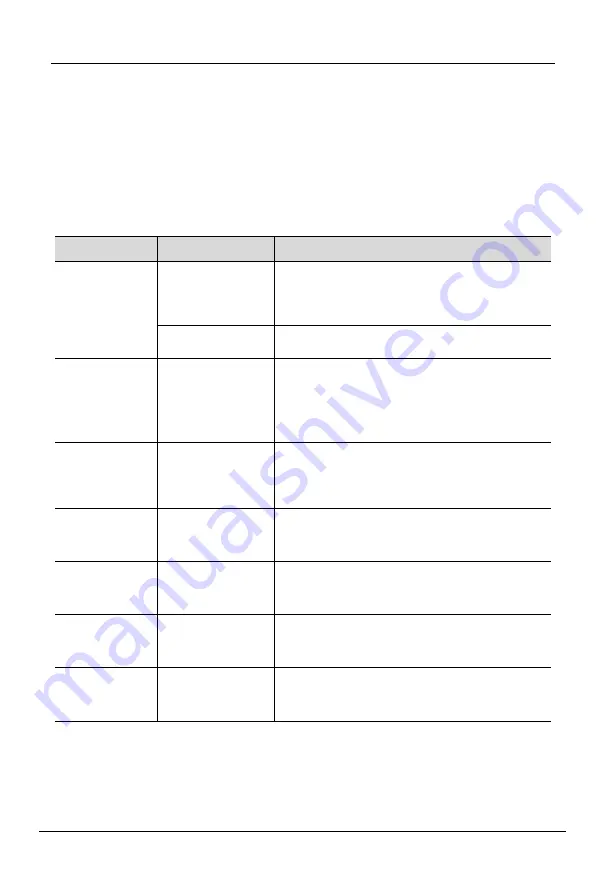
DPU202
User Manual
- 11 -
Hotkey Operation
Press [Scroll-Lock] twice continuously (within 2S interval), if no key is pressed within two
seconds under the keyboard hotkey mode, the keyboard will exit the hotkey operation
mode.
The hot key commands are as follows: double click [Scroll-Lock] plus the corresponding key
of each function:
Function
Hotkey Operation
Description
Port switch
+ 1~2
Switch between ports 1 and port 2, for
example:
[Scroll-Lock] [Scroll-Lock] [2], switch to port 2
+ ↑/↓
Continuously switch to the previous or next
port.
Auto scan
+ S
1. Scan the port connected to the PC or server,
press any key on the keyboard to exit the scan
mode.
2. Move the mouse to extend the scan time
accordingly.
Hotkey cycle
+ F
Hotkey cycle setting mode [Scroll-Lock] -->
[L_Ctrl] --> [Scroll-Lock]
LED indicator flashes to indicate successful
operation.
Set auto scan
time
+T+(5~99)+Enter
The auto scan interval is 5~99s, and the LED
indicator flashes to indicate that the operation
is successful.
USB3.0
lock/unlock
+U
Lock/unlock the current USB3.0 channel, the
LED indicator flashes to indicate that the
operation is successful.
Audio
lock/unlock
+A
Lock/unlock the current audio channel, the LED
indicator flashes to indicate successful
operation.
Restore Factory
+R
Restore factory settings, LED indicator flashes
to indicate successful operation.














