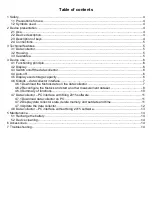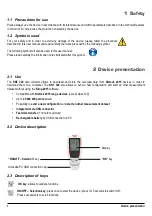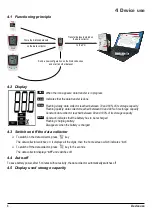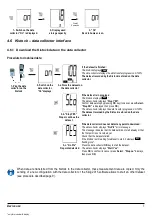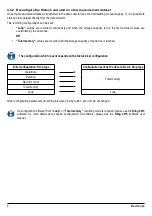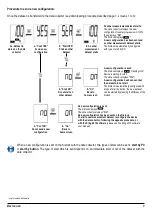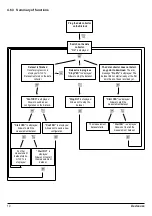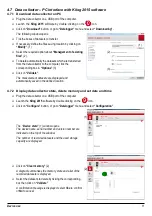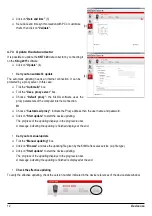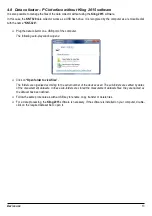4.7 Data collector – PC interface with Kilog 2015 software
4.7.1 Download data collector on PC
➢
Plug the data collector on a USB port of the computer.
➢
Launch the
Kilog 2015
software by double clicking on the
icon.
➢
Click on
“Download”
button, or go to
“Datalogger”
menu and select
“Downloading”.
The following window opens.
➢
Tick the boxes of datasets to transfer.
➢
If necessary, define the files saving location by clicking on
“Modify”
. (1)
➢
Select the required option about
“Management of existing
files”
(2).
➢
To delete automatically the datasets which are transferred
from the data collector to the computer, tick the
corresponding box in
“Options”
(3).
➢
Click on
“Validate”
.
The measurement datasets are displayed and
automatically saved in the defined location.
4.7.2 Display data collector state, delete memory and set date and time
➢
Plug the data collector on a USB port of the computer
➢
Launch the
Kilog 2015
software by double clicking on the
icon.
➢
Click on
“Configure”
button,
or go to
“Datalogger”
menu and select
“Configuration”
The
“Device state”
(1) window opens.
The device name, serial number and version number are
indicated on the top of the window.
The number of recorded datasets and the used storage
capacity are displayed.
➢
Click on
“Clear memory”
(2)
A diagram summarises the memory state and a list of the
recorded datasets is displayed.
➢
Select the datasets to delete by ticking the corresponding
box then click on
“Validate”
A confirmation message is displayed: select
Yes
to confirm
or
No
to cancel.
Device use
11
(1)
(2)
(3)
(1)
(2)
Содержание KNT 320
Страница 1: ...KNT 320 data collector Data storage and recovery for KISTOCK 2015 dataloggers...
Страница 2: ......
Страница 15: ......