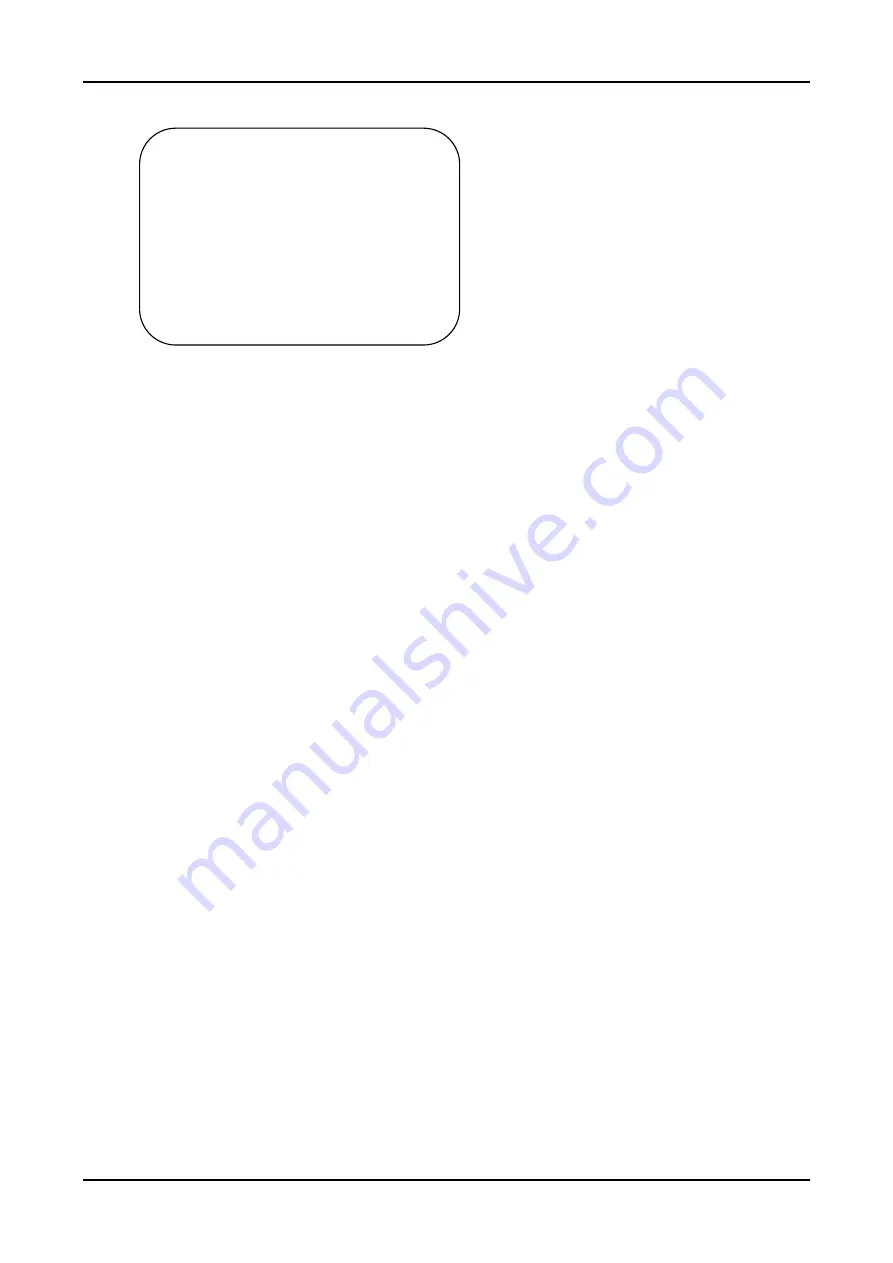
Intelligent 4K All-in-one Video Bar
User Manual
18
Restore default: Yes/no (color style and video format cannot be restored)
4. Maintenance and Troubleshooting
4.1 Maintenance
1
)
If the camera will not be used for a long time, please turn off the power switch.
2
)
Use a soft cloth or lotion-free tissue to clean the camera body.
3
)
Use a soft dry lint-free cloth to clean the lens. If the camera is very dirty, clean it
with a diluted neutral detergent. Do not use any type of solvent or harsh detergent,
which may damage the surface.
4.2 Troubleshooting
1
)
No image
a. Check whether the power cord is connected, voltage is OK, POWER lamp is lit.
b. Check whether the camera c
an “self-test” after startup
c. Check that the rotary dial on rear work normally
d. Check that the HDMI cable is connected correctly
2
)
Image is shaky or vibrating.
Check that the video output, video monitor cable work normally.
3
)
Remote controller does not control the camera
a. Check that the batter of remote control is placed properly and full of power
b. Check that the working statue of the device is normal
RESTORE DEFAULT
===============
Restore Default?
NO
[
↑↓
]Select
[
← →
]Change
Value


































