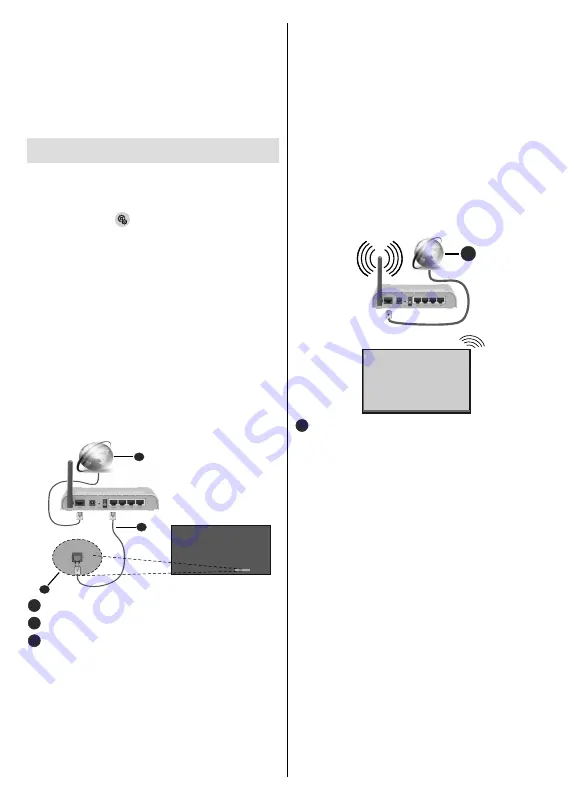
English
- 22 -
•
Connect the USB storage device to one of the USB
inputs on the Display.
•
Launch the
File Manager
app from the All Apps
menu. Select your connected USB storage device
and press
OK
to browse the content. Highlight the
file with the extension “.apk” and press
OK
. Your
permission will be asked. Select
Install
and press
OK
again to proceed.
Connecting to the Internet
To configure wired and wireless settings you should
access the
Settings > Network & Internet
menu.
In order to access the
Settings
menu, tap on the
Settings
button (
) on the Home Screen or the
Advanced
button on the Settings Board. You can also
access the
Settings
menu from the
Display options
menu when the Display is switched to a source other
than
Home
. Press the
Menu
button on the remote to
view the
Display options
menu.
To Connect to a Wired Network
There is an Ethernet socket on the rear side of your
Display. Connect your Display to your modem/router
via this Ethernet socket using an Ethernet cable. Refer
to the
General View
section on the first pages of this
manual to see the location of the socket.
The status of the Internet connection under the
Ethernet
caption in the
Network & Internet
menu will
read ‘Connected’. The MAC and IP addresses will also
be displayed under this caption.
1
2
3
1
Broadband ISP connection
2
Ethernet (LAN) cable
3
Ethernet (LAN) input (on the rear side of the
Display)
To Connect to a Wireless Network
A wireless LAN modem/router is required to connect
the Display to a wireless network.
Highlight the
Wi-Fi
option in the
Network & Internet
menu and press
OK
to turn on the WLAN. Available
networks will be listed. Select one and press
OK
to
connect. You may be asked to enter a password to
connect to the selected network, in case the network
is password protected. Additionally you can connect
to your router/modem via WPS or add new networks
by using the related options.
You can see the status of the connection under the
name of your network. It will read ‘Connected’ if the
connection is successful. Highlight your network under
the
Available networks
caption in the
Network &
Internet
menu and press
OK
to see the detailed
information on the connection such as MAC and IP
addresses. This way you can also access advanced
settings for the wireless connection such as proxy
and IP settings. You can also use the
Forget network
option here to delete the connected wireless network
profile, so the Display will not connect to that network
automatically if it is available when the WLAN option
is turned on.
1
1
Broadband ISP connection
A network with hidden SSID (wireless network name)
can not be detected by other devices. If you want to
connect to a network with hidden SSID, highlight the
Add new network
option under the
Other options
caption and press
OK
.
Add the network by entering
its name manually using the related option. To make
your modem’s SSID visible, you should change your
SSID settings via the modem’s software.
•
A Wireless-N router (IEEE 802.11a/b/g/n/ac) with
simultaneous 2.4 and 5 GHz bands is designed
to increase bandwidth. These are optimised for
smoother and faster HD video streaming, file
transfers and wireless gaming.
• The frequency and channel differ depending on
the area.
• The transmission speed differs depending on the
distance and number of obstructions between the
transmission products, the configuration of these
products, the radio wave conditions, the line traffic
and the products that you use. The transmission may
also be cut off or may get disconnected depending
on the radio wave conditions, DECT phones or any
other WLAN 11b appliances. The standard values of
the transmission speed are the theoretical maximum
Содержание 160-4065T
Страница 1: ...Ecran Interactif Tactile UHD 4K 65 164cm FRANCAIS MANUEL D UTILISATION 160 4065T ...
Страница 2: ......
Страница 45: ......
Страница 46: ......
Страница 47: ......
Страница 48: ...50617650 ...
Страница 49: ...65 164cm UHD 4K Interactive Touch Screen ENGLISH USER MANUAL 160 4065T ...
Страница 50: ......
Страница 89: ......
Страница 90: ......
Страница 91: ......
Страница 92: ...50614826 ...






























