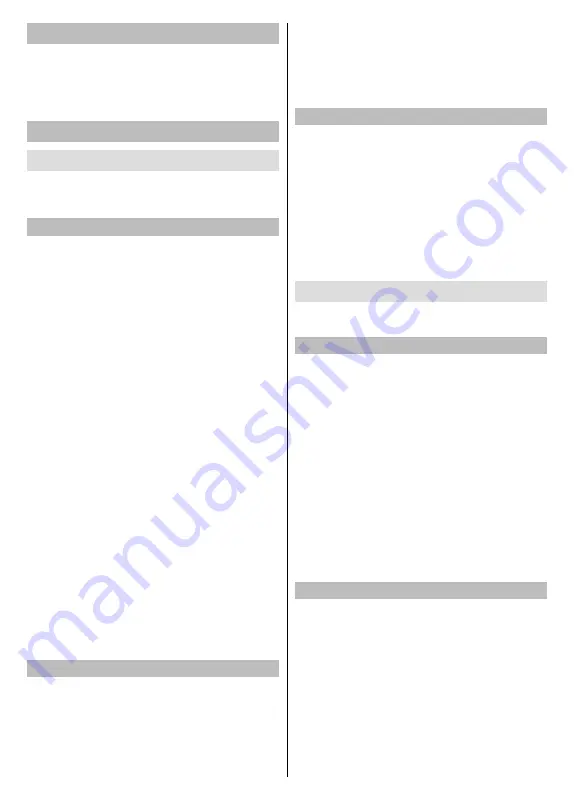
English
- 17 -
Suggestions
The suggestions on the incomplete settings will be
shown here. Highlight the suggestion and press
OK
to go to the related setting menu or highlight the ‘X’
sign situated next to the suggestion and press
OK
to
remove it.
General Settings
Network & Internet
Wi-Fi:
Turn the wireless LAN (WLAN) function on
and off. Highlight and press
OK
to turn this function
on and off.
Available networks
When the WLAN function is turned on, a few available
wireless networks will be listed. Highlight
See all
and
press
OK
to see all networks. Select one and press
OK
to connect. You may be asked to enter a password to
connect to the selected network, in case the network
is password protected. Additionally you can add new
networks by using the related options.
When you connect to a wireless network it will read
‘Connected’ under the name of that network. Highlight
that network and press
OK
to access detailed informa-
tion and additional settings listed below.
Internet connection:
Displays the status of the
connection.
IP address:
Displays the IP address of the
Display.
MAC address:
Displays the MAC address of
the Display.
Signal strength:
Displays the signal strength of
the network.
Proxy settings:
Set a HTTP proxy for browser
manually. This proxy may not be used by other
apps.
IP settings:
Configure your Display’s IP settings.
Forget network:
Once you connect to a wireless
network the data of the network will be saved. You
can use this option to delete the saved wireless
network profile.
See all / See fewer:
Displays all available wireless
networks or fewer networks.
Other Options
Add new network:
Add networks with hidden SSID’s.
You can use this option in order to connect to the
networks with hidden SSID’s (wireless network name)
by entering the SSID manually. This item will not be
available if the
Wi-Fi
option is not turned on.
Scanning always available:
By turning this option on
you can allow Google location service and other apps
to scan for networks and get location information, even
when WLAN is turned off. Highlight and press
OK
to
turn this function on and off.
Wol:
This function allows you to turn on or awaken
your Display via network. Highlight and press
OK
to
turn this function on and off.
Ethernet
Under the
Ethernet
caption, you can see the LAN
status (as
Connected
-
Not connected
) and also
MAC/IP addresses if connected. You can also set
a proxy server and change the IP settings using the
related options.
Connected/Not connected:
Displays the status of
the connection (via Ethernet), IP and MAC addresses.
Proxy settings:
Set a HTTP proxy for browser
manually. This proxy may not be used by other apps.
IP settings:
Configure your Display’s IP settings.
Apps
Using the options of this menu, you can manage the
apps on your Display.
Recently opened apps
You can display recently opened apps. Highlight
See
all apps
and press
OK
to see all installed apps and
system apps. The amount of storage space that they
needed will also be displayed. You can see the version
of the app, open or force to stop the running of the app,
uninstall a downloaded app, see the permissions and
turn them on/off, turn on/off the notifications, clear the
data, cache, etc. Highlight an app and press
OK
to
see available options.
See all apps:
Displays all apps on your Display.
Note:
Do not use the
Clear Data
option for the Whiteboard
application to delete the app’s data. This will cause your touch
screen pen (stylus) to lose its double-sided functionality and
it will function as a single-sided pen. Both tips will have the
same function. To recover this functionality, turn the Display’s
power off briefly by unplugging it from the mains and then
turn it back on again.
Permissions
Manage the permissions and some other features
of the apps.
App permissions:
The apps will be sorted by
permission type categories. You can enable or disable
permissions for the apps from within these categories.
Special app access:
Configure some app features
and special permissions.
Security & restrictions:
Using the options of this
menu;
•
You can allow or restrict installation of apps from
sources other than the Play Store.
Содержание 160-4065T
Страница 1: ...Ecran Interactif Tactile UHD 4K 65 164cm FRANCAIS MANUEL D UTILISATION 160 4065T ...
Страница 2: ......
Страница 45: ......
Страница 46: ......
Страница 47: ......
Страница 48: ...50617650 ...
Страница 49: ...65 164cm UHD 4K Interactive Touch Screen ENGLISH USER MANUAL 160 4065T ...
Страница 50: ......
Страница 89: ......
Страница 90: ......
Страница 91: ......
Страница 92: ...50614826 ...
















































