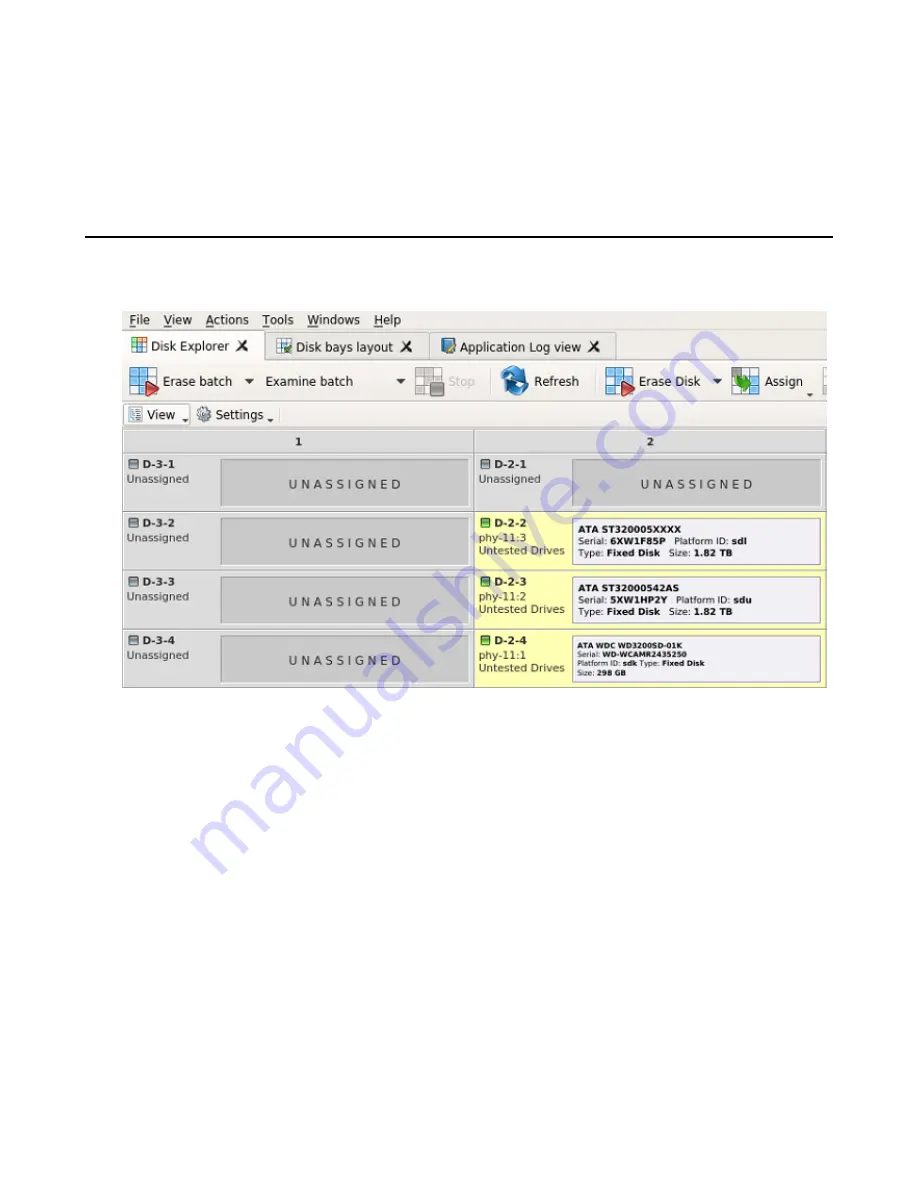
| Getting started with KillDisk |
17
To browse through each of these views, click on each tab in turn. You may also open a view from the
View
menu.
To close the current view at any time, press
CTRL+F4
. To open any closed view, select it from the
View
menu.
The status bar, at the bottom of the workspace shows the current status of the application or status of the activity in
progress.
Disk Explorer view
The
Disk Explorer view
is the main interface for the KillDisk application. Here, disks are visualized, can be selected
and manipulated. The status of any procedures performed on the disks can be seen here, new procedures like cloning
and erasure can be initiated, and drives can be organized into batches to be managed together.
Figure 8: Disk explorer view
View
The disk explorer supports a range of different views to use when performing KillDisk's actions, each with their
own customizable settings for different use cases.
Settings
View settings will let you customize appearance for better experience and specific for each view.
Disk Bays view
This view visually displays the disks configured in the disk bay layout. The bays are grouped by their row, colored
by the batch color, and show the current status of the disk. If any operations are being performed on the disk, the
operation and progress are displayed.






























