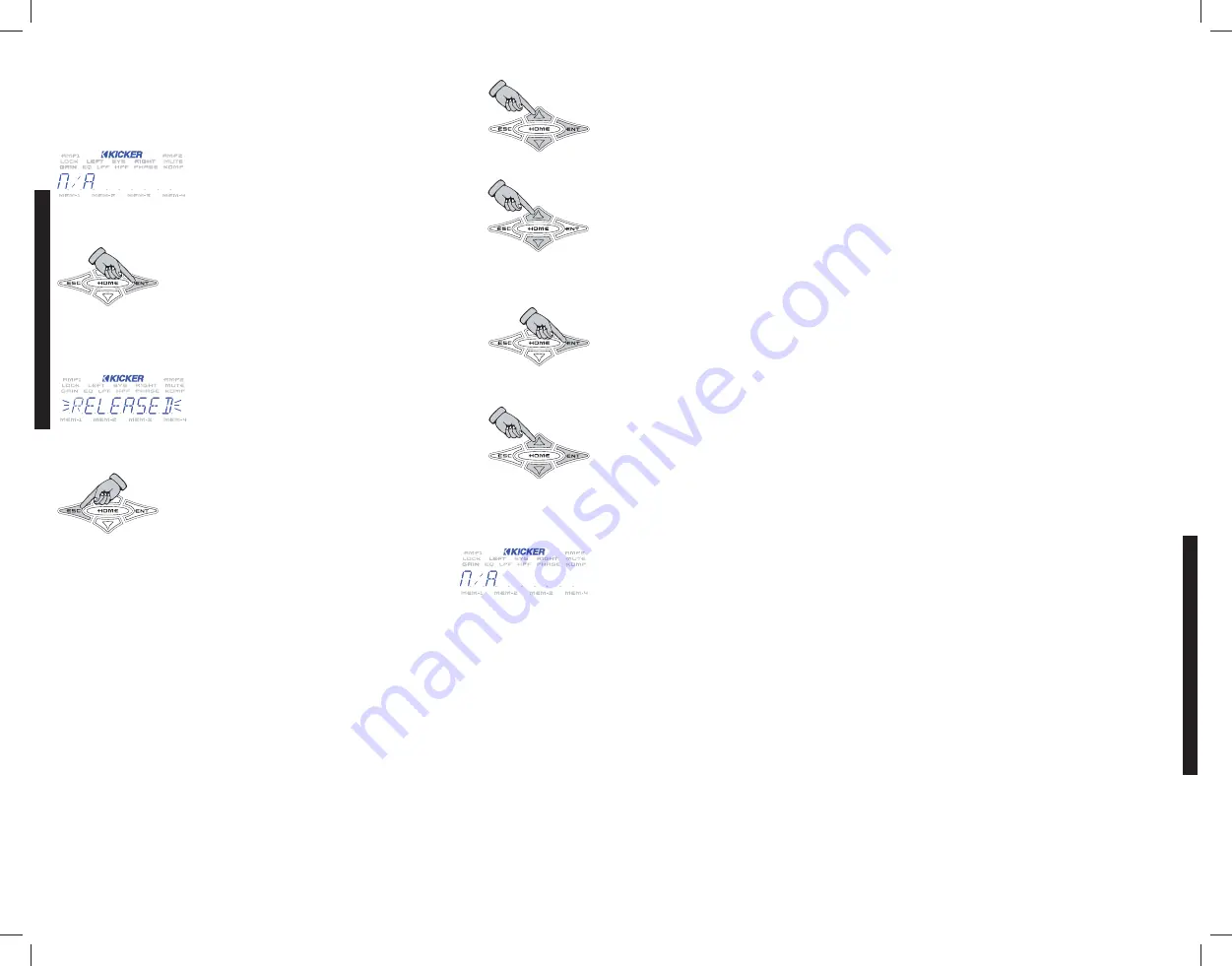
RELEASE
M
ME
EN
NU
U - Here you can remove any amplifier(s) from a group it is currently assigned to.
Use the
or
keys to select which group you want to release an
amplifier(s) from and press the
key to select it.
If the display shows
N/A
then there are no amplifiers currently assigned to
that group.
If there are amps assigned to the group then use the
or
keys to
scroll through the list of amplifiers.
If you have multiple amps of the same make or name you can check its’ Remote
Address to help you identify which amp you are currently viewing. Simply press and
hold the
key and the Remote Address of the amplifier will be displayed.
Press
to remove the selected amplifier from the current selected group.
The display will flash RELEASED to confirm the amplifier has been removed.
Once an amplifier is removed from a group it is added back to the list of
available amplifiers in the ASSIGN menu.
Continue releasing the amplifiers you want removed from this group by using the
or
keys to select the amp and the
key to select it.
When you are done releasing amplifiers from this group, press the
key to
return to the RELEASE menu’s group selection screen. You can then select
another group to release amplifiers from.
NOTE:
While selecting amplifiers to remove from a group, If you remove all the
amplifiers the display will read
N/A
letting you know there are no more
amplifiers assigned to this group.
LINK
M
ME
EN
NU
U - Here you can set the Link property of the selected group to Link On or Link Off. By
default all groups have the Link property set to Link Off.
The Link property sets a group to have certain characteristics depending on the setting (Link On or Link
Off). By adjusting this one setting you completely change what settings and adjustments are shared
between amplifiers in the group, what settings you can select to adjust in the AMP ADJ and GROUP
ADJ menus and how certain settings act once they are selected. You have all ready seen an example of
this in the GROUP ADJ menu when adjusting the Limiter.
L
Liin
nk
k O
Offff -- A
AM
MP
P A
AD
DJ
J If you set the group’s Link property to Link Off each amplifier in
the group can have these items adjusted from the AMP ADJ menu.
»
GAIN
»
EQ
»
LO-PASS
»
HI-PASS
»
PHASE
»
MUTE
»
LIMITER
»
GAIN RANGE
»
NOISE GEN
L
Liin
nk
k O
Offff -- G
GR
RO
OU
UP
P A
AD
DJ
J
If you set the group’s Link property to Link Off each amplifier in the group can have these items
adjusted from the GROUP ADJ menu.
L
Liin
nk
k O
On
n -- A
AM
MP
P A
AD
DJ
J
If you set the group’s Link property to Link On each amplifier in the group can have these items
adjusted from the AMP ADJ menu.
L
Liin
nk
k O
On
n -- G
GR
RO
OU
UP
P A
AD
DJ
J
If you set the group’s Link property to Link On each amplifier in the group can have these items
adjusted from the GROUP ADJ menu.
Wow...things do change up quite a bit. But why? Glad you asked! The following example shows why
this happens and why the Link function exists...but we know there are many more.
E
Ex
xa
am
mp
plle
e You have four Warhorse amplifiers driving four SoloX Woofers. You would want to control all
of these amplifiers together and share many settings between them the same since they are all on bass
duty.
You would select a group and assign each of your four Warhorse amplifiers to this group. For this
example we will assume you also changed the name of the group to BIG BASS.
Next select the BIG BASS group from the LINK menu and set its Link Property to Link On.
Now you would be able to set the gain range, gain, equalizer, low pass crossover, high pass crossover,
Limiter, etc. for all four amplifiers at the same time using the BIG BASS group you created. Each
amplifier would share these important settings and you don’t have to adjust four amplifiers, just adjust
the BIG BASS group from the GROUP ADJ menu and that’s it.
The only options you would be able to adjust from the AMP ADJ menu would be each amplifiers
individual gain setting and mute function.
The gain setting allows you to level match each amplifier in the group independently in case one
channel or amp needs to be tweaked to match the rest.
The mute function is for muting individual channels or entire amplifiers for setup and testing purposes.
»
GAIN
»
MUTE
»
LIMITER
»
NOISE GEN
»
GAIN
»
MUTE
»
GAIN
»
EQ
»
LO-PASS
»
HI-PASS
»
PHASE
»
MUTE
»
LIMITER
»
GAIN RANGE
»
NOISE GEN
WX
RC
REMOTE
CONTROL
WXRC
SETUP
WXRC
SETUP
2
7
2
6
Содержание 08WXRC
Страница 1: ...WX WARHORSEREMOTECONTROL WXRC...
Страница 21: ...2008 Stillwater Designs...





















