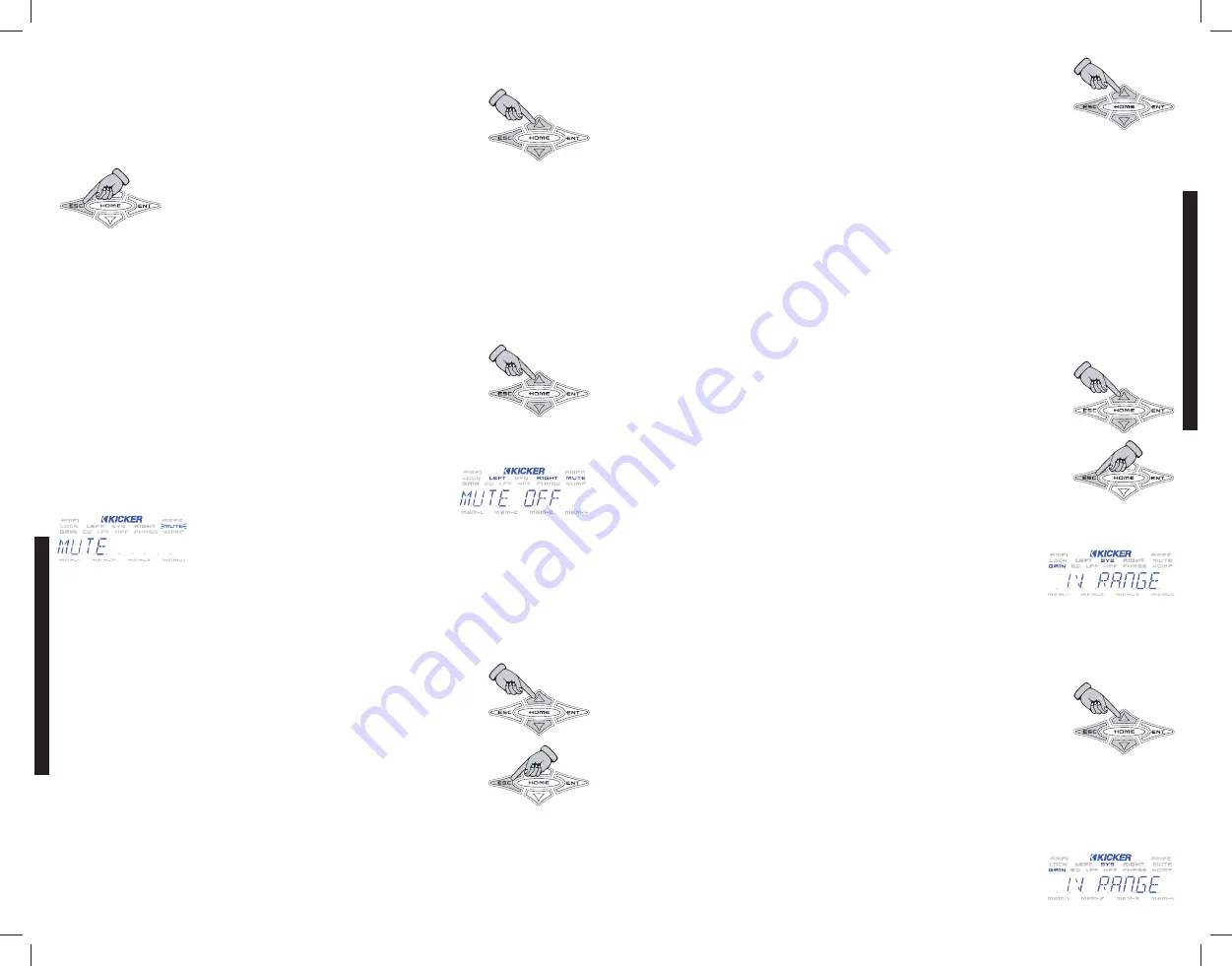
phase
M
ME
EN
NU
U - Here is where you can adjust the selected group’s polarity output between 0 or 180
degrees. All amplifiers in the group will be adjusted.
Use the
or
keys to select from
0 degree
or
180 degree
.
Press the
key to save your setting
When you are done adjusting the phase in this group press the
key to
return to the GROUP ADJ menu and choose another function to adjust.
NOTE:
While you are in the PHASE menu the
PHASE
indicator on the ISIS display is lit. This indicates
you are making adjustments in the PHASE menu.
By default, all channels in all amplifiers are set to 0 Degree.
mute
M
ME
EN
NU
U - Here is where you can mute the output in the selected group for setup or testing
purposes.
Use the
or
keys to select from
mute on
or
mute off
. Press
the
key to save your setting and return to the GROUP ADJ menu and
choose another function to adjust.
NOTE:
While you are in the MUTE menu the
MUTE
indicator on the ISIS display is lit. This indicates you
are making adjustments in the MUTE menu.
If you exit the MUTE menu with the amplifier muted (
Mute On
), the
MUTE
indicator in the ISIS display will begin flashing to indicate this.
The
MUTE
indicator will stop flashing once you un-mute the amplifier.
LIMITER
M
ME
EN
NU
U - Here you can adjust the selected group’s Limiter settings. The function will vary
depending on if this is a LINK ON or LINK OFF group. Both functions are described below.
L
LIIN
NK
K O
ON
N
In a LINK ON group, each amplifier in the group shares the exact same Limiter setting.
Use the
or
keys to adjust the RMS Output on the Warhorse
Amplifier. Pressing the UP arrow increases RMS output on all of the amplifiers in the
group, while pressing the DOWN arrow reduces the RMS output of all the amplifiers
in the group.
Press the
key to save your setting and return to the GROUP ADJ menu
and choose another function to adjust.
L
LIIN
NK
K O
OF
FF
F
In a LINK OFF group, each amplifier in the group has its own unique Limiter setting that has been
selected from the AMP ADJ menu. Here you can, as a group, turn the Limiter OFF or ON, ON being the
individual setting you selected from the AMP ADJ menu.
Use the
or
keys to scroll through
off
and
ON
.
Press the
key to save your setting and return to the GROUP ADJ menu and
choose another function to adjust.
NOTE:
While you are in the Limiter menu the
LIMITER
indicator on the ISIS display is lit. This indicates
you are making adjustments in the Limiter menu.
See the operation page in this manual for a brief description for setting the Limiter.
GAIN RANGE
M
ME
EN
NU
U - Here you can adjust the selected group’s UltraMatch™ digital input gain
range. The UltraMatch™ gain structure features four selectable Gain Ranges (1 volt, 2 volt,
5 volt, 10 volt).
In “Gear-Head” terms, the Gain Range represents what gear you’re in and the Gain adjustment
represents stepping on the gas. In this menu you are adjusting the gear box. This group adjustment
sets the Gain Range of all the amplifiers in the group to the same setting. THE GAIN RANGE OF YOUR
AMPLIFIER NEEDS TO BE CORRECTLY ADJUSTED TO PROVIDE MAXIMUM PERFORMANCE!
Use the
and
keys to scroll through
1v range
,
2v range
,
5v
range
,
10v range
.
Press the
key to save your setting and return to the GROUP ADJ menu to
select another group function to adjust.
NOTE:
While you are in the GAIN RANGE menu the
SYS
and
GAIN
indicators on the ISIS display are
lit. This indicates you are making adjustments in the GAIN RANGE menu.
The GAIN RANGE function is a SYSTEM menu function and that is why the
SYS
and the
GAIN
indicators are lit while adjusting the GAIN RANGE
function.
noise GEN
M
ME
EN
NU
U - Here you can activate the selected group’s integrated pink noise generator for
testing and troubleshooting your system. Pink noise is a sound made up of equal energy at all 1/3
octaves from 20 Hz to 20 kHz and sounds like the static between radio stations. When activated, pink
noise is generated by all the WX Series amplifier’s in this selected group.
Use the
or
keys to scroll through
noise off
and
noise on.
Press the
key to save your setting and return to the GROUP ADJ menu and
choose another function to adjust.
NOTE:
When the pink noise is activated (
NOISE ON
) the
LEFT
and
RIGHT
indicators on the ISIS
display will begin blinking. This indicates that the PINK NOISE generator is active.
If you exit the PINK NOISE menu with the generator on (
NOISE ON
) the
left
and
RIGHT
indicators
in the ISIS display will stay flashing to indicate this.
The
LEFT
and
RIGHT
indicators will stop flashing once you turn off
(
NOISE OFF
) the pink noise generator.
WX
RC
REMOTE
CONTROL
GROUP ADJUSTMENT
GROUP ADJUSTMENT
2
1
20
Содержание 08WXRC
Страница 1: ...WX WARHORSEREMOTECONTROL WXRC...
Страница 21: ...2008 Stillwater Designs...





















