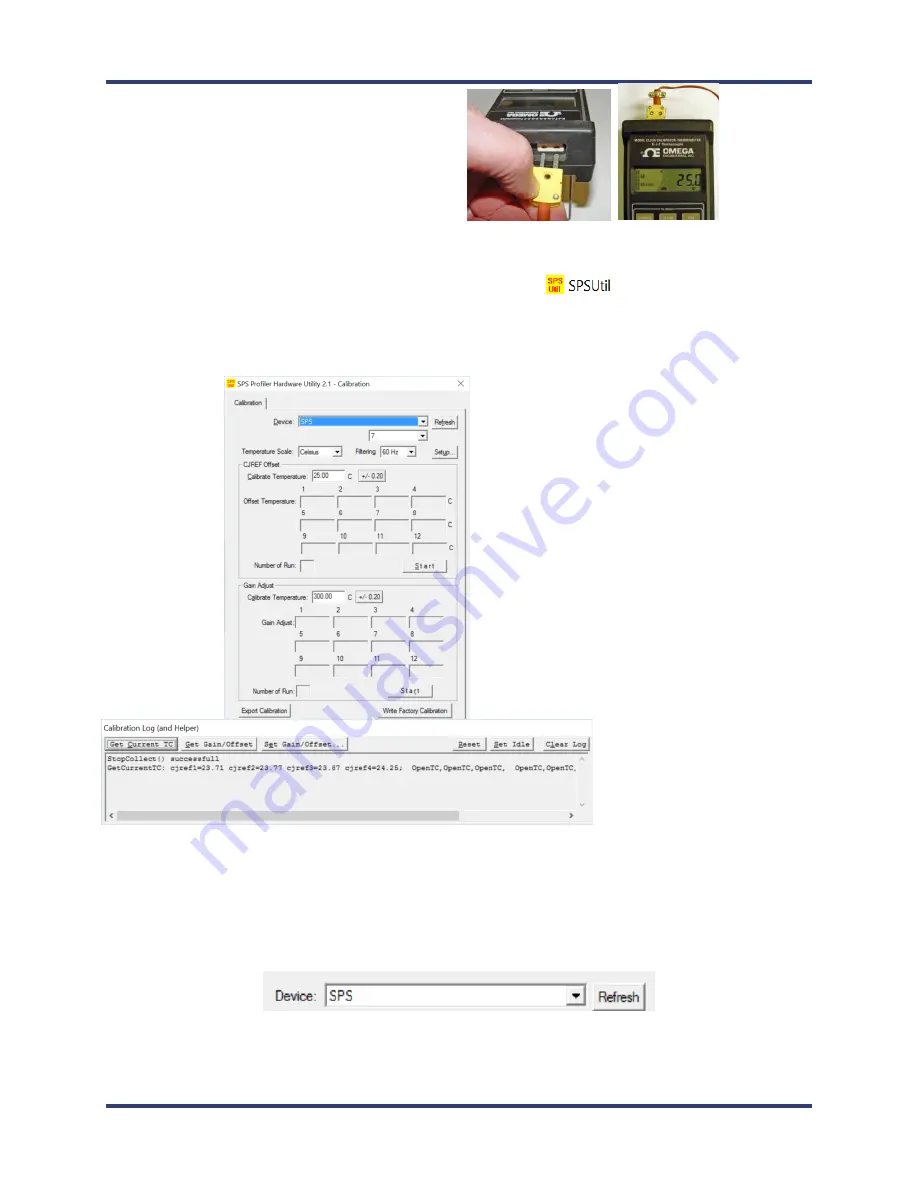
SPS Smart Profiler Hardware Guide
PTG-330310-000 Rev. C
21
4.
Connect the other end of the adapter to the
output port (
left side when instrument viewed
upright) of the type K thermocouple simulator.
5.
Turn on the power to the thermocouple simulator, and set the output value to 25°C (77°F).
6.
Open the
SPS Utility
folder and double click the SPS Util icon
(default folder location =
C:\Profiling Software 2G\SPS Utility)
,
7.
The
SPS
Profiler Hardware Utility - Calibration
screen and the
Calibration Log
screens appear:
8.
Ensure that
SPS
is displayed in the Device field, the proper number of channels is identified, the
appropriate temperature scale is selected, and the proper filtering for your location is selected.
Note
: When the software utility is open and the hardware connected, if the profiler unit does not appear in
the Device field, clicking the
Refresh
button forces the utility to search for the presence of the hardware
and display the name in the field if found:
9.
On the Calibration Log (and Helper) window, click the
Set Idle
button, and then click the
Get Current TC
button to verify communication between the software and the profiler. (If communicating properly the
current live temperature readings from the profiler appear as shown in example above.)


















