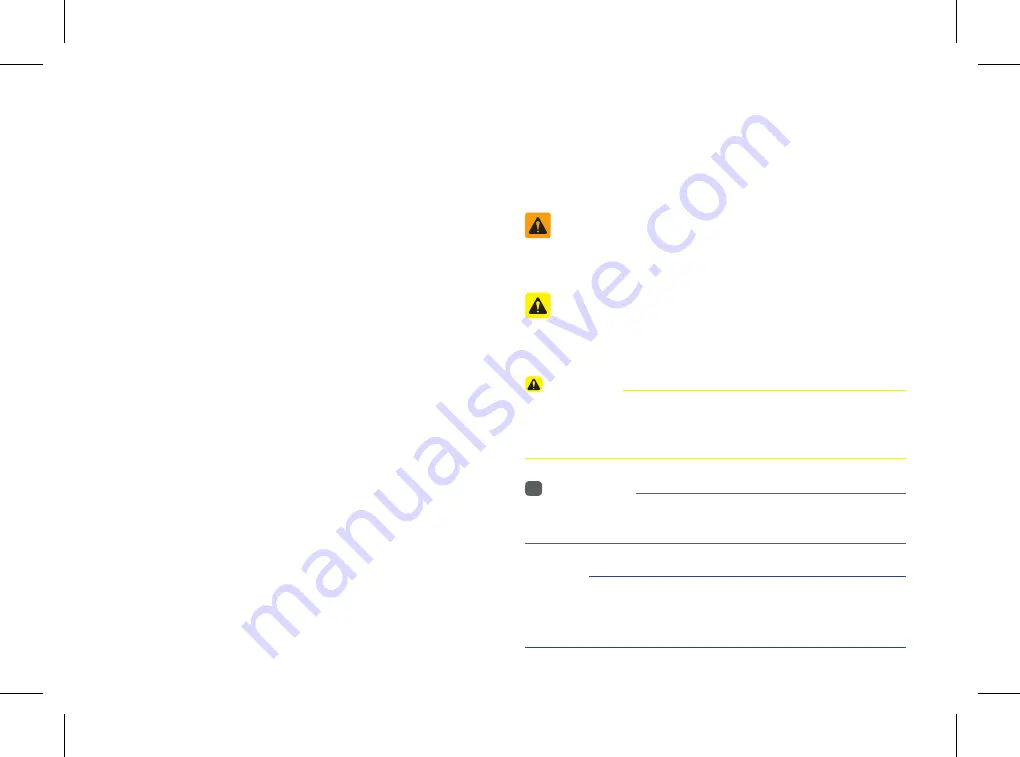
Read the following safety cautions for
your safety.
Please read the following safety matters for your safety. This
User's Manual describes circumstances that may inflict injury
onto drivers and others with the following notations (Warning,
Caution, Information, Notice).
Before using the product, read the contents of this user's
manual carefully and use this product safely
.
※
The design and specification of this product may change without
prior notification for product improvement.
Safety Warnings
Failure to observe the safety instructions within this category could
result in serious injury or death.
Safety Cautions
Failure to observe the safety instructions within this category could
result in accident related injuries or damage to the vehicle.
Notations used within this User's
Manual
CaUTIoN
•
Information on matters that could potentially lead to injury or vehi-
cle damage/malfunction
•
Information that could lead to higher user safety
i
Information
•
Information and tips that provides additional user convenience in
using the product
NoTICe
•
Information on specific features that facilitate proper product use and
functional understanding
•
Information on terminology used within this manual
Содержание UVO SYSTEM Sorento
Страница 1: ...DIGITAL NAVIGATION SYSTEM OWNER S MANUAL ...
Страница 83: ...CAR AVN SYSTEM Before Use Starting Navigation Using the Navigation Map Logos and Landmarks Navigation 3 ...
Страница 115: ...CAR AVN SYSTEM Bluetooth Handsfree 4 Before Use Basic Mode Screen Using Bluetooth Wireless Technology ...
Страница 143: ...CAR AVN SYSTEM Voice Recognition 5 Using Voice Recognition Voice Command Lists ...
Страница 159: ...CAR AVN SYSTEM Information 6 UVO eServices Optional GPS Information Help ...
Страница 179: ...CAR AVN SYSTEM Other Features 7 Climate Mode Rear Camera ...
Страница 186: ...7 8 MEMO ...
Страница 187: ...CAR AVN SYSTEM Using Setup Setup 8 ...
Страница 232: ...MEMO ...
Страница 233: ...MEMO ...
Страница 234: ...MEMO ...
Страница 235: ......
Страница 236: ...1UENC11 DIGITAL NAVIGATION SYSTEM l OWNER S MANUAL ...


















