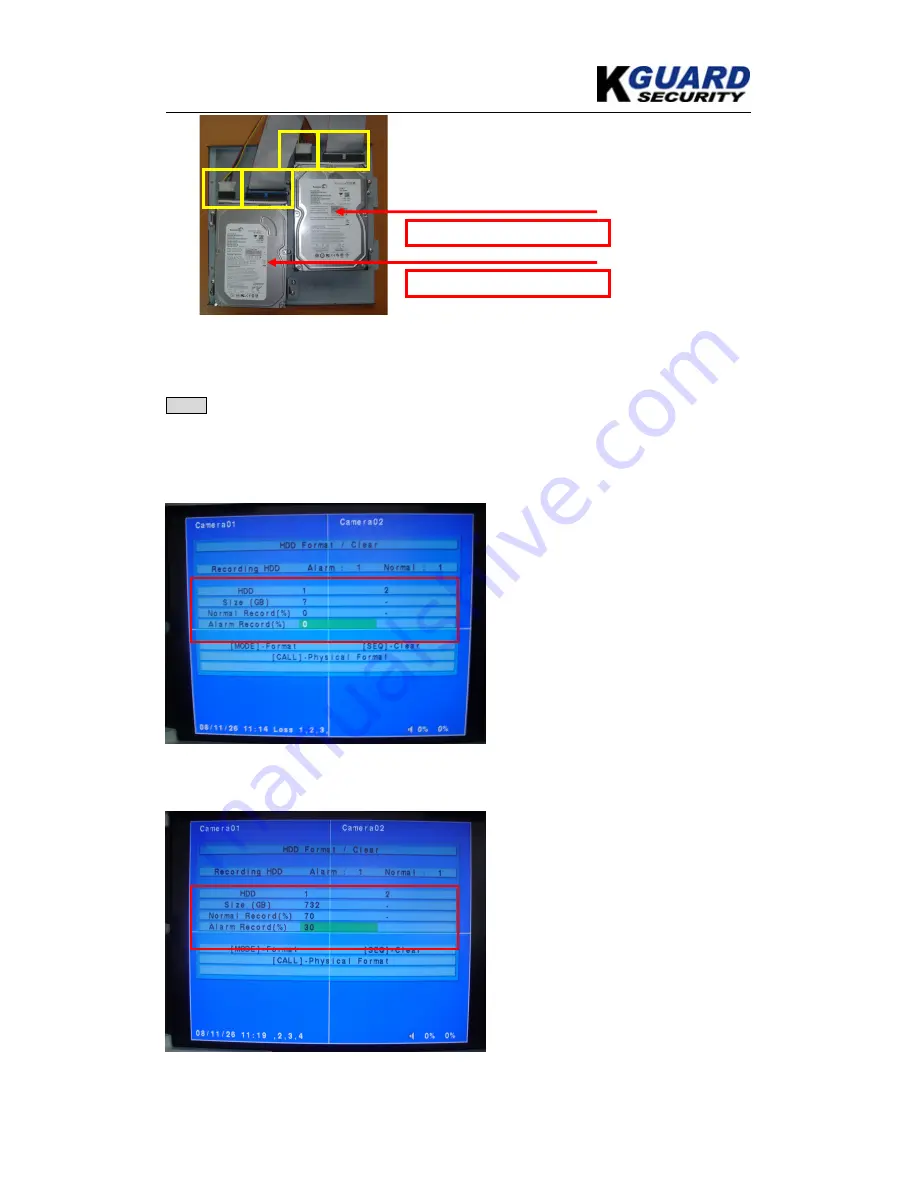
KGUARD Standalone (KG-SH330&SH530) User Manual
www.kguardsecurity.com
130
*Finish the STI Board hardware installation.
Step 4
. Login Standalone DVR system to do the H.D.D. Settings.
Login DVR System step:
‘’Menu’’ (click on the remote controller)
→
‘’Login’’
→
‘’Setup’’ operation
→
‘’HDD Setup’’
operation
↑
If your HDD doesn’t format then the red square appear “?”, you must click “Mode” key on the
remote controller to format your HDD.
↑
Detect the one HDD have formatted as the red square of figure below.
Master HDD
Slave HDD
















