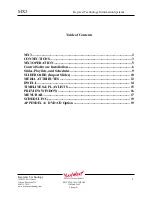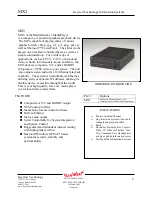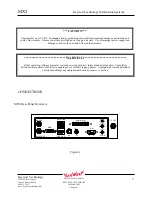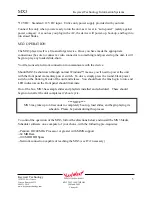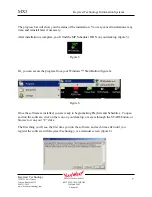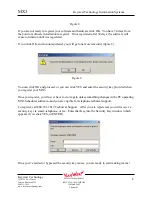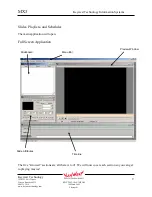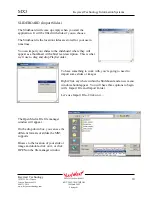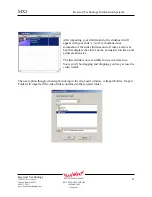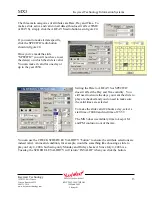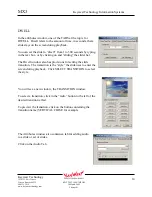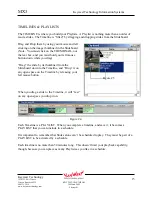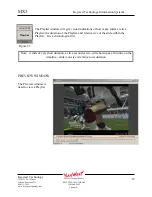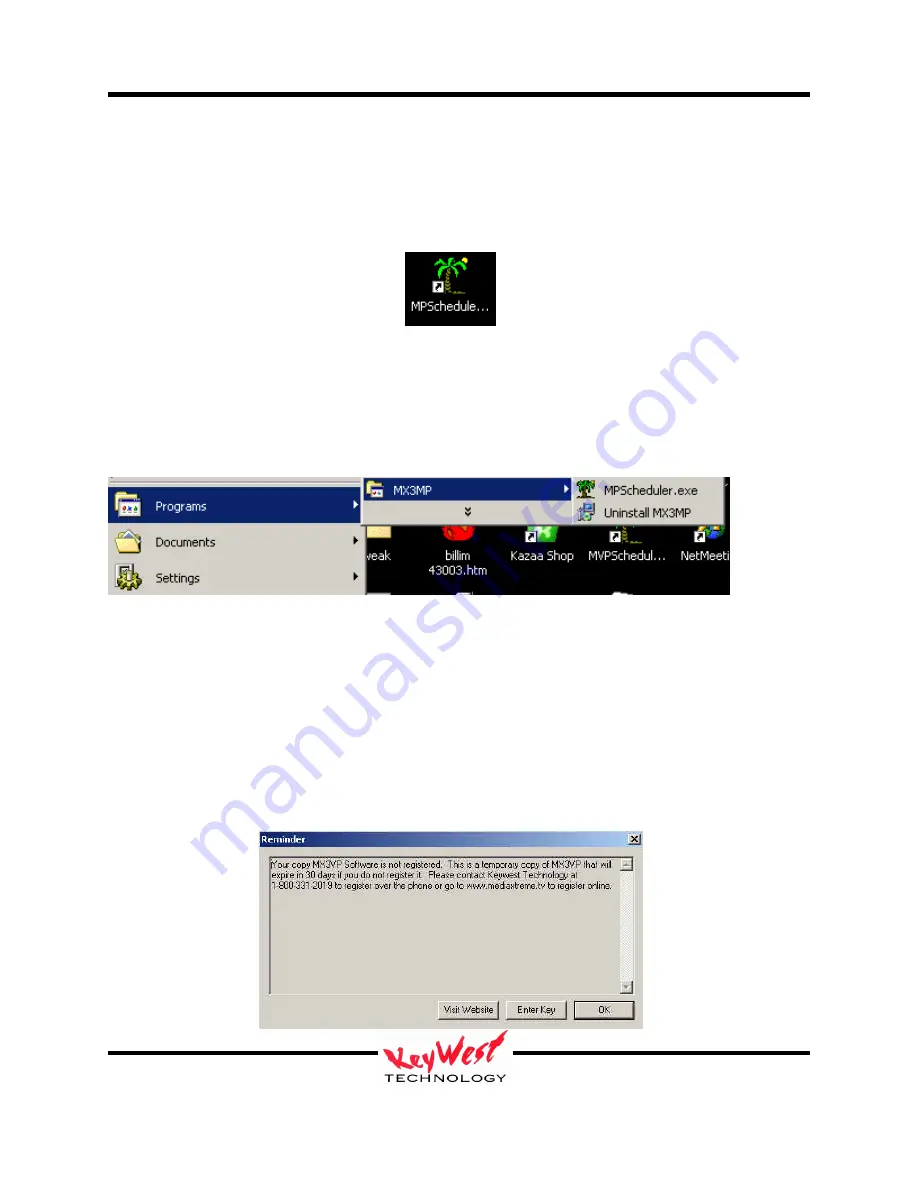
MX3
Keywest Technology Information Systems
Keywest Technology
14563 W. 96
th
Terrace
Lenexa, Kansas 66215
800.331.2019
www.keywesttechnology.com
7
KWT TM 2-1-MX3MPOM
18 March 2005
Change 01
The progress bar will show you the status of the installation. You may cancel installation at any
time, and reinstall later if necessary.
After installation is complete, you’ll find the MP Scheduler ICON on your desktop (figure 5).
Or, you can access the program from your Windows ™ Start Button (figure 6).
Once the software is installed, you are ready to begin making Playlists and Schedules. To open
and run the software, click on the icon on your desktop, or access through the START button, or
browse to it on your “C” drive.
The first thing you’ll see, the first time you run the software, and each time after until you
register the software with Keywest Technology, is a reminder screen (figure 8).
Figure 5
Figure 6