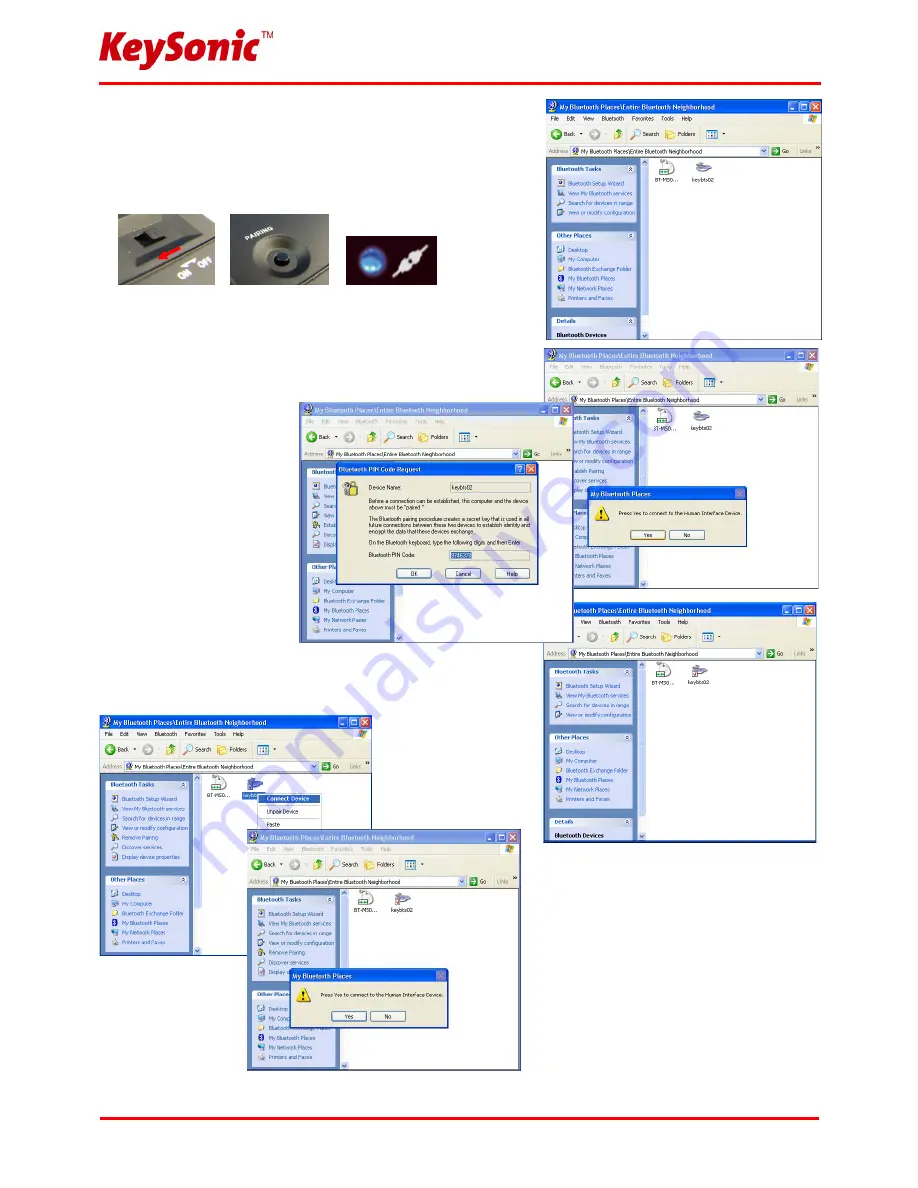
… touch the difference
18
Version 1.0 (2008/12/17)
●
© 2008 by MaxPoint Handelsges. mbH
•
Opens a menu window of
WIDCOMM
software.
•
After opening the menu turn the sliding switch back side of
keyboard to
ON
position and afterwards press 1× the
Pairing
button.
•
On the front side of keyboard the
Pairing
-LED should flash
rapidly indicating the
Pairing
mode.
•
Following click in the menu window on
Search for devices in
range
task. Then, a keyboard icon will appear in the window.
•
Double click the
Bluetooth
keyboard icon, and click
YES
to connect to the
Human Interface Device.
•
You'll be prompted with a
PIN
code for pairing
between your PC and
your keyboard. Please
enter exactly the same
PIN
code on your
Bluetooth
keyboard and
confirm with
OK
.
•
After input appears a red tick near the keyboard icon.
•
Right click the icon
to choose
Connect
Device.
•
Confirm the appearing request with
YES
.
Fig. 11




























