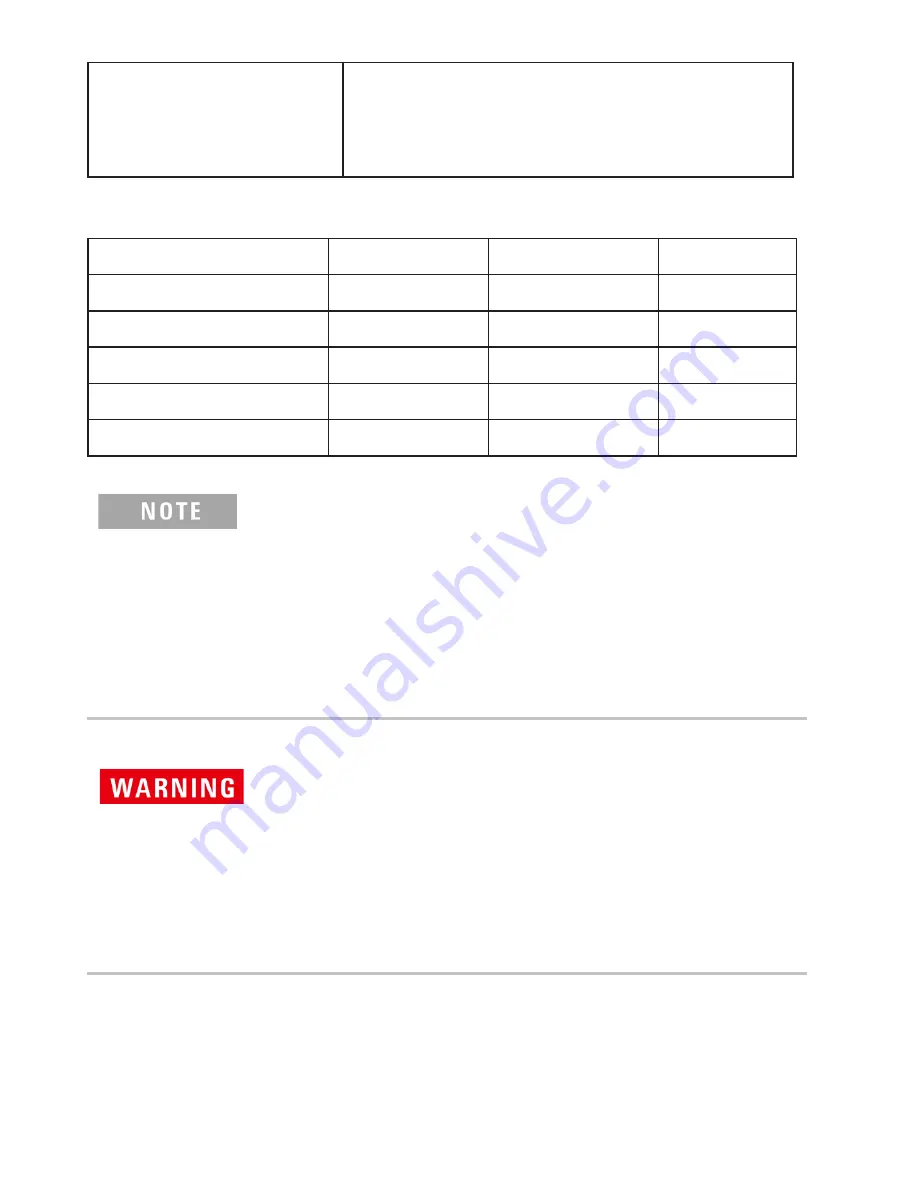
3
Regulatory
• Safety
EN 60950–1:2006+A11:2009
+A1:2010+A12:2011
“This telecommunication equipment conforms to the
NTC technical requirement”
Table 1
Connectivity distance (approximate) within the line-of-sight
U1177A
U1117A
U1115A
U1177A
–
–
10 m
U1117A
–
–
100 m
U1115A
10 m
100 m
–
Other Class 1 devices
10 m
100 m
100 m
Other Class 2 devices
10 m
10 m
10 m
• FCC: The device contains FCC ID: QOQWT11IA
• Canada IC: The device contains transmitter IC: 5123A–BGTWT11IA
• To comply with FCC and Industry Canada RF radiation exposure limits for
general population, the antenna(s) used for this transmitter must be
installed such that a minimum separation distance of 20 cm is maintained
between the radiator (antenna) and all persons at all times and must not be
colocated or operating in conjunction with any other antenna or transmitter.
•
“La operación de este equipo está sujeta a las siguientes dos condiciones:
(1) es posible que este equipo o dispositivo no cause interferencia
perjudicial y (2) este equipo o dispositivo debe aceptar cualquier
interferencia, incluyendo la que pueda causar su operación no deseada.”
• The radio module certified by Japanese Radio Law is integrated inside.
• NCC Warning Statement:
• Article 12
Without permission, any company, firm or user shall not alter the
frequency, increase the power, or change the characteristics and
functions of the original design of the certified lower power frequency
electric machinery.
• Article 14
The application of low power frequency electric machineries shall not
affect the navigation safety nor interfere a legal communication, if an
interference is found, the service will be suspended until improvement is
made and the interference no longer exists.




































