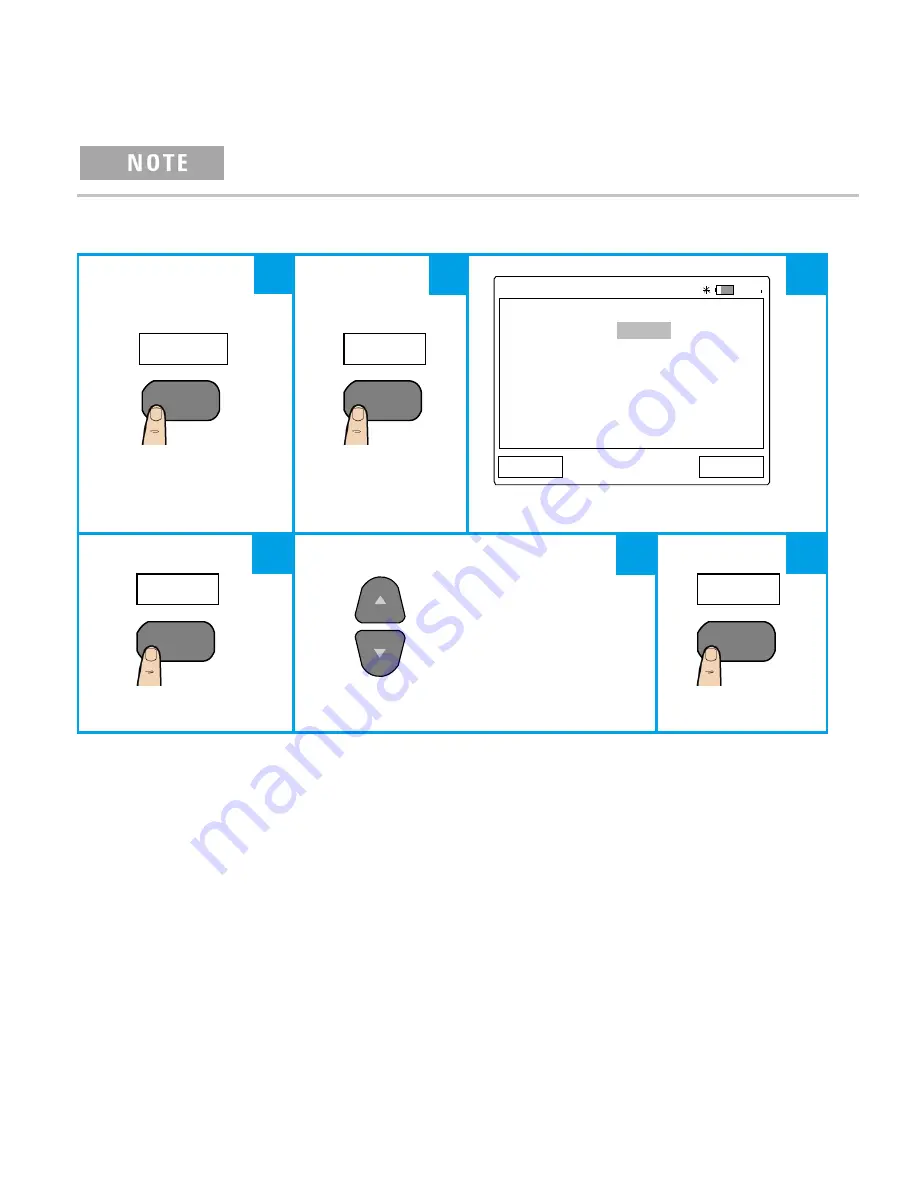
15
Connect the U1115A to PC via Bluetooth
Before you begin, make sure the
Bluetooth
connection to your PC is
enabled.
1
First, follow the steps below to set the U1115A to slave mode :
Press to enter
Connection Manager.
Press to enter
Bluetooth Setup.
Typical Bluetooth Setup display.
Press to edit
Role.
Press to select
Slave.
Press to save.
2
From your PC (Windows 7), go to
start > Devices and Printers.
3
Click
Add a device.
4
Select
U1115A-XXXXXX
1
and click
Next.
5
Type the default
Bluetooth
pairing code “1234” (default) and click
Next.
6
Once pairing is successful, a notification window will appear. Click
Close.
7
The
U1115A-XXXXXX
is now added and successfully connected to your PC.
8
Then, you can connect the U1115A to the Keysight Handheld Meter Logger software
which is available at
www.keysight.com/find/hhmeterlogge
r
1
XXXXXX denotes the U1115A device name and can be obtained from the U1115A System Info (for more information,
refer to
page 19
).
CONNECT
F3
Bluetooth
F3
01:01
Bluetooth Setup
Role Master
Default PIN 1234
Back
Edit
Edit
F4
OK
F4
1
2
3
4
5
6




















