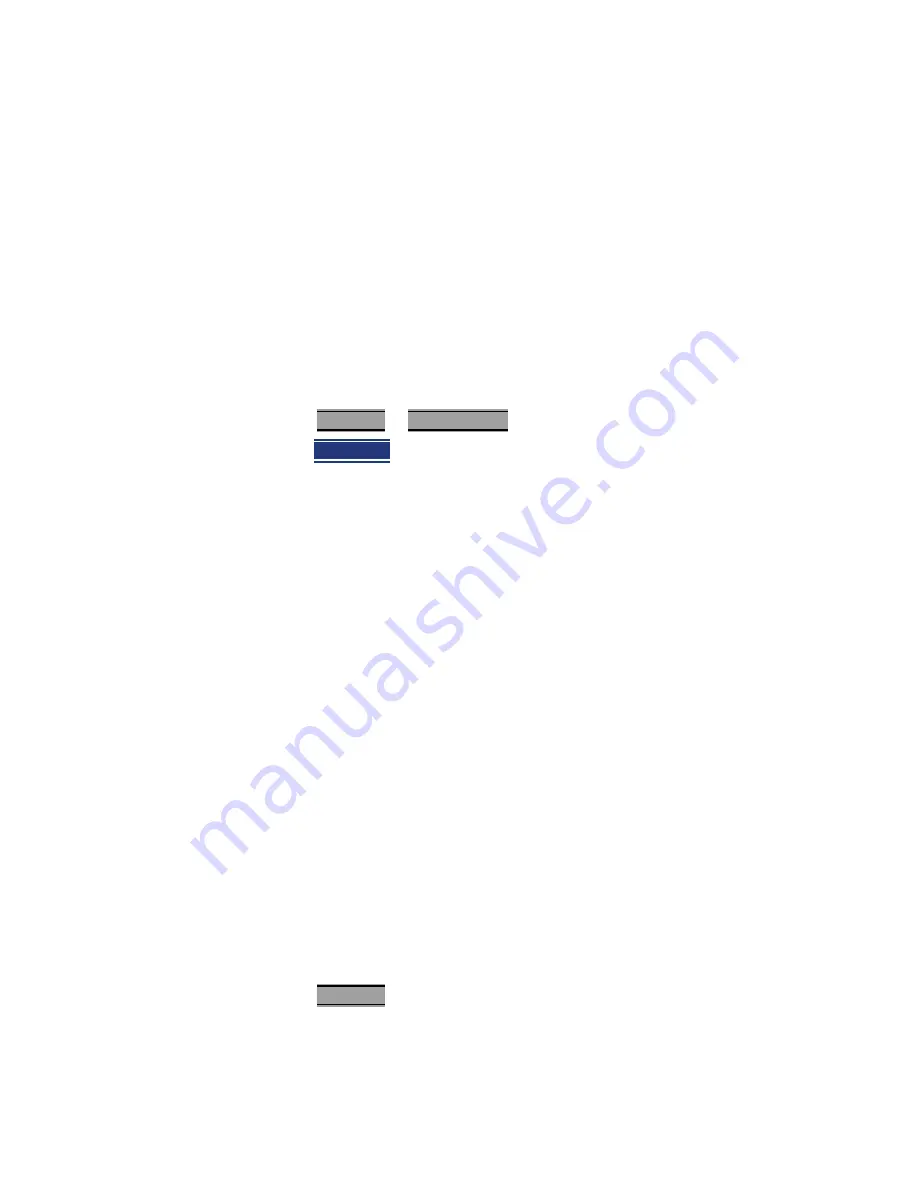
Keysight N9923-90001 User’s Guide 129
Power Meter (USB) Mode
USB Power Meter Settings
In addition, once External Zeroing has started, the power source must be OFF
for the entire time that the Zeroing message is present. Otherwise, the
calibration will be compromised but NO warning is shown.
Frequency
A table of correction factors versus frequency is stored within Keysight Power
Sensors. The frequency of the power to be measured is entered in the FieldFox
so that the appropriate correction factor can be used.
The frequency of the power measurement is NOT limited by the frequency
range of the FieldFox, but the frequency range of the power sensor, which can
be much wider.
How to enter Frequency of the Power Measurement
— Press
Freq/Dist
or
Meas Setup 4
.
— Then
Frequency
.
— Then type a value using the numeric keypad. The default frequency is 50
MHz.
— Then press a multiplier key. Learn about multiplier abbreviations in
“Multiplier Abbreviations” on page 34
.
The current frequency is shown on the FieldFox screen.
Source Control
This feature may require an option on some FieldFox models.
With the FieldFox internal source enabled, these settings allow you to make
simple, absolute power measurements. The source and the power sensor can
be physically separated by a long distance when using a long USB cable.
Set the internal source frequency by setting the frequency of the power
measurement. Learn how in the previous section.
Power Meter measurements are limited by the combined frequency ranges of
the internal source when enabled and the frequency range of the power
sensor. For example, assume the frequency range of your sensor is 9 kHz to 18
GHz and the frequency range of the FieldFox is 2 MHz to 6 GHz.
— With the Source ON, measurements are limited to 2 MHz to 6 GHz.
— With the Source OFF, measurements are allowed from 9 kHz to 18 GHz.
How to Set Source Control and Power Level
— Press
Freq/Dist
Содержание N9923A
Страница 1: ...Keysight Technologies FieldFox RF Network Analyzers N9923A User s Guide ...
Страница 14: ...14 Keysight N9923 90001 User s Guide Contents ...
Страница 20: ...20 Keysight N9923 90001 User s Guide Overview FieldFox Manuals Software and Supplemental Help ...
Страница 36: ...36 Keysight N9923 90001 User s Guide Preparing for Initial Use of Your New FieldFox Connector Care ...
Страница 60: ...60 Keysight N9923 90001 User s Guide NA Network Analyzer Mode NA Mode Settings ...
Страница 100: ...100 Keysight N9923 90001 User s Guide DTF Distance to Fault Measurements DTF Measurement Settings ...
Страница 124: ...124 Keysight N9923 90001 User s Guide Calibration for NA CAT and VVM Modes Calibration Method Summary ...
Страница 134: ...134 Keysight N9923 90001 User s Guide Power Meter USB Mode USB Power Meter Settings ...
Страница 144: ...144 Keysight N9923 90001 User s Guide Frequency Offset Using Power Sensor FOPS Option 208 FOPS Settings ...
Страница 160: ...160 Keysight N9923 90001 User s Guide Pulse Measurements Mode Option 330 Pulse Measurement Settings ...
Страница 206: ...206 Keysight N9923 90001 User s Guide File Management Printing ...
Страница 246: ...246 Keysight N9923 90001 User s Guide Working with the Lithium Ion Battery Lithium Ion Battery Disposal ...
Страница 264: ...264 Keysight N9923 90001 User s Guide Specifications Data Sheet ...
Страница 267: ...267 Keysight N9923A Handheld Analyzer User s Guide D Korean Battery Safety Translation ...
Страница 268: ...268 Keysight N9923 90001 User s Guide Korean Battery Safety Translation ...
Страница 269: ...Keysight N9923 90001 User s Guide 269 Korean Battery Safety Translation ...
Страница 270: ...270 Keysight N9923 90001 User s Guide Korean Battery Safety Translation ...
Страница 275: ...Installation Note Xxxxx xxxxx 3 ...
















































