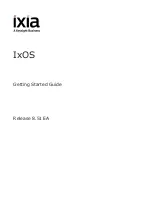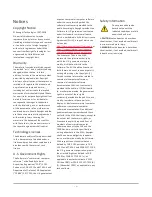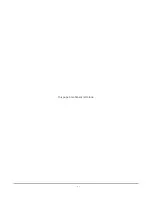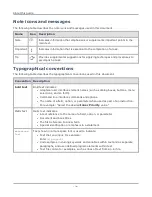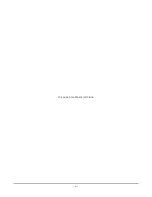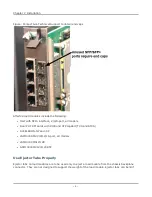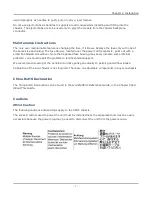Содержание Ixia IxOS
Страница 1: ...IxOS Getting Started Guide Release 8 51 EA ...
Страница 3: ...This page intentionally left blank iii ...
Страница 5: ...This page intentionally left blank v ...
Страница 11: ...This page intentionally left blank xi ...
Страница 52: ...Figure Extracting files Figure Setup progress window Chapter 2 Installation 41 ...
Страница 57: ...Figure IxExplorer installation options on client Chapter 2 Installation 46 ...
Страница 58: ...Figure IxOS installation options on chassis Chapter 2 Installation 47 ...
Страница 63: ...Figure Setup complete Chapter 2 Installation 52 ...
Страница 96: ...Figure Example of the Statistics Window for Gigabit Cards Chapter 3 Using IxExplorer 85 ...
Страница 99: ...This page intentionally left blank 88 ...
Страница 110: ...Ixia a Keysight Business 26601 West Agoura Road Calabasas California 91302 Keysight Technologies 2018 ...