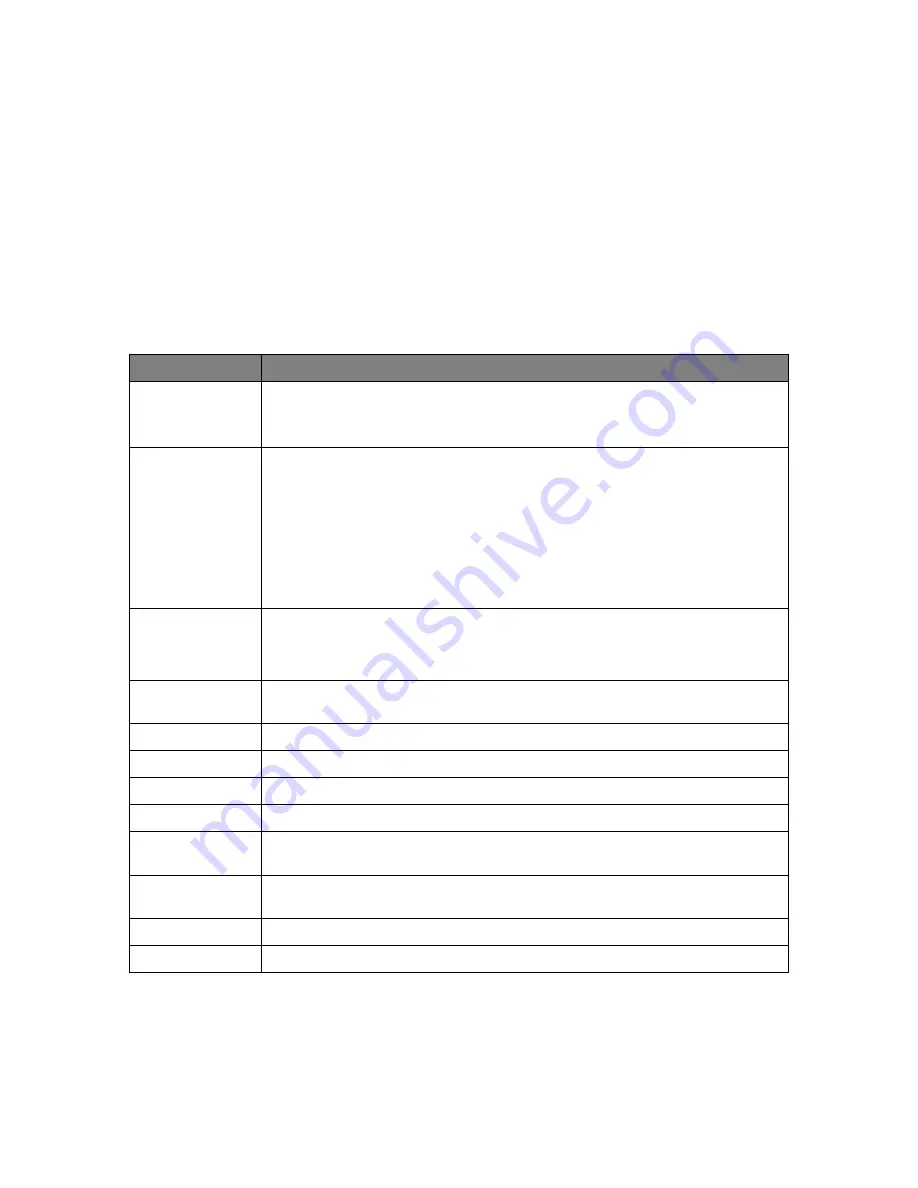
Quick Reference
2
Keysight InfiniiVision 1000 X-Series Oscilloscopes User's Guide
83
Utility Settings
This section explains oscilloscope utility functions.
Table 32
Utility Features
Feature
Front Panel Key/Softkey Location (see built-in help for more information)
I/O setup
[Utility] > I/O >
The oscilloscope can be accessed and/or controlled remotely using the USB device port on the rear
panel (square shaped USB port). See the oscilloscope's
Programmer's Guide
.
File explorer
[Utility] > File Explorer >
From the internal file system, under "\User Files", you can load oscilloscope setup files (from 10
locations) or mask files (from four locations).
From a connected USB storage device, you can load setup files, mask files, license files, firmware
update (*.cab) files, label files, etc. Also, you can delete files on a connected USB storage device. See
also
The rectangular USB port on the front panel is a USB Series A receptacle to which you can connect
USB mass storage devices and printers.
V/div expansion
options
[Utility] > Options > Preferences > Expand,
• Ground
• Center
Transparent
backgrounds
[Utility] > Options > Preferences > Transparent
Screen saver
[Utility] > Options > Preferences > Screen Saver >
Autoscale preferences
[Utility] > Options > Preferences > Autoscale >
Undo Autoscale
[Utility] > Options > Preferences > Autoscale > Undo Autoscale
Fast debug Autoscale
[Utility] > Options > Preferences > Autoscale > Fast Debug
Channels to be
autoscaled
[Utility] > Options > Preferences > Autoscale > Channels
(All Channels, Only Displayed Channels)
Acquisition mode
during autoscale
[Utility] > Options > Preferences > Autoscale > Acq Mode
(Use normal acquisition mode, Preserve
acquisition mode)
Oscilloscope clock
[Utility] > Options > Clock >
Softkey menu timeout
[Utility] > Options > Menu Timeout




























