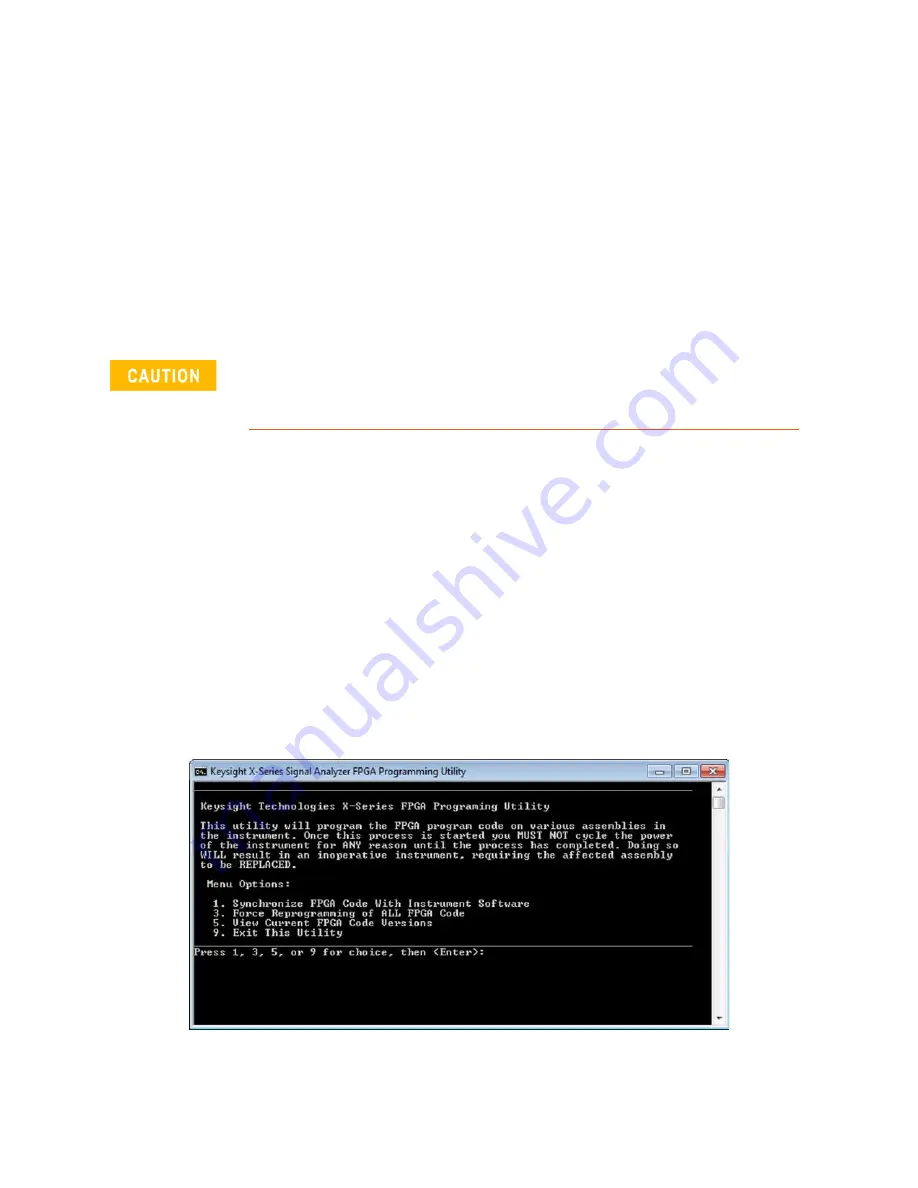
Installation Note N9030-90098
19
Option MTU and MTP, MultiTouch User Interface Upgrade Kits
FPGA Code Update
If the instrument software was updated in the previous section, it is not necessary to also do the
FPGA Code Update; this update is performed as part of the instrument software update.
If the instrument software was not updated, continue with the procedure below.
There is FPGA program code on many different assemblies inside of the instrument, and all of these
must be a compatible version with the instrument software revision. In order to ensure that this
requirement is met you need to either install the latest software version on all disk drives used with
the instrument or run an FGPA update program. If this program detects that there are assemblies
that need to be updated it will update them to the correct version.
Updating the Instrument FPGA Code
1.
Connect a USB mouse and keyboard to available instrument USB ports.
2.
Using the mouse, select
Start
,
My Computer
. Navigate to the following folder:
C:\Program Files\Agilent\SignalAnalysis\Physics
3.
In this folder find and execute the file named:
FPGA_Prog.bat
4.
The FPGA Programming Utility will start and a window as shown in
Figure 9
will appear.
Figure 9
FPGA Programming Utility
Once you start the FPGA programming process you MUST NOT interrupt the process for any
reason. This would include turning the instrument off or unplugging the power cord to the
instrument. Doing so will result in an inoperative instrument, requiring the affected assembly to
be replaced.






























