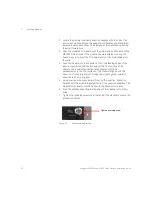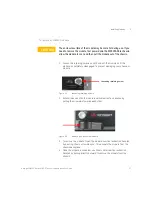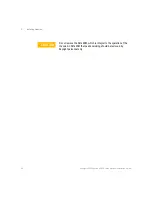Keysight M8000 Series of BER Test Solutions Installation Guide
23
System Requirements
1
M8046A Analyzer Module
The M8046A module occupies single slot of the 5-slot M9505A AXIe
chassis. The following figure illustrates an M8045A module with M8046A
module installed in an M9505A AXI chassis.
Figure 8
M8045A and M8046A configuration
M8057A/B Remote Head
The M8057A/B remote head is an external box which can be connected to
each channel of M8045A module, using the matched pair of cables. It
helps in minimizing signal degradations caused by lossy channels. The
following figure illustrates an M8057A/B remote head connected with one
channel of M8045A module.
Figure 9
M8045A, M8046A and M8057A/B configuration
M8046A
Module
M8057A/B Remote Head