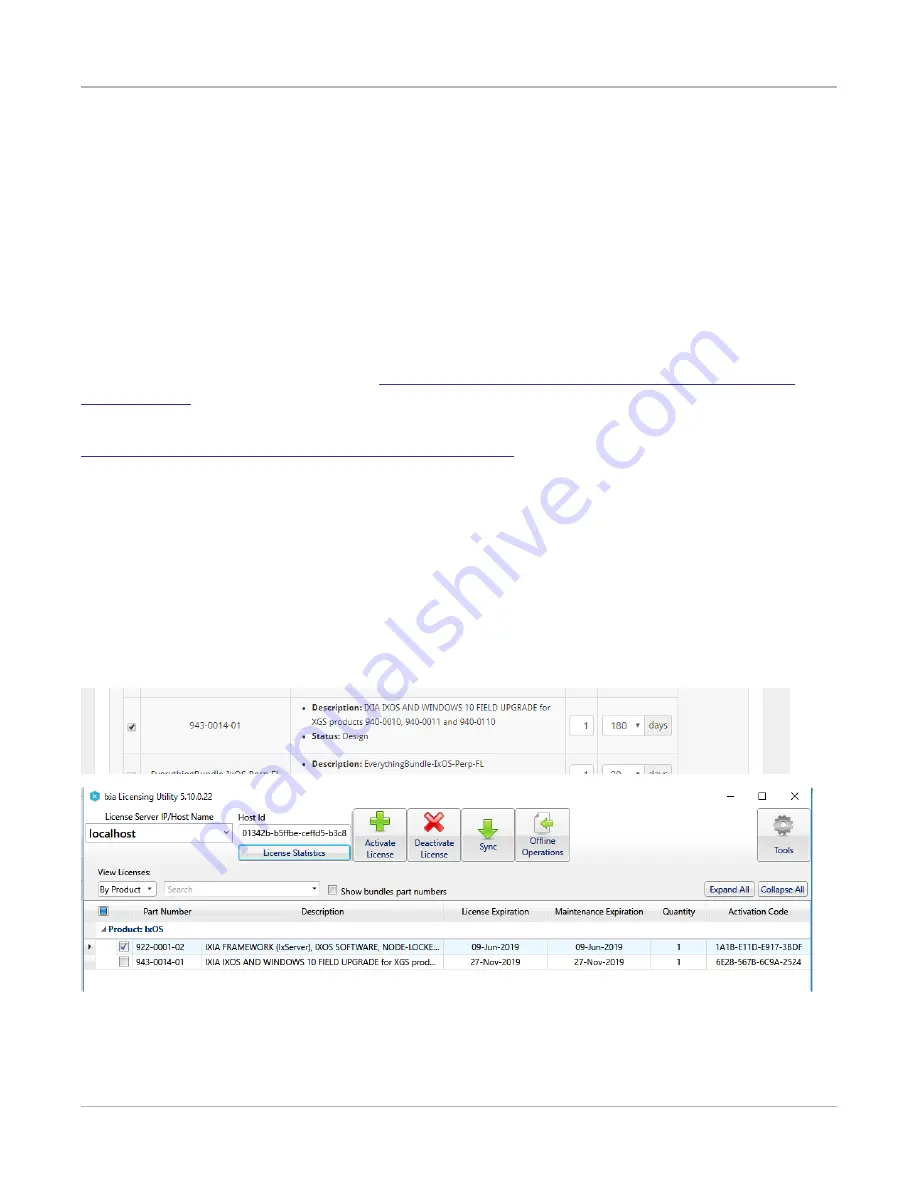
IxOS installer installs IxExplorer and server components like Demo Server, TCL Server, and Hardware
Manager.
Perform the following installation steps:
1. A dialogue box appears providing option for changing Installer Cache path where installer and
helper files are stored. You should change it to a location which does not require administrative
privileges. Select
Next
to proceed.
2. Installer starts unpacking files after which, setup progress window appears and package integrity
check is performed. Wait for the check to complete.
3. After package integrity check passes, a separate welcome dialog box appears indicating that
setup is ready to begin. Select
Next
to proceed with the installation. The setup wizard guides
you through the next steps.
For downloading the installer files, go to
https://support.ixiacom.com/ixos-software-downloads-
.
For details on Windows 10 installation procedure, see
IxOS Getting Started Guide
at
https://support.ixiacom.com/user-guide/ixos-user-guides
.
IxOS Windows 10 Upgrade License Activation
Ixia Licensing Utility (ILU) manages the licenses issued by Ixia for its various products.
To open the ILU application, select Start > All Programs > Ixia > LicenseServerPlus > Ixia Licensing
Utility.
You need to activate licenses that are on the chassis before you upgrade to Windows 10.
The following license needs to be present in the license server being used by IxServer on any system
that is upgraded to Windows 10.
If not, IxServer will not start up.
For details on activating licenses, see
Ixia Licensing Utility Guide
.
Procedures
– 12 –
Содержание Ixia XGS
Страница 1: ...XGS Chassis Windows 10 Upgrade Guide Release 9 00...
Страница 3: ...This page intentionally left blank 3...
Страница 9: ...8 On the Windows Boot Manager screen press ENTER to select Windows Setup Procedures 9...
Страница 20: ...Ixia a Keysight Business 26601 West Agoura Road Calabasas California 91302 Keysight Technologies 2019 2019...




















