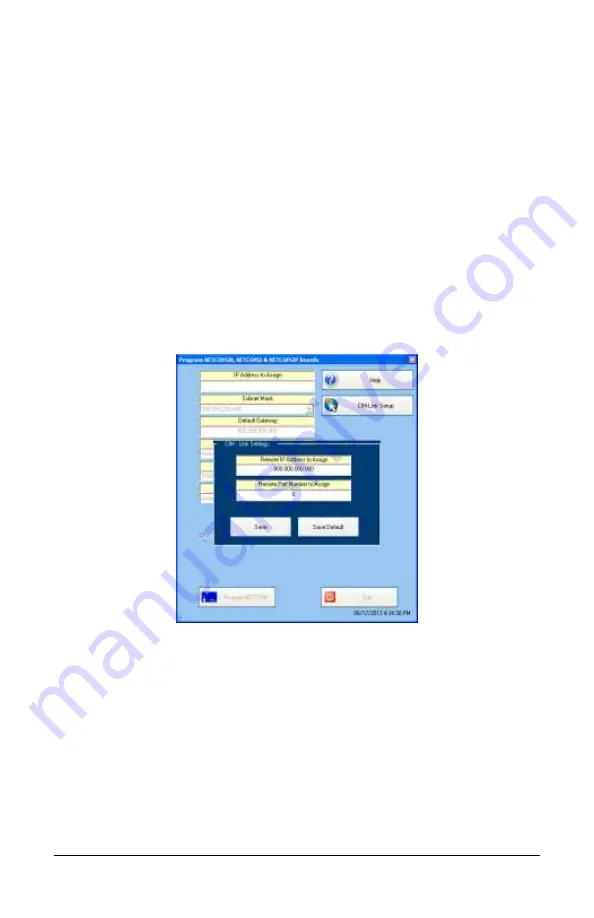
Keyscan Inc. A Member of the Kaba Group
16
Steps to Program the NETCOM2P – CIM-LINK on Master Communication Loop
cont’d
11.
From the Program NETCOM2B, NETCOM2 & NETCOM2P Boards screen, enter the IP
address assigned to the NETCOM2P for the global master communication loop.
12.
Enter a Subnet Mask from the drop down list by clicking on the arrow to the right.
13.
If applicable, enter a Gateway.
14.
From the Program via IP Address or Serial Port, select the serial port on the PC/laptop
connected to the CIM-LINK module.
15.
Under Communication Baud Rate, select 38,400 from the drop down list.
16.
Leave Ethernet Connection Type set on Automatic Negotiation unless the IT
administrator provides a specific setting.
If the NETCOM device experiences network communication difficulties, you may
have to alter the Ethernet Connection Type from automatic negotiation. (The
Ethernet Connection Type is the network speed & duplex setting). Set the
NETCOM so it matches the network equipment setting. If the network equipment
was on an automatic setting, then reconfigure both the network equipment,
which may include routers or switches, and the NETCOM to a matching fixed
speed and duplex setting. As an example, NETCOM = 100 Mbit/Half Duplex –
Network equipment = 100Mbit/Half Duplex.
17.
Click on the CIM-LINK Setup button.
18.
Enter the IP address of the corresponding subordinate CIM-LINK’s NETCOM2P in the
IP Address to Assign.
19.
Enter 3001 in the Remote Port Number to Assign field.
20.
Click on the Save button.
21.
The Discovery Port 77FE setting is disabled by default. Keyscan recommends that you
leave it on the default setting. This function is principally for troubleshooting
communication difficulties.
22.
Click on the Program NETCOM button.
Programming steps continued on the next page…



























