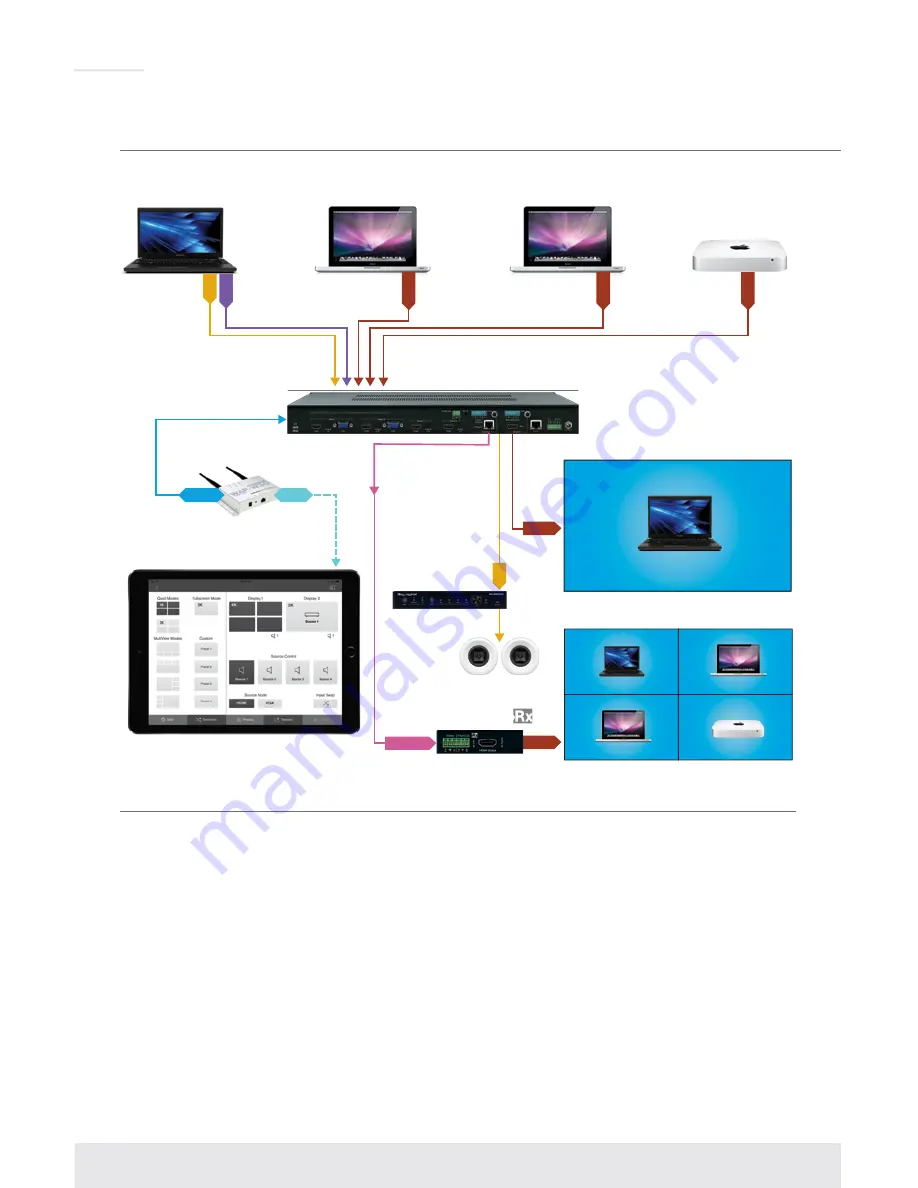
2
Quick Setup Guide
1. Begin with the main unit, Rx unit, and all input/output devices turned off and
power cables removed
2. Connect Video and Audio Sources to the desired KD-MLV4x2Pro input ports
3. Connect HDMI output ports to a display/sync device using Key Digital HDMI cables and audio
devices to the audio outputs
4. Connect the Rx unit’s HDMI output a display/sync device, and use a CAT5e/6 cable to
interconnect the Rx and KD-MLV4x2Pro’s HDBaseT ports.
5. Connect power to the KD-MLX4x2Pro and power on, then repeat for source devices,
then display devices.
6. Choose desired screen layout via front panel buttons, IR, web control interface, RS-232 or TCP/IP
»
a. Some features not available in all layout and control types. Please refer to following
sections for more information on controllability and setup for each control type.
Application Examples
Display 1: Fullscreen Mode
Display 2: Quadrant Mode
Display 1: MultiView Mode
Display 2: MultiView Mode
Signage PC 1
Mac Mini
Digital Signage
VGA Laptop
VGA
L/R
HDMI
HDMI
HDMI
Signage PC 2
HDMI
HDMI
L/R
HDMI
HDMI
HDMI
HDMI
HDMI
Network
Router
Master Controller
RJ45
WiFi
RS-232
Network
Router
RJ45
WiFi
Satellite/Cable
Game 1
Satellite/Cable
Game 2
Satellite/Cable
Game 3
Satellite/Cable
Game 4
Game 1
Game 2
Game 3
Game 4
Game 1
Game 2
Game 3
Game 4
KD-ProCL1
Key Digital
®
App
KD-MLV4x2Pro
KD-MLV4x2Pro
KD-MC1000
KD-X222PO
KD-AMP220
2 Ch Amplifier
CAT5e/6
HDMI
KD-X222PO
CA
T5e/6
KD-MLV4x2Pro
Digital Signage



















