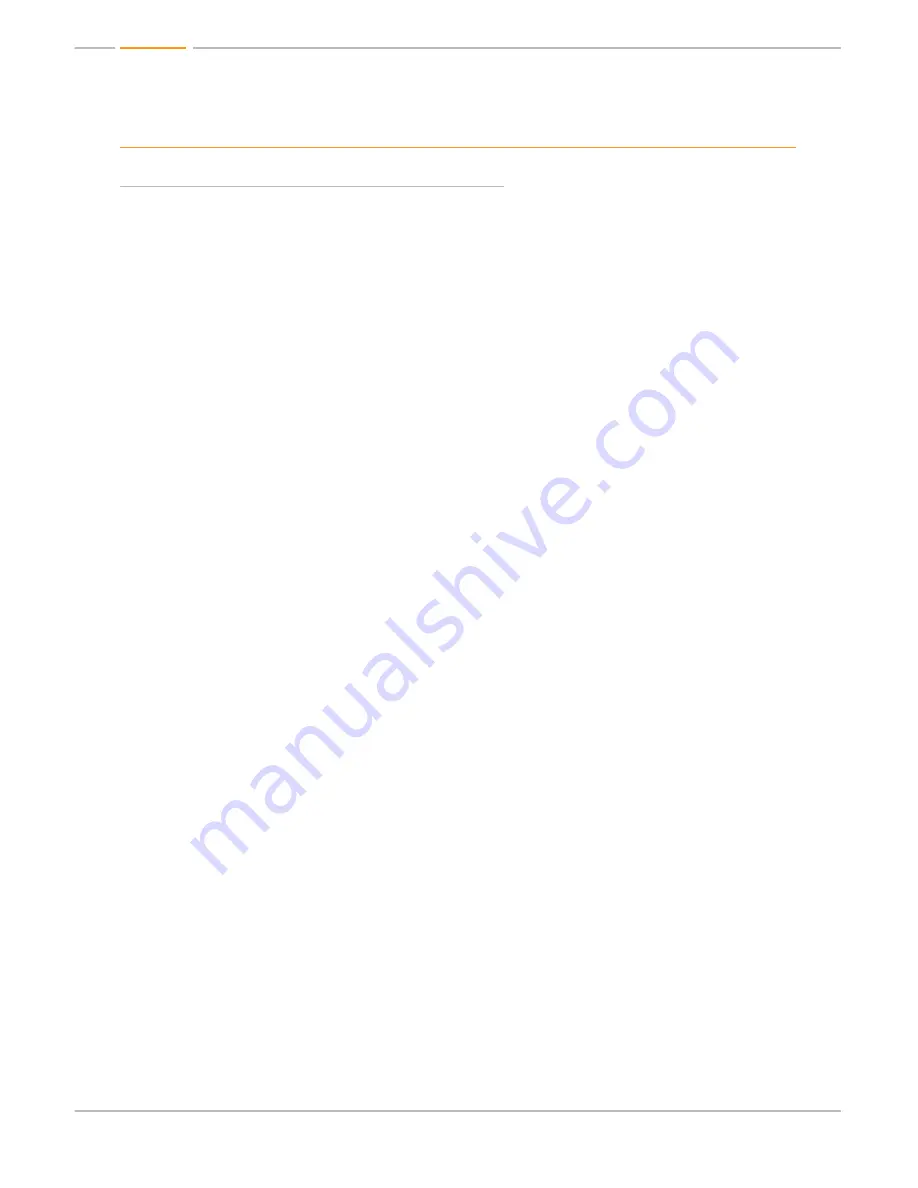
Page 6
Quick Setup Guide
Initial Setup & Operation for HDMI via Front Panel
The KD-HDMS8x8 is set by default to HDMI Input. To change these default settings please see
“Initial Setup & Operation via CAT5 Baluns” section below.
1.
Insert HDMI cables into card slots 1 through 16
»
Slots 1-8 are labeled Rx, and are Input Card Slots 1-8.
»
Slots 9-16 are labeled Tx, and are Output Card Slots 1-8.
»
Connect your source components to the Input cards
»
Connect your displays to the Output cards
»
Power up all sources and displays
2.
Establish an HDMI Handshake for Each Source
»
Push the left selector to access the Main Menu choices
»
Using the left selector, scroll to the “7-EDID Setup” Menu
»
Press the right selector to navigate to the EDID sub-menus
»
With the left selector, scroll to the Input source you wish to copy the EDID to
»
Using the right selector, scroll to the HDMI or CAT5 Output you wish to establish an HDMI
handshake for, or select a Default EDID 01-08 from the EDID library (see pg.10)
»
Press the right selector to set the Handshake for that combination
»
Continue this procedure for all Inputs
»
The EDID control and HDMI input set up is stored in a non-volatile memory back up and is
only required during initial set up or when a new display or source is added to the system.
»
Establish a default handshake for ALL Inputs:
»
Using the ‘7-EDID Setup’ Menu, select ‘ALL Inputs’ and scroll to the Output number
you wish to copy the EDID from (HDMI, CAT5 or a Default EDID setting) and press
the right selector
3.
Switching via Front Panel
»
Push the left selector to access the Main Menu choices
»
Using the left selector, scroll to the “1-Video Switch” Menu
»
Press the right selector to navigate to the Video Switch sub-menus
»
Using the left selector, scroll to the Output you wish to select
»
Using the right selector, scroll to the Input you wish to select
»
Finally, press the right selector to make the switch
4.
Sending your output via KD-BBRX CAT5 Receive Balun(s)
»
Both HDMI and CAT5 Outputs are active on all Output Card Slots, therefore no configuration
is necessary to activate the CAT5 Output for each Tx Card Slot.
5.
Sending your source via KD-BBTX CAT5 Transmit Balun(s)
»
Set dipswitch #2 of the KD-BBTX Balun to “DDC” in order to establish a proper HDMI
handshake
»
Configure the appropriate Input Card Slot to activate its CAT5 input using the
“6-Video Input Setup”




















