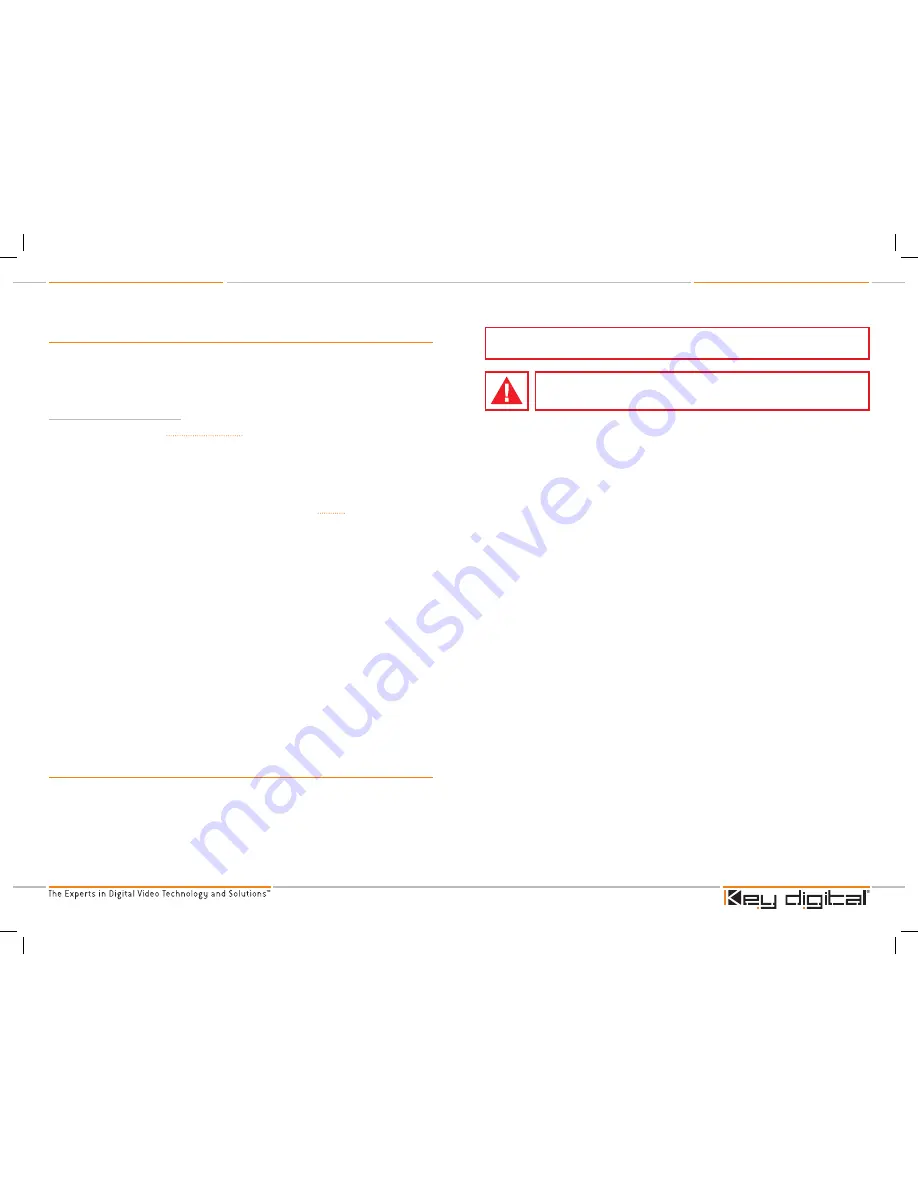
KD-VPHD3 Operating Instructions
Page
KD-VPHD3 Operating Instructions
Page
Firmware Update
From time to time, Key Digital may provide firmware updates for the KD-VPHD3. These updates
are optional, and should only be performed as instructed by Key Digital. Below is the procedure for
updating the firmware. Please note that incorrect update processes can result in an unusable unit.
Follow the detailed directions carefully.
Firmware Update Procedure
Check our web site at www.keydigital.com for the latest firmware update ZIP file. Download
and unzip the firmware ZIP file to any directory on the PC. All of the unzipped files that are
created must be located in same directory on the PC.
Be sure power is disconnected to the KD-VPHD3 unit.
The power supply must be
disconnected (either from the back of the unit or from the wall outlet) to have a
complete power shutdown - reset.
With power disconnected, set the rear-panel slide switch (see page 5 number 12) to
program mode “Mode A”.
Do not yet apply power to the unit.
Connect an RS-232 cable to the COM1 serial port on the PC, and the other end to the
RS-232 port on the rear panel of the KD-VPHD3 unit. Make sure that no other devices are
using the COM1 serial port on the PC. Use of laptop computers has proven less reliable
than desktop systems. Please refrain from updating the firmware with laptops.
Apply power to the KD-VPHD3 unit.
The power supply must be reconnected to the unit.
Double-click the ‘isynchd.bat’ file from within the ZIP folder. The command mode window
should pop up. Monitor this pop-up window to verify the update progress.
If an error occurs, check the RS-232 connection and repeat all of the above steps.
When the update is complete, disconnect the RS-232 cable between the unit and the PC.
Disconnect power from the KD-VPHD3 unit.
The power supply must be disconnected
(either from the back of the unit or from the wall outlet) to have a complete power
shutdown - reset.
With the power disconnected, set the rear-panel slide switch to “Normal” mode.
Turn on power to the KD-VPHD3 unit.
Power supply must be reconnected to the unit
first; then push the ‘On” button on the front panel.
The firmware update is now complete, and the KD-VPHD3 is ready for operation. Upon
boot-up, the LCD will display the new firmware version
Mechanical
CE and RoHS compliant
Rack Mountable 1U
Dimensions: 17” X 7.5” X 1.75”
Weight: 7 Lbs. (excluding power supply)
Enclosure: Black Metal
Power Supply: 6V DC @ 5 Amp (110-240V input 50/60Hz)
1.
2.
3.
4.
5.
6.
7.
8.
9.
10.
11.
12.
›
›
›
›
›
›
You MUST use the Power Supply provided with your unit or you VOID the Key Digital
®
Warranty
and risk damage to your unit and associated equipment.
Read these instructions.
Keep these instructions.
Heed all warnings.
Follow all instructions.
Do not use this apparatus near water.
Clean only with dry cloth.
Do not block any ventilation openings. Install in accordance with the manufacturer’s
instructions.
Do not install near any heat sources such as radiators, heat registers, stoves, or other
apparatus (including amplifiers) that produce heat.
Do not defeat the safety purpose of the polarized or grounding-type plug. A polarized plug
has two blades with one wider than the other. A grounding type plug has two blades and
a third grounding prong. The wide blade or the third prong are provided for your safety. If
the provided plug does not fit into your outlet, consult an electrician for replacement of the
obsolete outlet.
Protect the power cord from being walked on or pinched particularly at plugs, convenience
receptacles, and the point where they exit from the apparatus.
Only use attachments/accessories specified by the manufacturer.
Unplug this apparatus during lightning storms or when unused for long periods of time.
Refer all servicing to qualified service personnel. Servicing is required when the apparatus
has been damaged in any way, such as power-supply cord or plug is damaged, liquid has
been spilled or objects have fallen into the apparatus, the apparatus has been exposed to
rain or moisture, does not operate normally, or has been dropped.
1.
2.
3.
4.
5.
6.
7.
8.
9.
10.
11.
12.
13.
Important Safety Instructions.
Please be sure to follow these instructions for safe operation of your unit
KD-VPHD3_Manual_Final.indd 18-19
10/17/07 1:21:22 PM












