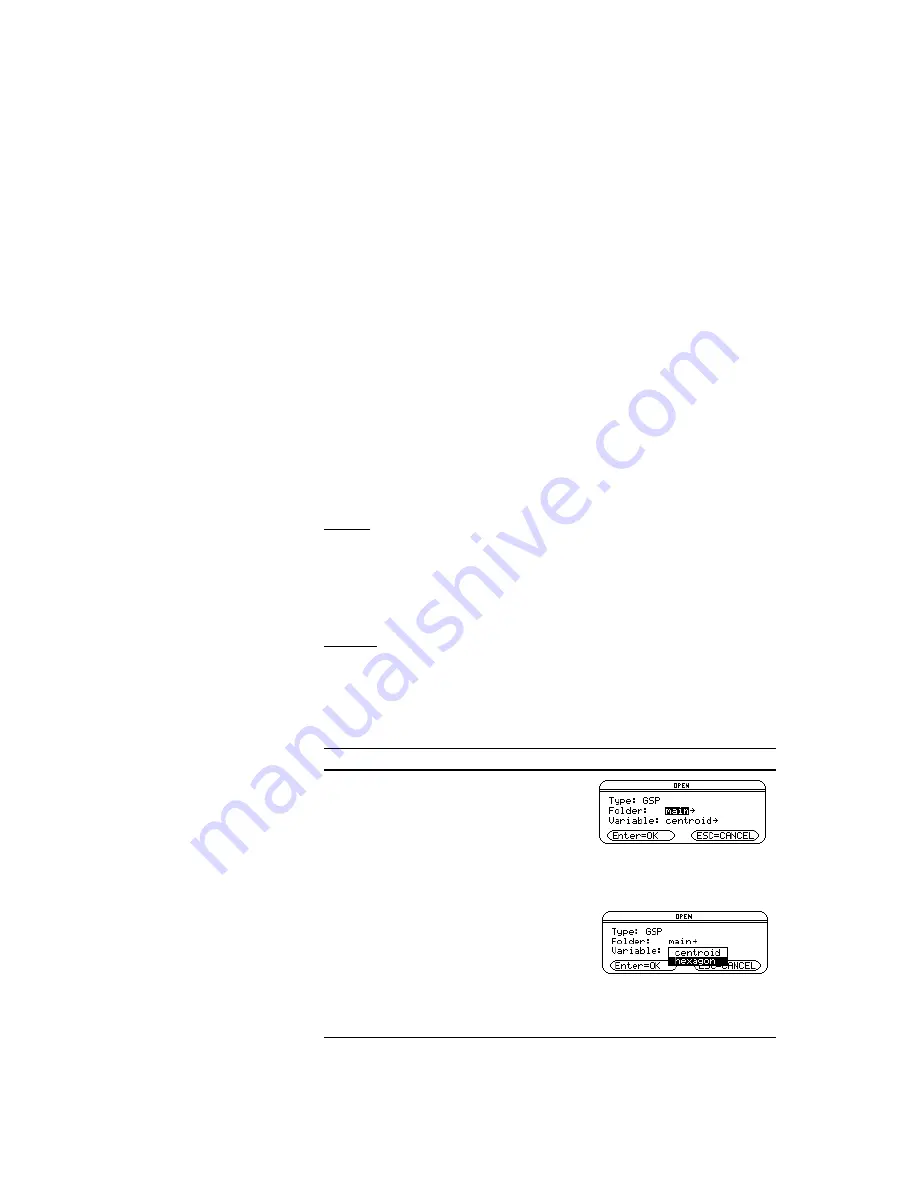
The Geometer’s Sketchpad
®
for TI-89, TI-92 Plus, and
© 2000-2002 KCP Technologies, Inc.
50
Voyage™ 200 PLT User Guide and Reference Manual
Speed
Determines how fast the chosen point moves in
comparison with other points animated by the action
button. Choices are Slow, Medium, and Fast.
Direction
Determines the direction in which the chosen point
moves. Independent points—points not constructed
on other objects—may move only in Random
directions. Points constructed on other objects may
move in Forward, Backward, Bidirectional, or
Random directions.
Travel
Determines whether the chosen point should travel
Once Only or Until Stopped—that is, if it should
stop animating after it has moved once along its path
or whether it continues indefinitely. This option
applies only to points constructed on other objects
that are not moving in Random directions.
Button Properties for Move Buttons
The properties for Move buttons allow you to choose how quickly the
moving points reach their destinations. (See Movement, page 57, for a
description of Move buttons.)
Speed
Determines how fast the moved points travel to their
destination. Choices are Slow, Medium, Fast, or
Instant. Instant movements cause points to leap
immediately to their destinations when the button is
pressed, rather than travel there at a fixed speed.
New…
Press
ƒ
Edit:
o
Sketch:
¨
New to close the current sketch and create a
new, blank sketch. If the previous sketch has been changed since it was last
saved, Sketchpad asks if these changes should be saved before creating a
new sketch. Use New when you wish to start an entirely new diagram or
construction.
Open…
Press
ƒ
Edit:
o
Sketch:
©
Open to close the current sketch and open a
previously saved sketch or a sketch that has been downloaded to your
calculator from another graphing calculator or from a personal computer. If
the current sketch has been changed since it was last saved, Sketchpad asks
if these changes should be saved before opening a new sketch.
Example: Opening a Saved Sketch
1. Press
ƒ
Edit:
o
Sketch:
©
Open.
Sketchpad displays the standard
variable chooser, listing the folders
you’ve created on your graphing
calculator and any sketch variables
you’ve saved or downloaded into
those folders.
2. Choose the folder and variable name
of a saved sketch. (Refer to the
guidebook for your handheld device
at education.ti.com/guides for
instructions on using the variable
chooser.) Sketchpad displays the new
sketch.
One-Way is the default
direction for animating
points around circles,
because circles form
“closed” paths. Bidirectional
is the default direction for
animating points along
segments and other “open”
paths. Random motion
along a path causes the
point to jump to random
positions on the path. You
might use it to explore topics
of randomness that come up
in probability and statistics.
Sketch






























