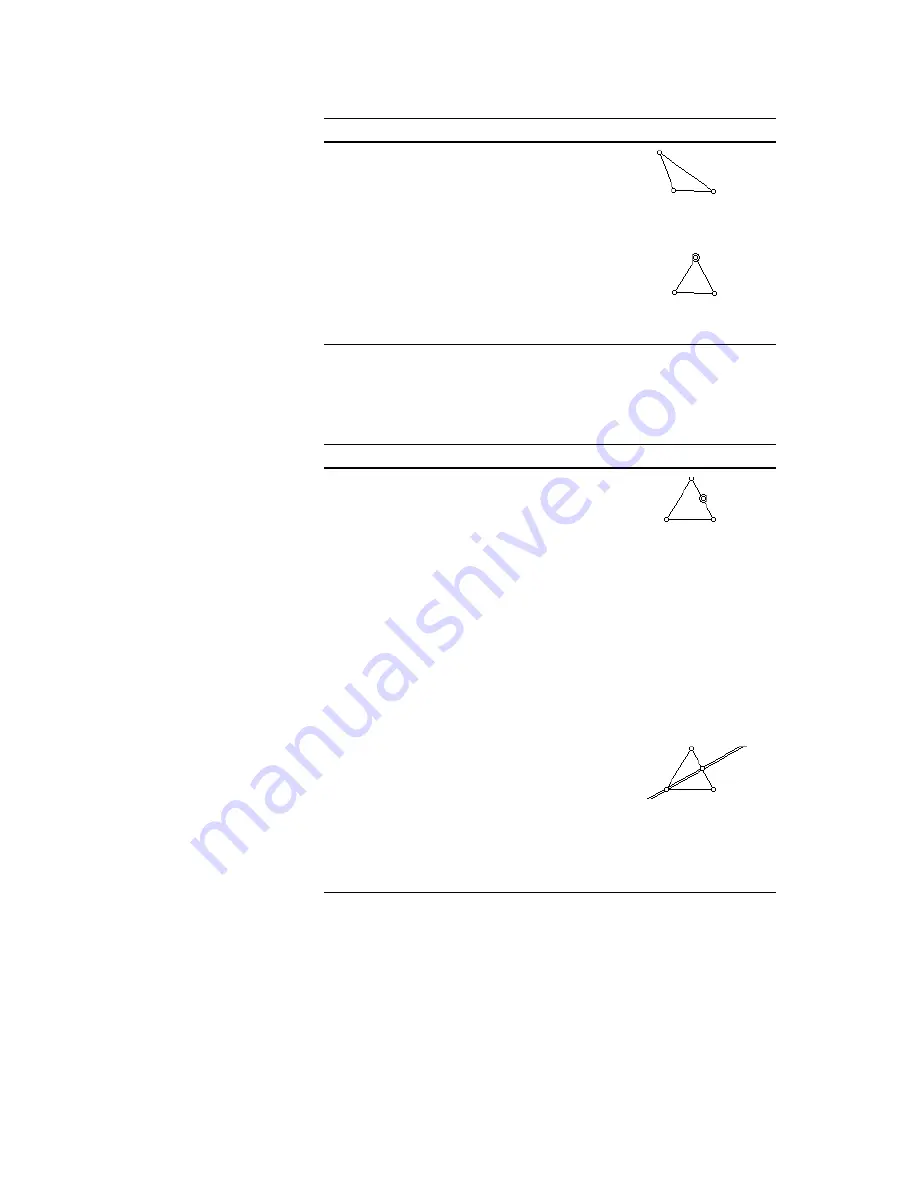
The Geometer’s Sketchpad
®
for TI-89, TI-92 Plus, and
© 2000-2002 KCP Technologies, Inc.
10
Voyage™ 200 PLT User Guide and Reference Manual
You can hide parts of your construction to change its appearance without
affecting its geometric properties.
Steps
Display
1. Press
N
to deselect all
objects. Then press
¸
on
the circle to select it. Press
„
Display:
¨
Hide [Circle].
The circle disappears.
2. Drag vertices of the triangle.
Notice that even when hidden,
the circle determines the
behavior of your triangle (it
stays isosceles).
You constructed the isosceles triangle using only Sketchpad’s Compass
and Straightedge tools. You can create almost any Euclidean construction
using just these tools, but the Construct menu offers shortcuts for many
constructions.
Steps
Display
1. Construct the midpoint of the
base of the triangle. To do this,
first deselect all objects (
N
),
then select the base. (Press
¸
on the side that’s not
necessarily equal to another
side). Then press
…
Construct:
©
Midpoint.
2. In order to construct a perpendicular line through this midpoint,
you’ll have to select two objects—a point to go through (the
midpoint, in this case), and a straight object to be perpendicular to
(the base segment, in this case). The just-constructed midpoint is
already selected. Select the base segment as well, by moving the
Arrow to it and pressing
¸
.
3. Construct the perpendicular line
defined by your selections by
choosing
…
Construct:
n
Perpendicular Line.
Sketchpad constructs and
displays the line perpendicular
to the selected segment, passing
through the selected midpoint.
In this case, because it passes through the segment’s midpoint, your
perpendicular line is a perpendicular bisector. What do you notice about
the perpendicular bisector of the base of an isosceles triangle? Is this true
for any isosceles triangle?
Hiding
Constructing with
the
…
Construct
Menu
If the Midpoint command in
the
…
menu has a padlock
icon (
Œ
) next to it, it’s not
available because the
selection is not correct.
Press
N
to deselect all
objects and try again.


























