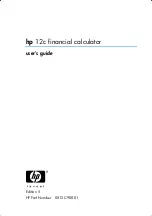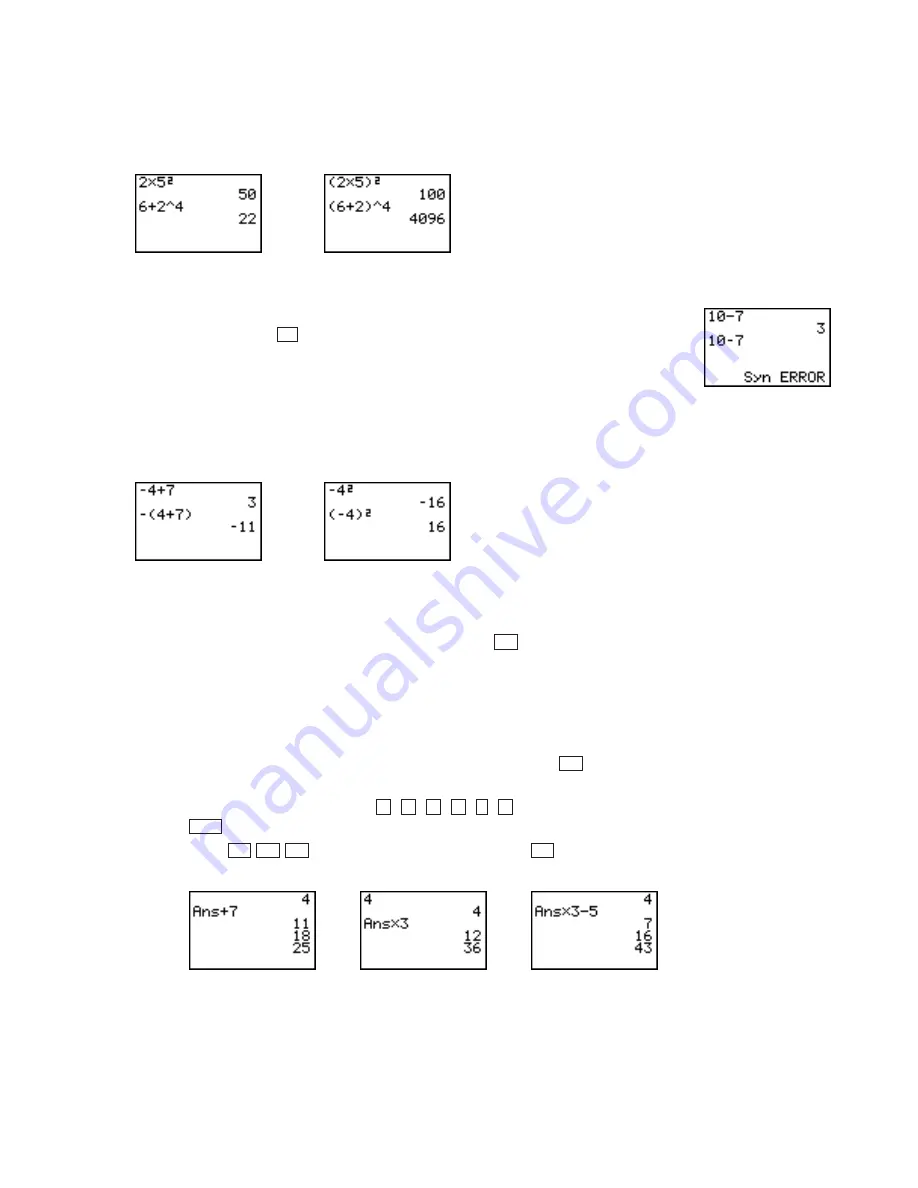
©2003 Key Curriculum Press
Discovering Algebra Calculator Notes for the Casio fx-7400G Plus
3
Order of operations requires that you do all operations within parentheses
first, evaluate all powers second, multiply and divide from left to right third,
and add and subtract from left to right last.
Note 0C • Negation and Subtraction
Negation and subtraction are performed with different keys on this
calculator. Negation,
, changes the sign of a number or a variable. It is
slightly shorter than the subtraction symbol. If you enter the wrong symbol,
you may get an error message.
In the order of operations, negation is treated like “multiply by negative 1,”
so it is performed before addition and subtraction but after evaluation
of powers. Sometimes you may need to use parentheses to get the
correct result.
Note 0D • Recursion
The
Ans
command on the calculator allows you to use the result of your
last calculation in your next calculation. If you press
without pressing
another key, the calculator will repeat the last operation on the previous
result. Combining these two features allows you to perform on-screen
recursion, calculating a new number by repeating the operation using the
result of the previous calculation. To create patterns of numbers (sequences),
follow this procedure:
a.
Enter the starting number of your sequence and press
.
b.
Enter an expression using
Ans
. You can get
Ans
by pressing any of
the operation keys, such as
,
,
,
,
,
, or by pressing
[Ans]
.
c.
Press
and so on. Each time you press
, you will get
one more term in the sequence.
EXE
EXE
EXE
EXE
SHIFT
X
2
^
EXE
EXE
(
)
Note 0B • Exponents (continued)
fx-7400G Plus