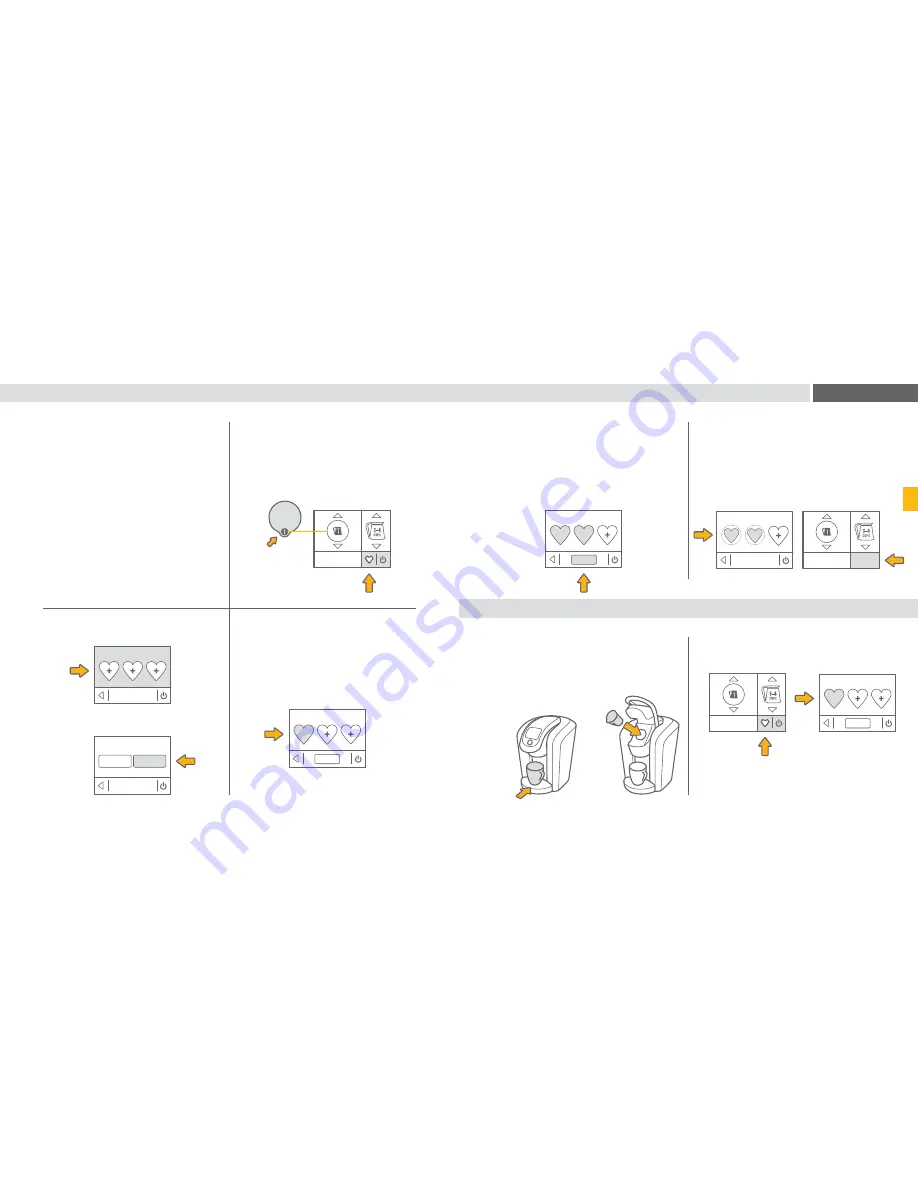
AUTO BREW
PRESS TO SET
KEURIG
B R E W
FAVORITES
A
EDIT
FAVORITES
A
EDIT
FAVORITES
A
B
AUTO BREW
PRESS TO SET
KEURIG
B R E W
CONFIRM
FAVORITES
ADD FAVORITE
YES
NO
FAVORITES
A
B
EDIT
AUTO BREW
PRESS TO SET
KEURIG
B R E W
16
17
ADDING A FAVORITE
USING A FAVORITE
EDITING A FAVORITE
SECTION 2
1.
Press the Favorites Button and
select EDIT.
2.
Select the FAVORITES icon that you
wish to change. Edit the settings and
press CONFIRM. Your settings are
now changed.
1.
To set, first match the KEURIG
BREW
®
Setting to the number on the
pack you inserted. Then select your
favorite options for size and strength
(not available for all KEURIG BREW
®
Settings). Do not press the Brew Button,
press the Favorites Button.
The Favorites Button is like a little
shortcut to perfection. Just save the
settings you use most often and make
each day that much easier. You can save
your preferred settings for K-Carafe
TM
packs and future Keurig
®
brand
innovations (except K-Cup
®
packs).
2.
Choose one of the three FAVORITES
icons to save your favorite.
3.
Press a FAVORITES icon and the
Touchscreen will indicate the settings
for this favorite.
1.
Place a mug on the Drip Tray. Place a
Keurig
®
brand pack in the Pack Holder
and lower the Handle.
NOTE: Favorites is only available for KEURIG BREW
®
Settings 1 through 6.
NOTE: If using KEURIG BREW
®
Setting 1, insert the empty
Keurig
TM
Carafe.
2.
Press the Favorites Button and choose
the FAVORITES icon you would like
to brew.
Press the Brew Button.
NOTE: Make sure the selected favorite matches KEURIG
BREW
®
Settings 1 through 6 for the pack you’re brewing in
the Pack Holder.
Press YES to confirm.
Содержание K2.0-500 SERIES
Страница 1: ...GUIDE GUIDE GU A...
Страница 19: ...36 37 GUIDE FRAN AIS...
Страница 37: ...72 73 ESPA OL GU A...
Страница 55: ...P N Pi ce no Pieza n o 60 201461 000...
























