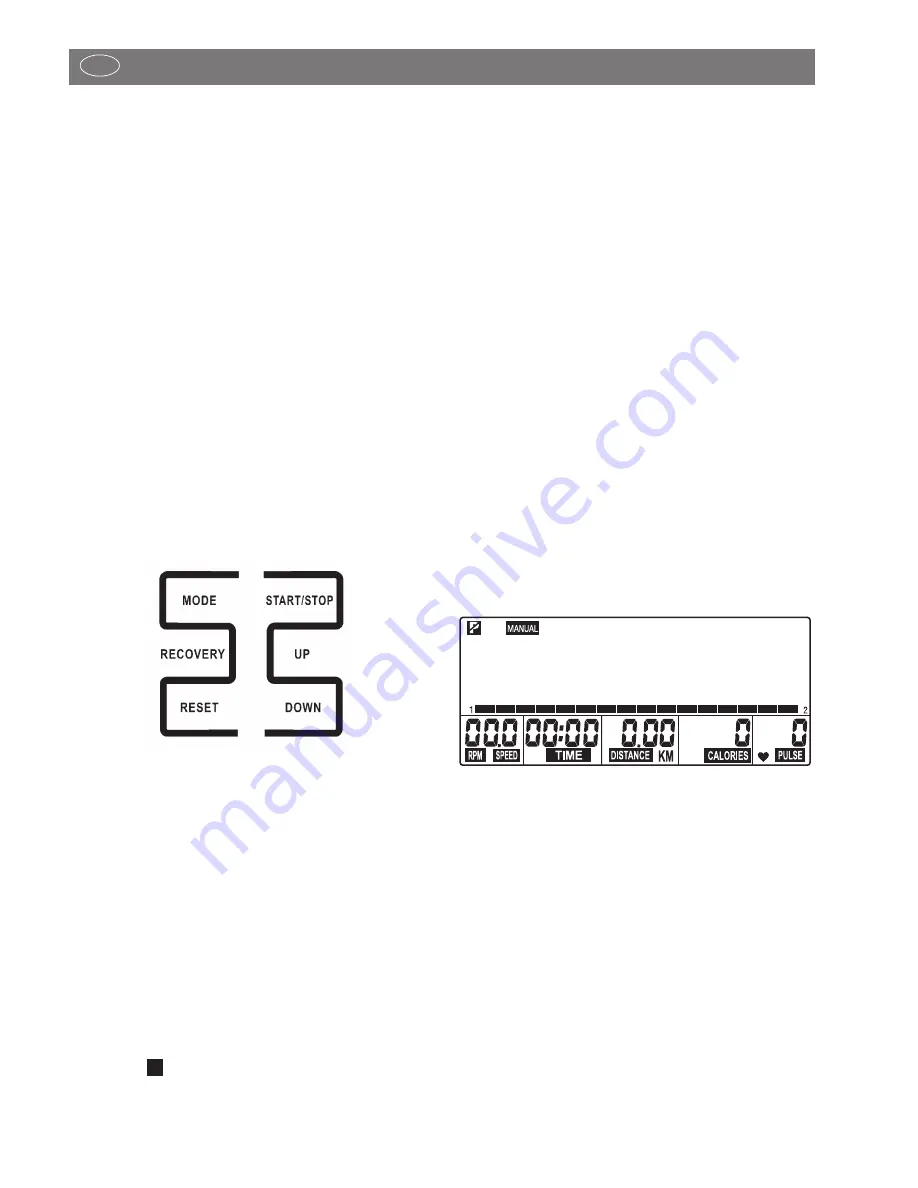
8
Functions and Operation of the Training Computer
GB
Operating Instructions for the training computer with
digital display
1. Start Without Previous Knowledge
You can start your training without requiring any previous kno-
wledge. The necessary information will be displayed in your
display. For effective training and for setting your personal training
defaults, please read and follow these operating instructions.
Read also the general tips in the training instructions.
After switching on the unit (mains connection or starting via
RESET, the complete display information will appear = segment
test with an audible signal. Afterwards, the time is shown
briefly. Time can be adjusted via the UP and DOWN keys: First,
set hours UP / DOWN, then confirm via MODE , then set minutes,
and confirm time setting again via MODE Afterwards the user
display (U 1-4) U = USER will appear.
Data for up to 4 different users can be stored which can be
retrieved upon restart. The individual training can be continued
by 4 different people with their personal data being stored over
a longer period of time.
You can select your user memory via the UP or DOWN keys
and confirm your choice via the MODE key.
2. Function Keys
START / STOP
Via this key, you start your training without any pre-setting, or
after entering certain default values and/or selection of one of
the automatic training programs. Pressing this key again causes
the computer to stop the counting function. Settings can be
changed without interrupting your training. If START is pressed
again, the computer starts counting again after the new setting
has been fixed.
MODE
In order to display information or to input your personal settings,
choose between the functions [TIME, DISTANCE, CALORIES and
PULSE] by briefly pressing the MODE key.
DOWN / UP
– the default values are set via the DOWN or UP keys. To this
end, the unit must be in a STOP position; > top left symbol
will blink.
– During your training, you can reduce or increase the overall
performance range via these keys > graphic display.
P
– In the pre-selection, the desired user setting (USER) can be
selected via DOWN or UP .
– The training program selection (MANUAL, PROGRAM,
USER or TARGET H.R.) is also carried out via the DOWN
or UP keys.
DOWN
downward setting of default values.
By briefly pressing the DOWN key, you reduce the setting
values of the various functions > [TIME, DISTANCE, CALORIES
and PULSE]. If you press the DOWN key for a longer period
of time, the setting value can be reached in a faster counting
sequence.
UP
upward setting of default values.
By briefly pressing the UP key, you increase the setting values
of the various functions > [TIME, DISTANCE, CALORIES and
PULSE]. If you press the UP key for a longer period of time, the
setting value can be reached in a faster counting sequence.
RESET
By briefly pressing the RESET key, you reach the selection of the
different training program settings > top bar in the display
[MANUAL, PROGRAM, USER, TARGET H.R.]
Keeping the RESET key pressed causes the computer to restart:
time setting and user selection (U1-4)
RECOVERY
With the RECOVERY key, you reach a recovery pulse measu-
rement at the end of the exercise session.
3. Display Information
General:
the display is divided into three fields:
1. In the top line, the status or selection of the training program
and the status symbol for age are displayed.
2. The large display area represents the graphic display of the
performance range (route profile) and serves for simple ori-
entation within the training sequence. One bar segment =
low performance; eight bar segments on top of each other
= maximum performance. The braking levels are shown next
to the bar display, on the left as odd numbers (1, 3,...,15)
and on the right as even numbers (2, 4, ..,16).
3. In the bottom display area, several segment displays can be
found next to each other where the different training func-
tions are shown. If these functions are pre-set, the respective
function description will blink > e.g. TIME.
After finishing your training, the training data is stored and can
be retrieved when starting a new training sequence. The new
data is then added.








