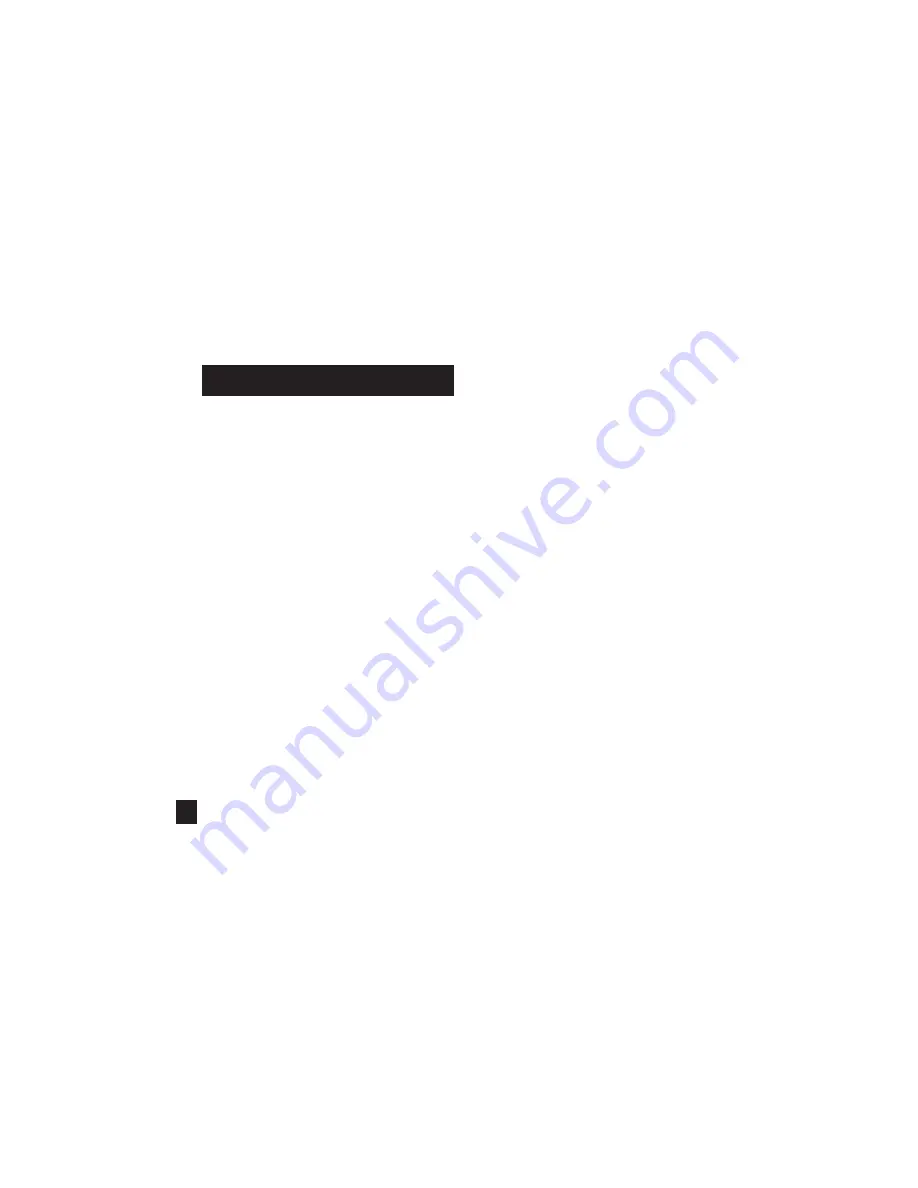
18
If your Kestrel is marked LiNK on the bottom front label,
it can be connected wirelessly to other LiNK-compatible
devices. LiNK is powered by
Bluetooth
Smart®, also known
as
Bluetooth
® LE, which is available in most iOS devices
released after 2014 and Android devices released after
2015, as well as in a USB Dongle available from Kestrel that
supports connectivity to Windows and Mac OS devices.
LiNK-enabled Kestrel units can connect to mobile devices
running Kestrel LiNK Ballistics allowing you to view your
targeting solutions remotely, build and manage gun
profiles, access the Applied Ballistics custom drag models
and install firmware updates. LiNK-enabled units can can
be run wirelessly to computers using the Kestrel Dongle.
On Windows PC’s use the Applied Ballistics Profile Loader
to create and install gun profiles and access the Applied
Ballistics custom drag model library. (Applied Ballistics
custom drag models can only be used in Elite model
Kestrel meters.)
USING PRIVACY PIN MODE
To prevent unauthorized apps from connecting to your
Kestrel, enter the Bluetooth menu and turn Privacy PIN to
On. When connecting for the first consecutive time to a
Privacy PIN enabled device, copy the PIN number from the
Kestrels Bluetooth menu screen to the app.
CONNECTING TO A COMPUTER, MOBILE PHONE OR
TABLET:
» On your phone or tablet, follow the links at
CONNECTING TO DEVICES USING LINK
Ballistics for iOS or Android in the App or Play
store and install on your mobile device.
OR
» On your computer, follow the links at
to locate the Applied
Ballistics Profile Loader for Windows and install
on your computer. Insert your Kestrel USB Dongle
(available separately) into an open USB port.
» On the Kestrel, open the Options Menu and
select Bluetooth. Set Bluetooth to On. Set
Conct to PC/Mobile mode, the Kestrel’s Status
will change to Available, indicating that it is
available for pairing with a computer or mobile
device.
» Ensure the computer or mobile device is
searching and in range. When Status changes
from Available to Connected, the pairing is
active and your Kestrel is ready to communicate.
CONNECTING TO A NEW LINK-COMPATIBLE
DEVICE: (SUCH AS A RANGE FINDER)
» Follow directions for your LiNK-compatible
Device to power it on and put it in pairing mode.
» On the Kestrel, open the Options Menu and
select Bluetooth. Set Bluetooth to On.
» Set Conct to Device.
» Scroll to Name and select New, then wait for the
list of available devices in range to populate.
» Select a device from the available list. Once
Shop for Quality products online at:
1.800.561.8187
www.
SCOUTBASECAMP
.ca























