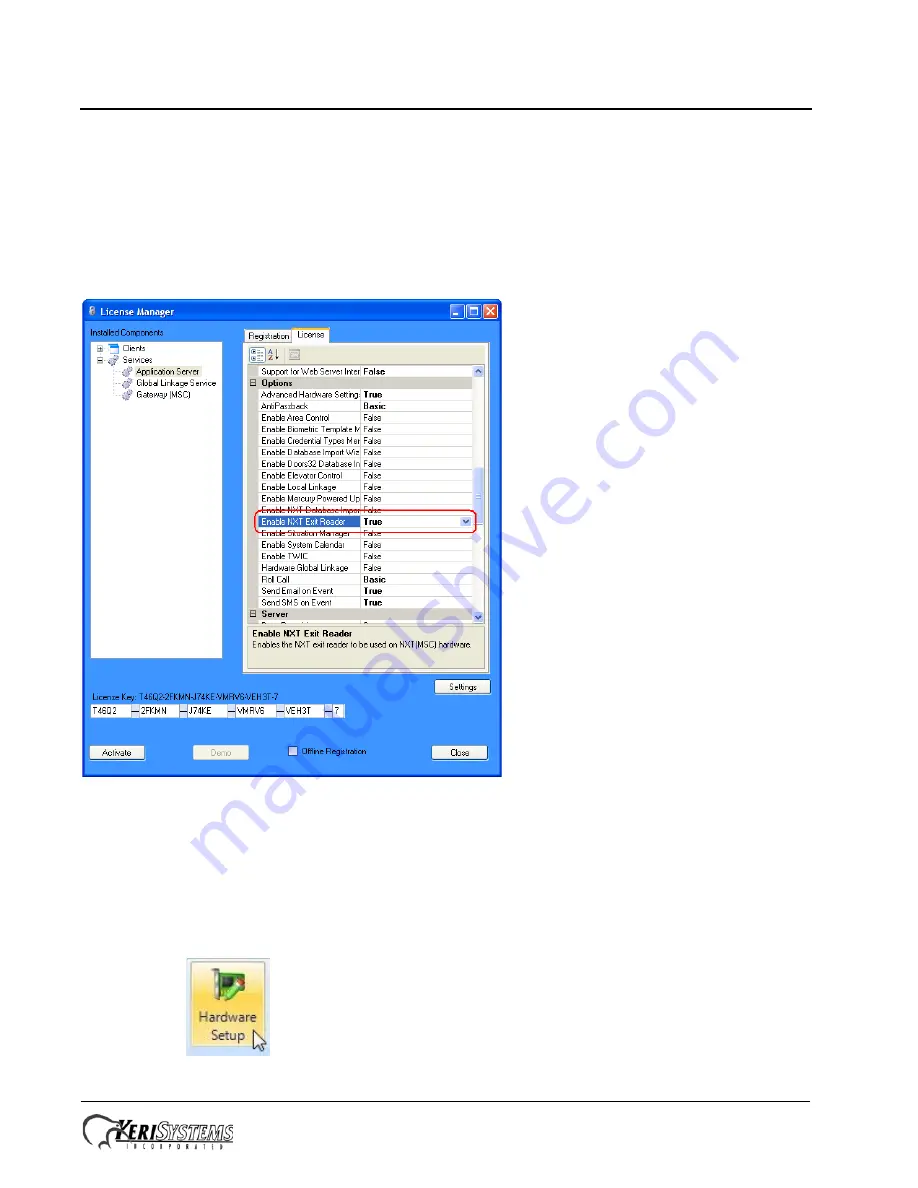
NXT-1RE/-3RE/-5RE Exit Reader
Installation Guide
Page 4 of 6
P/N: 01250-001 Rev. C
3.0
Verify your License
Older license keys for NXT controllers with Mercury firmware may not have this option enabled. Verify your Doors.NET
license has this feature enabled
before
configuring your In and Out readers in the software.
1.
Open the LicenseManager.exe program in the folder where your instance of Doors.NET is installed (typically in the
C:\Keri\DoorsNET folder).
2.
Click the License tab and scroll through the list of license values until you locate the “Enable NXT Exit Reader” line
item. This item should be set to “True.”
3.
If this item is NOT set to True, you must contact Keri Systems’ Inside Sales department to have your license updated.
4.0
Exit Reader Configuration in Doors.NET
By default, when you purchase an NXT Exit Reader your license should have the Exit Reader option enabled, allowing
you to add the Exit Reader to the hardware tree. It is a very simple procedure to add the Exit Reader.
NOTE: Exit Readers are only compatible with NXT controllers using optional Mercury firmware.
1.
Click on the
icon from the Setup tab, then click the 'All' tab.






