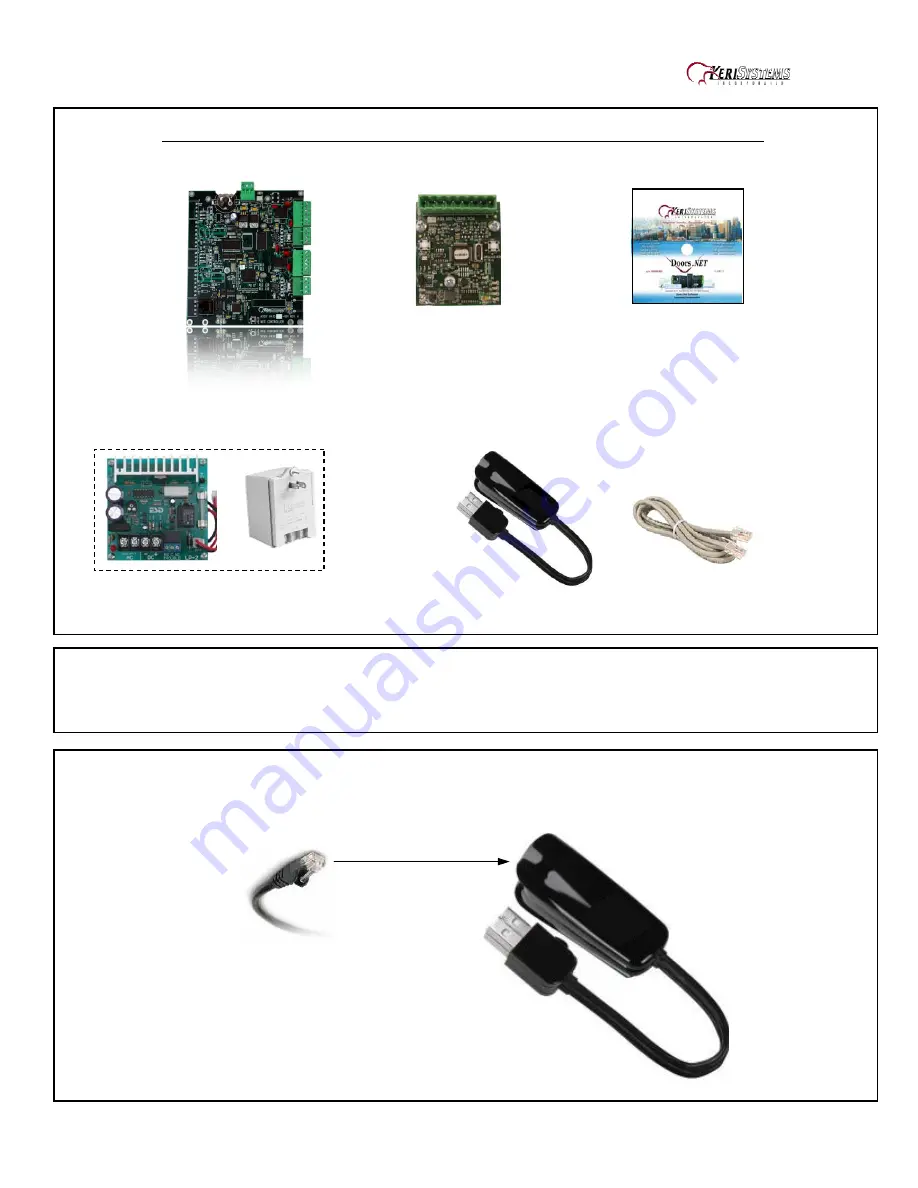
KeriGen DuoPak – 2-door Access Control System with AutoUSB
01576-001
1 of 9
Step 1 - Contents for KeriGen DuoPak, 2 Door Access Control System with AutoUSB
1ea. NXT-2D
2ea. NXT-RM3
Software
1ea. KPS-4-1
1ea. KUSB-1 1ea. KPC-1
Note: the NXT-2D includes the enclosure, which is not shown above.
Step 2 – Mount all Controllers and Readers in the desired locations
Step 3 - Connect the KPC-1 cable to the K-USB.



























