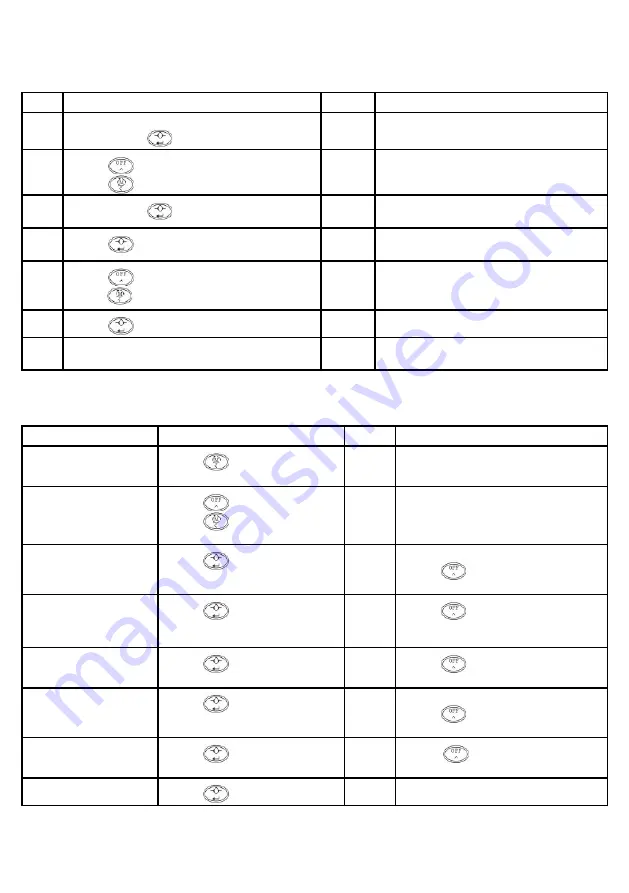
18
7. Calibration
Please do not attempt to calibrate the scale without standard weight.
Step
Operation
Display
Explanation
1
Switch on the main switch (red button on the back) and
press and hold the
button at the same time
00000
Starts the calibration process, password protected
2
Press the
button to raise.
Press the
button to move the display to the left.
*****
Enter password
(default password: 11111)
3
Press and hold the
button
SPAN
Starts the calibration process. Nothing should be on
the scale.
4
Press the
button
SET
00000
Confirms the zero value when display is stable.
‘00000’ will appear on the display.
5
Press the
button to add up.
Press the
button to move the display position to the left
300.00
Loading the scale. Achieve best results by (approxima-
te) reaching of the maximum capacity (e.g. 300 kg).
6
Press the
button
Hold
Saves the result after achieving a stable weight value.
7
-----
300.00
The system will switch back into weighing mode after
a few seconds.
8. Settings in the sub menu
Function
Operation
Display
Explanation
Press the
button during the self-test
sequence ‘9 ..... 0’ to get to the sub menu
00000
Starts the sub menu, password protected
Press the
button to raise.
Press the
button to move the
display to the left.
*****
Enter password
(default password: 11111)
Switching the alarm on/off for
the stability indicator
Press the
button
BEE 0
Go to the Alarm ON/OFF setup mode.
Press the
button to make a change.
0: OFF 1: ON
Zero digits
Press the
button
Stb 0
Press the
button to make a change.
0: Zero digits allowed if the display vacillates
1: Zero digits not allowed if the display vacillates
Select weighing unit of either
kg or lb
Press the
button
CHT 0
Press the
button to make a change.
0: lb 1: kg
Backlight (not available with
LCD displays)
Press the
button
Aut 0
Go to Manual/Auto Backlighting setup.
Press the
button to make a change.
0: manual 1: automatic
Save values
Press the
button
YES 0
Press the
button to make a change.
0: don‘t save 1: save
-----
Press the
button
-----
Auto restart

























