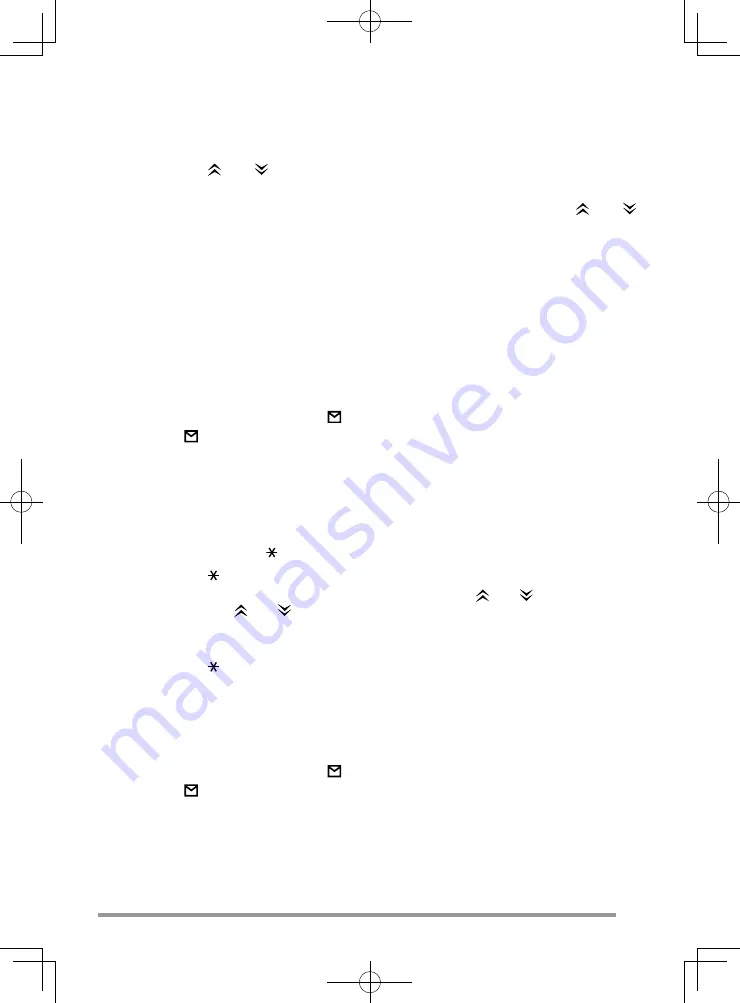
11
S
TATUS
C
ALLS
■
M
AKING
A
S
TATUS
C
ALL
1
Press
the and keys (
Call Address Up
/
Call Address Down
) to select
your desired call address.
2
Press
the
Status/ Stack
key (default is the
S
key), then press the and
keys to select your desired status.
• The status number appears on the sub-display.
3
Press
the
Call
key (or
PTT
switch if “PTT to Initiate Call” has been
programmed) to send the status.
• “CALLING” appears on the display.
4
When the status has been received by the called party, “COMPLETE”
momentarily appears on the display before returning to the previously
selected call address.
■
R
ECEIVING
A
S
TATUS
/S
HORT
D
ATA
M
ESSAGE
C
ALL
1
When a call is received, the icon appears on the display and fl ashes.
• The icon remains on the display when there is data in the stack.
2
To view the status or message, refer to “Viewing the Stack”, on page 12.
D
ATA
C
ALLS
■
M
AKING
A
D
ATA
C
ALL
1
Enter control code
2
to make a SDM (Short Data Message) call.
2
Press
the key, then enter your message.
• Enter characters using the keypad or by pressing the
and
keys. When
pressing the
and
keys, press the
<B
or
C>
key to set the selected character.
• To clear a character, press the
Clear
key. To clear all entered characters, press
and hold the
Clear
key.
3
Press
the key to end your message.
4
Enter the ID number of the unit you want to send the message to.
5
Press
the
PTT
switch, the
Call
key, or the
#
key to transmit.
■
R
ECEIVING
A
D
ATA
C
ALL
1
When a call is received, the icon appears on the display and fl ashes.
• The icon remains on the display when there is data in the stack.
2
To view the message, refer to “Viewing the Stack”, on page 12.
Содержание TK-7185
Страница 11: ...5 REAR PANEL External speaker jack Power input connector Antenna connector Ignition Sense Line ...
Страница 35: ......
















































