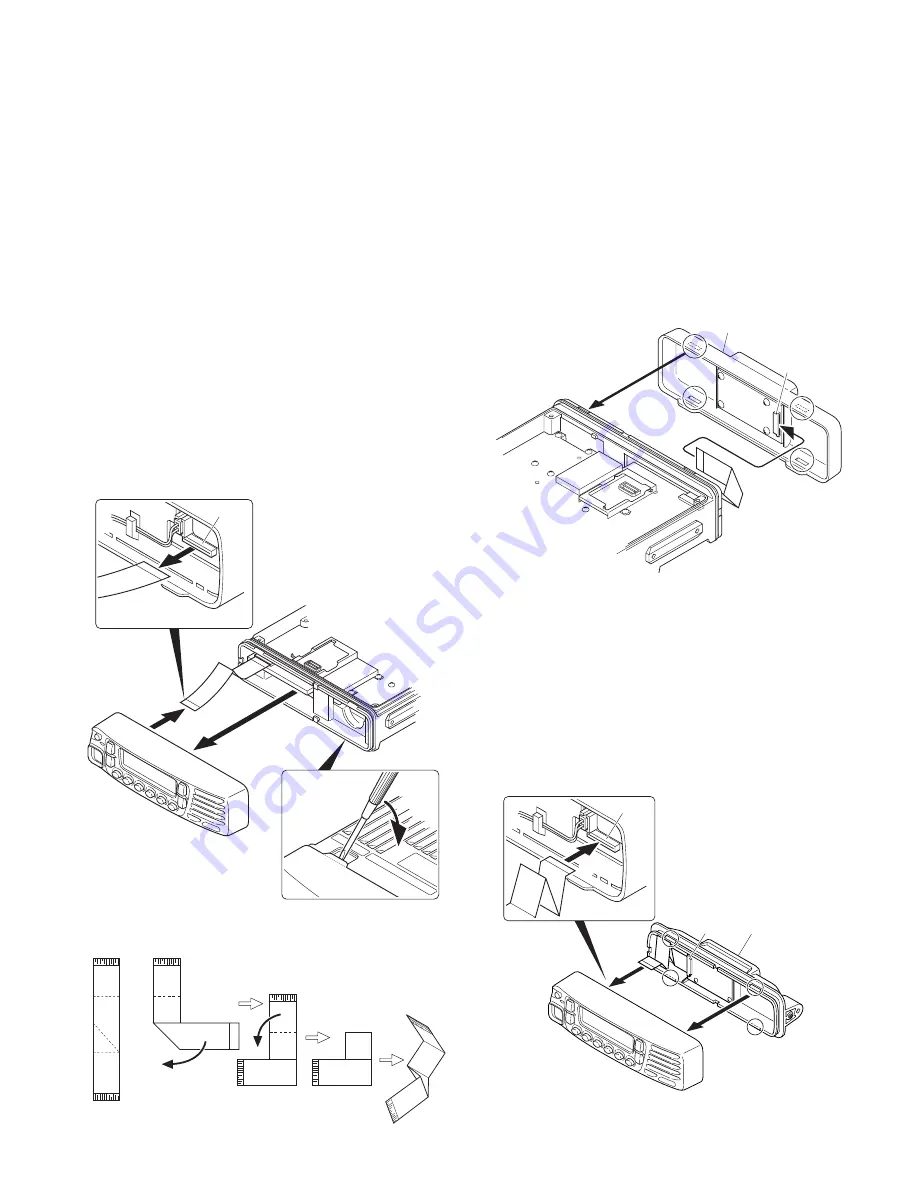
TK-7180
9
■
Install the KRK-10 rear panel onto the front panel
6. Insert the flat cable attached to the interface unit (B/2) of
the KRK-10 rear panel (A82-0056-01) into the connector
(CN902) of the display unit of the panel (
o
). (The flat
cable has been pre-inserted in the connector (CN2) of the
rear panel at the time of shipping.)
Note :
The terminal side of the flat cable must face down
when inserting the flat cable into the connector.
7. Fit the four tabs of the rear panel into the front panel. (
!0
)
CN902
CN2
KRK-10 rear panel
!0
o
■
Install the KRK-10 main panel onto the transceiver
4. Insert the flat cable that was removed in step 2 above into
the connector (CN1) of the interface unit (A/2) of the KRK-
10 main panel (A62-1101-01). (
u
)
Note :
The terminal side of the flat cable must face down
when inserting the flat cable into the connector.
5. Fit the main panel with four tabs onto the front of the
chassis. (
i
)
Note :
When installing the main panel onto the front of the
chassis, hold down the flat cable with your fingers to pre-
vent it from being caught.
CN1
KRK-10 main panel
u
i
r
t
y
4. Control Head Remote Kit (KRK-10 : Option)
The KRK-10 remote kit is used to remotely operate a TK-
7180 transceiver.
4-1. Installing the KRK-10 kit to the transceiver
1. Remove the front panel from the transceiver.
2. Install the KRK-10 main panel onto the transceiver.
3. Install the KRK-10 rear panel onto the front panel.
4. Connect the KRK-10 main panel to the rear panel with the
cable.
■
Remove the front panel from the transceiver
1. Lift the two tabs of the panel on the bottom of the trans-
ceiver with a flat-head screwdriver (
q
) and remove the
panel from the chassis (
w
).
Note :
Confirm that the tabs of the speaker hardware fix-
ture and holder is securely fitted in the front panel.
2. Remove the flat cable from the connector (CN902) of the
display unit of the panel. (
e
)
3. Fold the black line of the flat cable (in three parts) as
shown in Figure 4-2. (
r
,
t
,
y
)
y
r
t
Chassis
side
Panel
side
Fig. 4-1
Fig. 4-2
Fig. 4-3
Fig. 4-4
INSTALLATION
CN902
q
w
e










































