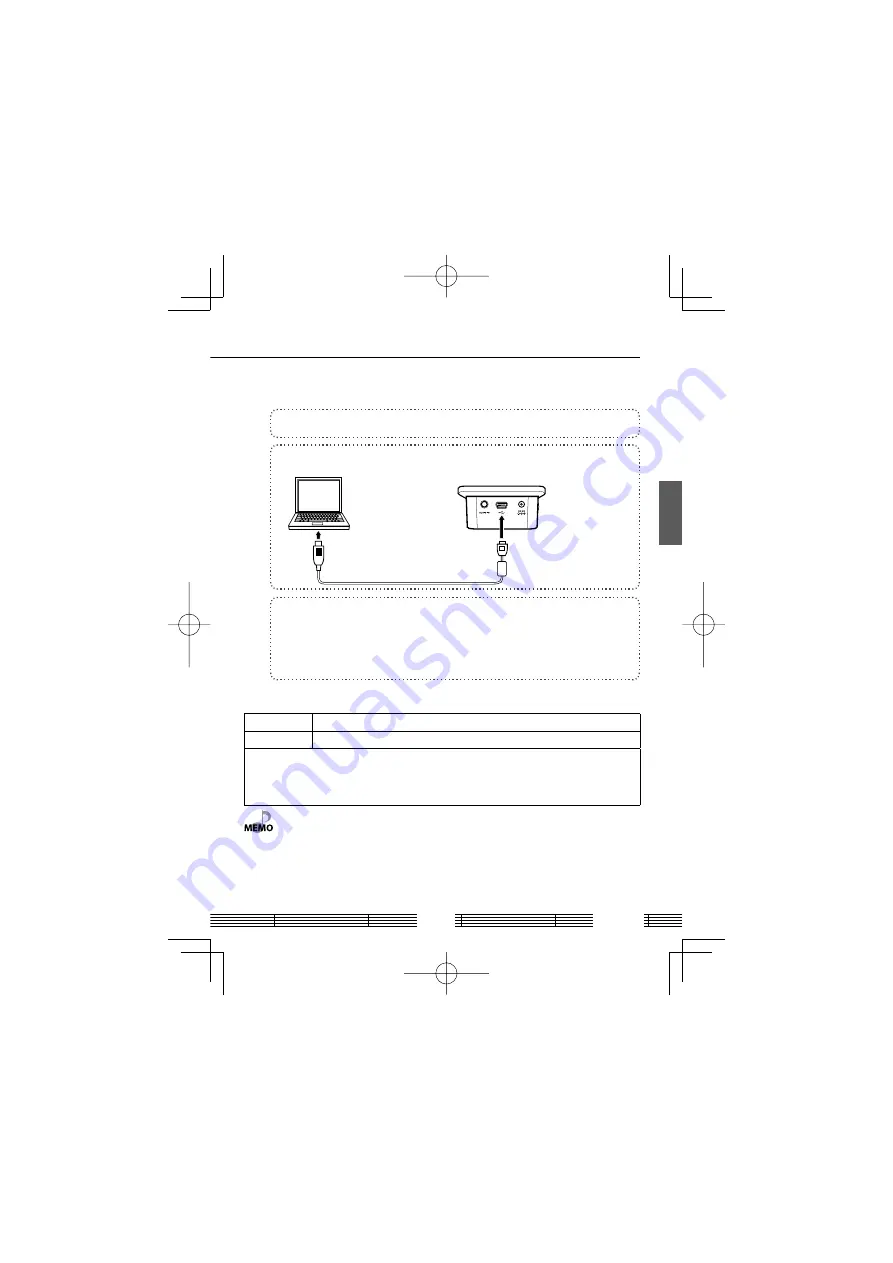
English
13
Connecting to a PC
Connect the Transmitter to a PC using the USB cable (supplied).
1
Boot the PC.
2
Connect the Transmitter and the PC with the USB cable (supplied).
USB cable (supplied)
Transmitter
3
Switch the Transmitter ON.
When the Transmitter is connected for the first time to the PC, Windows running
on it recognizes the Transmitter as new hardware and starts the installation of the
required device driver automatically. When the installation finishes, the RF lamp on
the Transmitter lights steadily.
PC System Requirements
OS
Microsoft® Windows® Vista/XP SP1 or after/2000 SP4 of after
USB terminal
Compliance to USB 1.1 standard.
• The operation is not always guaranteed for all of the environments meeting the above
requirements.
• Use a PC in which one of the OSs mentioned above is preinstalled. The operation is not
guaranteed with a PC running an upgraded OS or a PC assembled by the user.
• When the USB connection, always use an enclosed USB cable.
•
• The Transmitter functions as the speaker device of the PC.
• The installation process on Windows may take some time.
• Under certain operating environments, the PC may be unable to supply power through
the USB cable. In this case, connect one of the supplied AC adapters to the Transmitter.
• The USB hub cannot be used. Always connect the Transmitter and the PC directly with the
supplied USB cable.
B60-5674-00.indb 13
B60-5674-00.indb 13
07.6.8 5:23:18 PM
07.6.8 5:23:18 PM




























