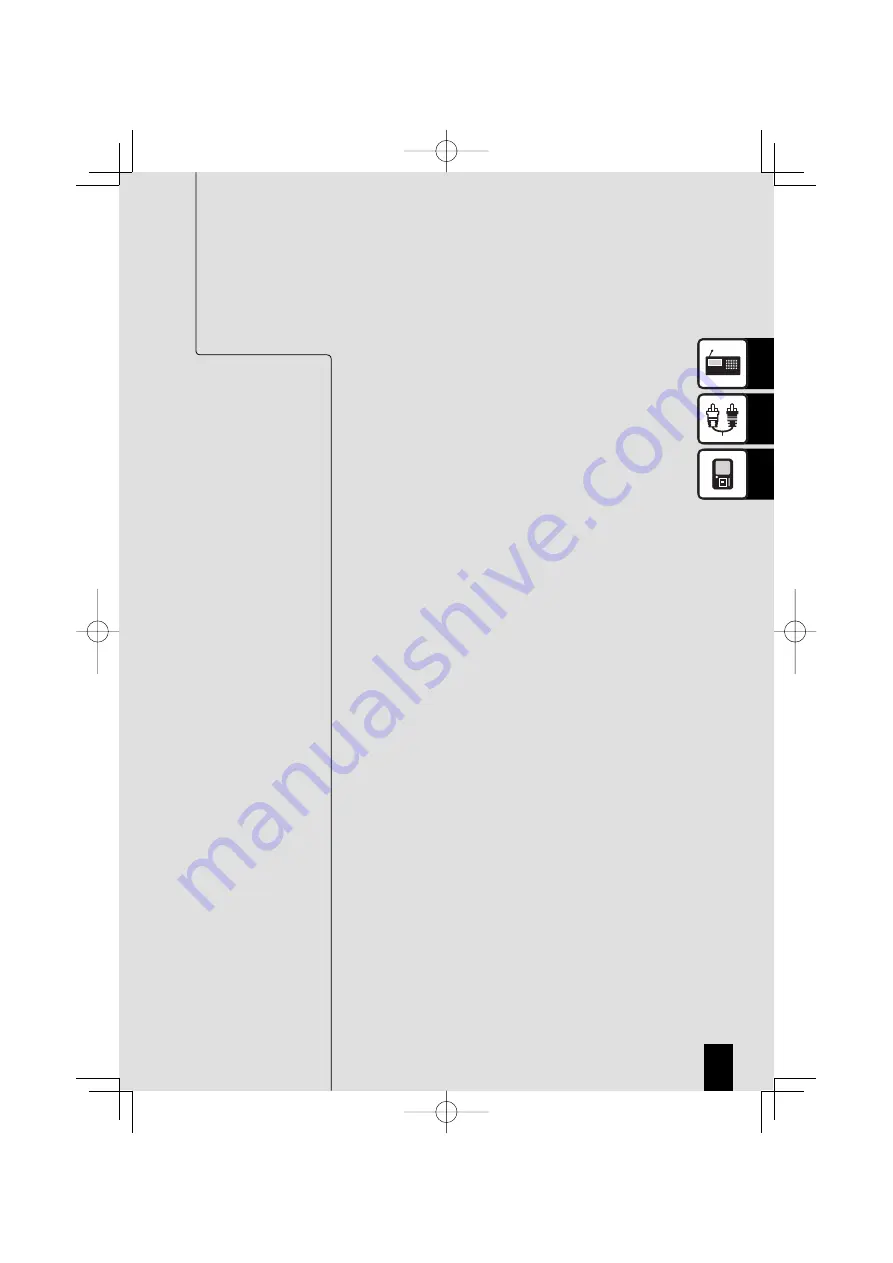
25
English
Receiving Broadcast Stations
Listening to FM/AM Radio ………………………………… 26
Presetting Stations Automatically (AUTO MEMORY) ……… 28
Presetting Stations Manually (Manual Preset) …………… 29
RDS (Radio Data System)
PS (Program Service) Name Display ……………………… 30
Searching for a Desired Program Type (PTY Search) ……… 31
External Components
Playback from External Components ……………………… 32
Adjusting the External Component Input Level …………… 33
D.AUDIO
Playback from a Digital Audio Player ……………………… 34
Adjusting the Digital Audio Player Input Level …………… 36
•
•
•
•
•
•
•
•
•
Procedures by Input Source
This chapter explains the operation procedures for each input
source.
For information on the sound quality settings and component
settings regardless of the input source, see “Audio Settings” (P.37)
and “Component Settings” (P.51).
If an error is displayed or a problem arises, see “Maintenance”
(P.61).
B60-5712-00.indb 25
B60-5712-00.indb 25
2007/09/14 18:28:40
2007/09/14 18:28:40
















































