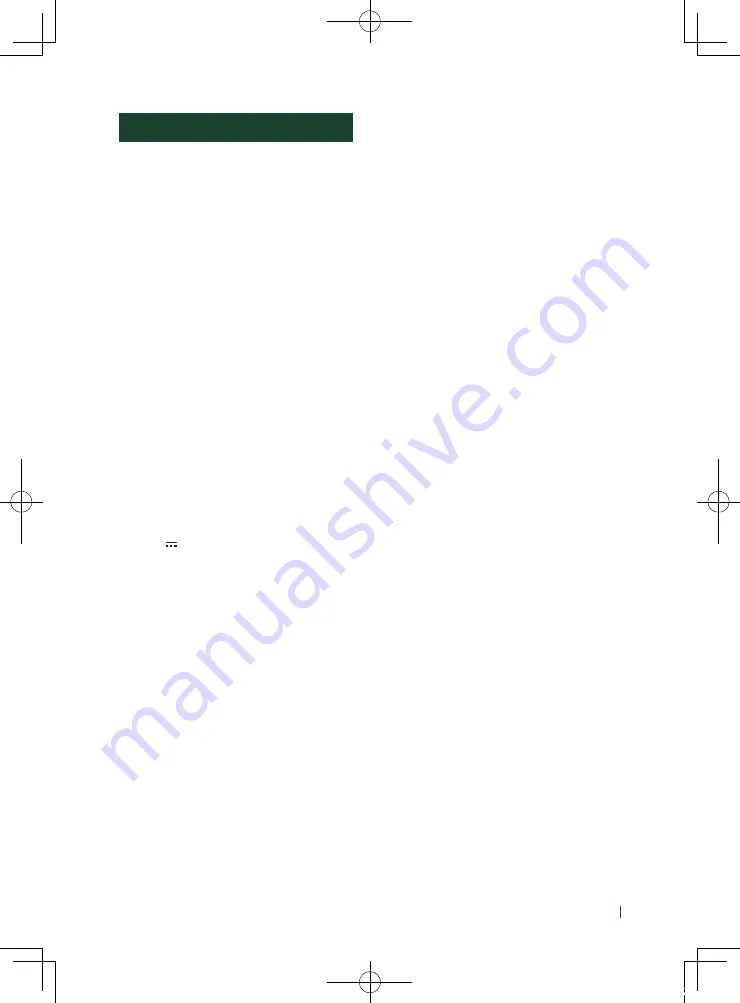
Appendix
55
English
Specifications
■
Monitor section
Picture Size
: 6.75 inches (diagonal) wide
: 151.8 mm (W) × 79.7 mm (H)
5-15/16 × 3-1/8 inch
Display System
: Transparent TN LCD panel
Drive System
: TFT active matrix system
Number of Pixels
: 1,152,000 (800H × 480V × RGB)
Effective Pixels
: 99.99%
Pixel Arrangement
: RGB striped arrangement
Back Lighting
: LED
■
USB interface section
USB Standard
: USB 2.0 High Speed
File System
: FAT 16/ 32, exFAT
Maximum Power Supply Current
: DC 5 V 1.5 A
D/A Converter
: 24 bit
Audio Decoder
: MP3/ WMA/ AAC/ WAV/ FLAC
Video Decoder
: MPEG1/ MPEG2/ MPEG4/ WMV/ H.264/ MKV
Frequency Response
• 192 kHz : 20 – 20,000 Hz
• 96 kHz : 20 – 20,000 Hz
• 48 kHz : 20 – 20,000 Hz
• 44.1 kHz : 20 – 20,000 Hz
Total Harmonic Distortion
: 0.2% (1 kHz)
Signal to Noise Ratio
: 75 dB
Dynamic Range
: 75 dB
■
Bluetooth section
Technology
: Bluetooth Ver. 4.1
Frequency
: 2.402 – 2.480 GHz
RF Output Power (E.I.R.P.)
: +8 dBm (Avg.), Power Class 1
Maximum Communication range
: Line of sight approx. 10 m (32.8 ft)
Audio Codec
: SBC/ AAC
Profile (Multi Profile support)
• HFP (Hands Free Profile)
• SPP (Serial Port Profile)
• A2DP (Advanced Audio Distribution Profile)
• AVRCP (Audio/Video Remote Control Profile)
• PBAP (Phonebook Access Profile)
■
DSP section
Graphics equalizer
Band: 13 Band
Frequency (BAND1 – 13)
: 62.5/ 100/ 160/ 250/ 400/ 630/ 1k/ 1.6k/ 2.5k/ 4k/
6.3k/ 10k/ 16k Hz
Gain
: -9/ -8/ -7/ -6/ -5/ -4/ -3/ -2/ -1/ 0/
+1/ +2/ +3/ +4/ +5/ +6/ +7/ +8/ +9 dB
2Way X'Over
High pass filter
Frequency: Through, 30/ 40/ 50/ 60/ 70/ 80/ 90/
100/ 120/ 150/ 180/ 220/ 250 Hz
Slope: -6/ -12/ -18/ -24 dB/ Oct.
Gain: -8/ -7/ -6/ -5/ -4/ -3/ -2/ -1/ 0 dB
Low pass filter
Frequency: 30/ 40/ 50/ 60/ 70/ 80/ 90/ 100/ 120/
150/ 180/ 220/ 250 Hz, Through
Slope: -6/ -12/ -18/ -24 dB/ Oct.
Gain: -8/ -7/ -6/ -5/ -4/ -3/ -2/ -1/ 0 dB
Position
Front / Rear /Subwoofer Delay
: 0 – 20.01 ft (0.03 or 0.04 ft Step)
Gain
: -8 – 0 dB
Subwoofer level
: -40 – +6 dB
!B5H-0357-10_JVC_KWM_K_En.indb 55
2020/04/17 16:25
















































