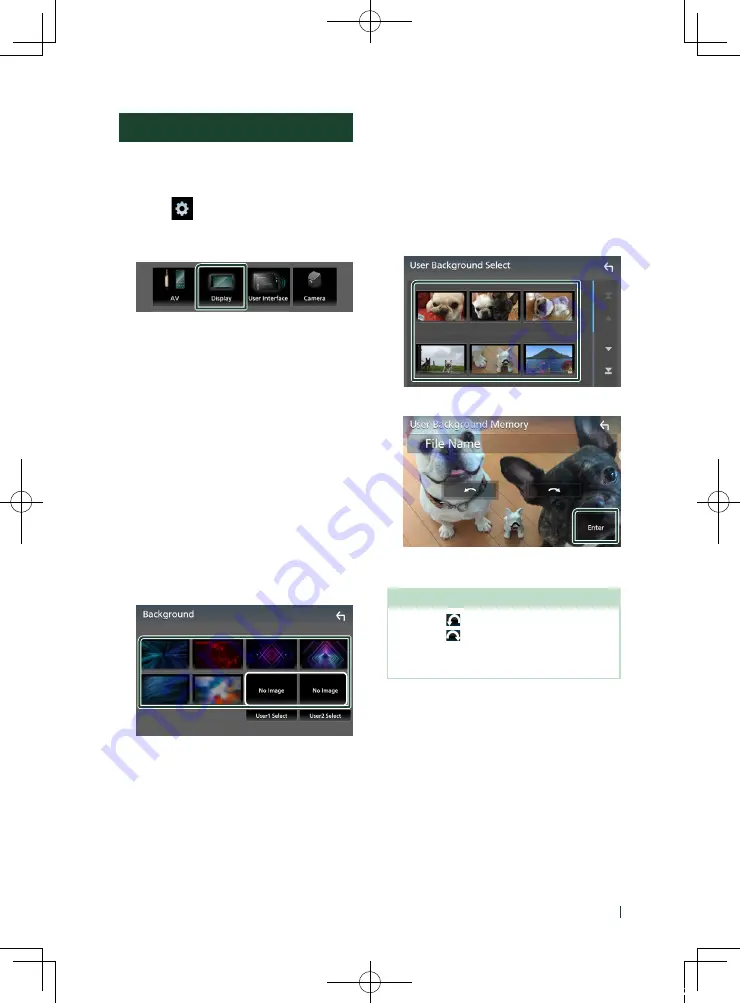
Setting Up
39
English
Display Setup
1
Press the
[
FNC
]
button.
h
h
FUNCTION screen appears.
2
Touch
[
]
.
h
h
SETUP screen appears.
3
Touch
[
Display
]
.
h
h
Display screen appears.
4
Set each item as follows.
■
[
Dimmer
]
Select dimmer mode.
[
OFF
]
: The display and buttons do not dim.
[
ON
]
: The display and buttons dim.
[
SYNC
]
(Default): Turns the dimmer function
on or off when the vehicle light control
switch is turned on or off.
■
[
Screen Adjust
]
Displays the Screen Adjust screen.
■
[
Background
]
Changing background image.
Ñ
Change background image
1
Touch
[
Background
]
in the Display screen.
2
Select an image.
*
1
*
1
Select an original image in advance.
To register original image
You can load an image from the connected USB
device and set it for the background image.
Before operating this procedure, it is necessary to
connect the device which has the image to load.
1
Touch
[
User1 Select
]
or
[
User2 Select
]
in
the Background screen.
2
Select the image to load.
3
Touch
[
Enter
]
.
h
h
The selected image is loaded and the
display returns to the Background screen.
NOTE
• Touching
[
]
rotates counter clockwise.
• Touching
[
]
rotates clockwise.
• Picture files: JPEG (.jpg, .jpeg), PNG (.png), BMP
(.bmp)
!B5H-0357-10_JVC_KWM_K_En.indb 39
2020/04/17 16:25






























